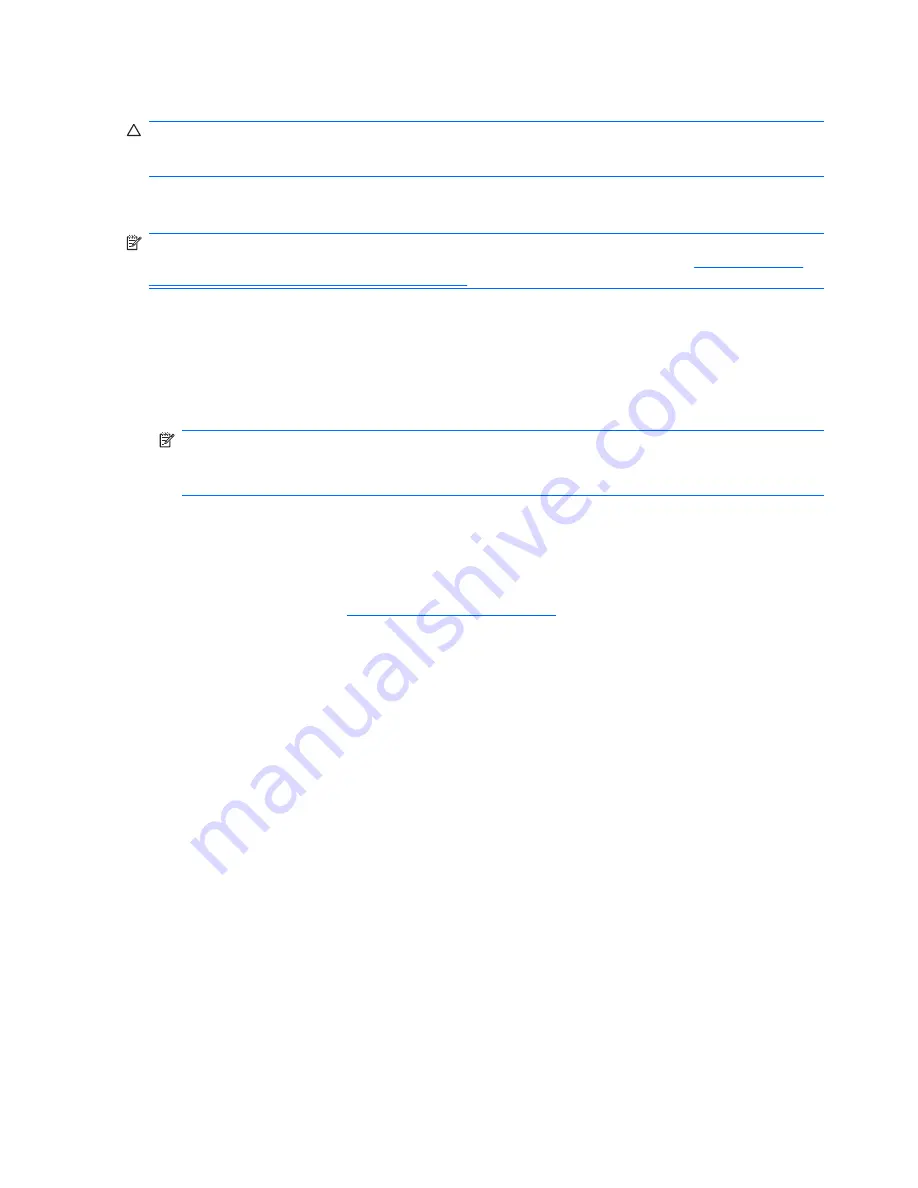
Copying a setup configuration to multiple workstations
CAUTION:
A setup configuration is model-specific. If source and target workstations are not the same
model, file system corruption can result . For example, do not copy the setup configuration from an HP
xw4200 Workstation to an HP xw4600 Workstation.
This method takes a little longer to prepare the configuration diskette, but copying the configuration to
target workstations is fast.
NOTE:
A bootable diskette is required for this procedure. If Windows XP is not available to create a
bootable diskette, use the method for copying to a single workstation instead (see
Copying a setup
configuration to a single workstation on page 35
.)
1.
Create a bootable diskette.
2.
Select a setup configuration to copy.
3.
Restart the workstation.
4.
As soon as the workstation powers on, press and hold the
F10
key until you enter the Computer
Setup (F10) Utility. If necessary, press
Enter
to bypass the title screen.
NOTE:
If you do not press the
F10
key at the appropriate time, you must restart the workstation,
and then press and hold the
F10
key again to access the utility.
If you are using a PS 2 keyboard, you might see a keyboard error message—disregard it.
5.
If you are using a diskette or other storage device, insert it now. If not, proceed to the next step.
6.
Select
File>Replicated Setup>Save to Removable Media
. Follow the instructions on the screen
to create the configuration diskette.
7.
Download a BIOS utility for replicating setup (repset.exe) and copy it to the configuration diskette.
To obtain this utility, see
http://www.hp.com/support/files
. Enter the model number of the
workstation.
8.
On the configuration diskette, create an autoexec.bat file containing
repset.exe and
cpqsetup.txt.
9.
Power off the workstation you are configuring. Insert the configuration diskette, and then power on
the workstation. The configuration utility runs automatically.
10.
Restart the workstation when the configuration is complete.
36
Chapter 4 System management
ENWW






























