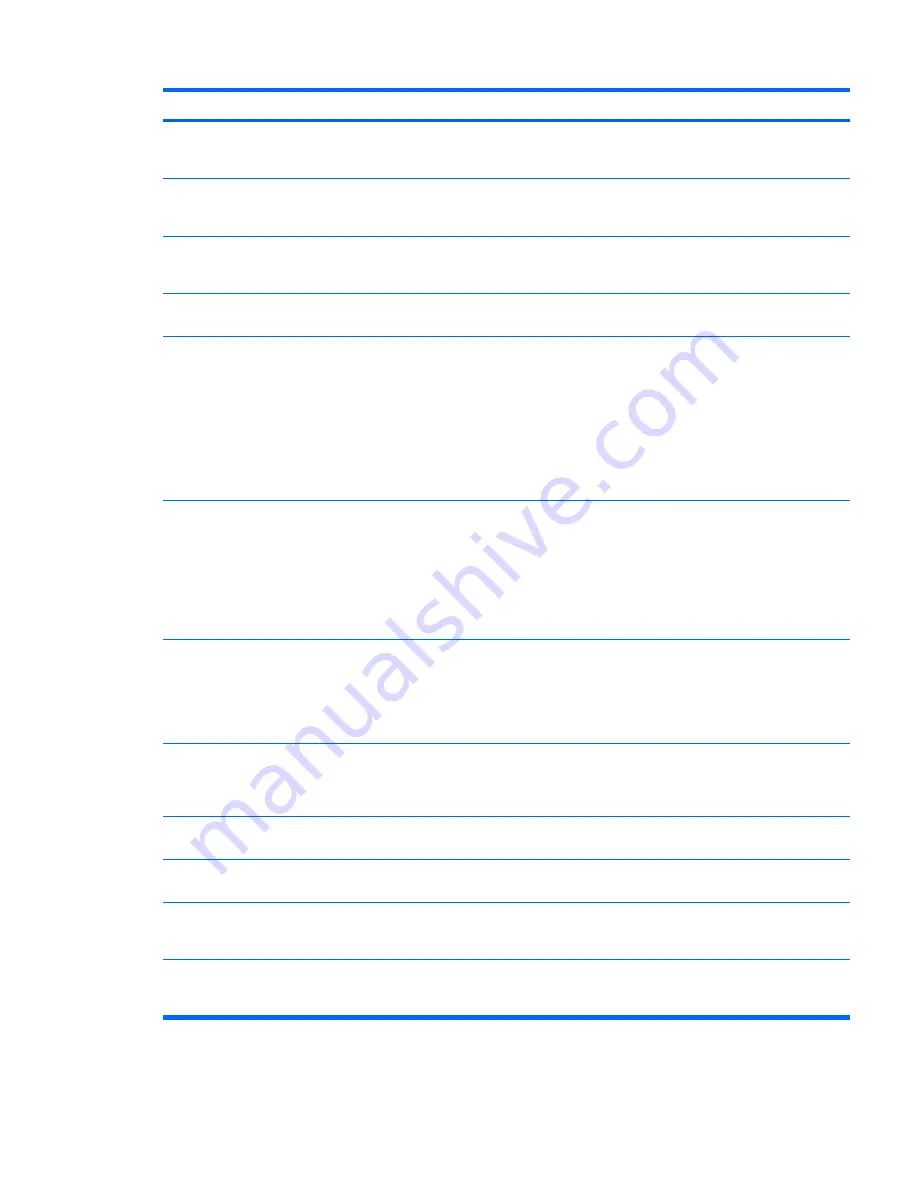
Problem
Cause
Solution
Screen blanking utility installed
or energy saver features
enabled.
Press any key or press the mouse button, and, if set, enter
your password.
System ROM is bad; system is
running in FailSafe Boot Block
mode (indicated by 8 beeps).
Reflash the ROM using a SoftPaq.
Fixed-sync monitor does not
sync at the resolution
specified.
Be sure that the monitor can accept the same horizontal
scan rate as the resolution specified.
Computer is in Hibernate
mode.
Press the power button to resume from Hibernate mode.
Workstation monitor settings
are not compatible with the
monitor.
1.
When you see
Press F8
in the bottom-right corner of
the screen, restart the workstation and press
F8
during startup.
2.
Using the keyboard arrow keys, select
Enable VGA
Mode
and then press
Enter.
3.
In Windows Control Panel, double-click the
Display
icon and then select the
Settings
tab.
4.
Use the sliding control to reset the resolution.
The display works properly during
the POST but goes blank when the
operating system starts.
The display settings in the
operating system are
incompatible with your
graphics card and monitor.
1.
Restart your workstation in VGA mode.
2.
After the operating system starts, change the display
settings to match those supported by your graphics
card and monitor.
3.
Refer to your operating system and graphics card
documentation for information about changing display
settings.
Power LED flashes red 6 times
(once every second), followed by a
2–second pause, and then the
workstation beeps 6 times.
Pre-video graphics error.
For systems with a graphics card:
1.
Reseat the graphics card.
2.
Replace the graphics card.
3.
Replace the system board.
Monitor does not function properly
when used with Energy Saver
features.
Monitor without Energy Saver
capabilities is being used with
Energy Saver features
enabled.
Disable monitor Energy Saver feature.
Dim characters
The brightness and contrast
controls are not set properly.
Adjust the monitor brightness and contrast controls.
Cables are not properly
connected.
Verify that the graphics cable is securely connected to the
graphics card and the monitor.
Blurry video or requested
resolution cannot be set.
If the graphics controller was
upgraded, the correct video
drivers might not be loaded.
Install the video drivers included in the upgrade kit.
Monitor is not capable of
displaying requested
resolution.
Change requested resolution.
Table 6-6
Display problems (continued)
ENWW
Customer Self Help 119






























