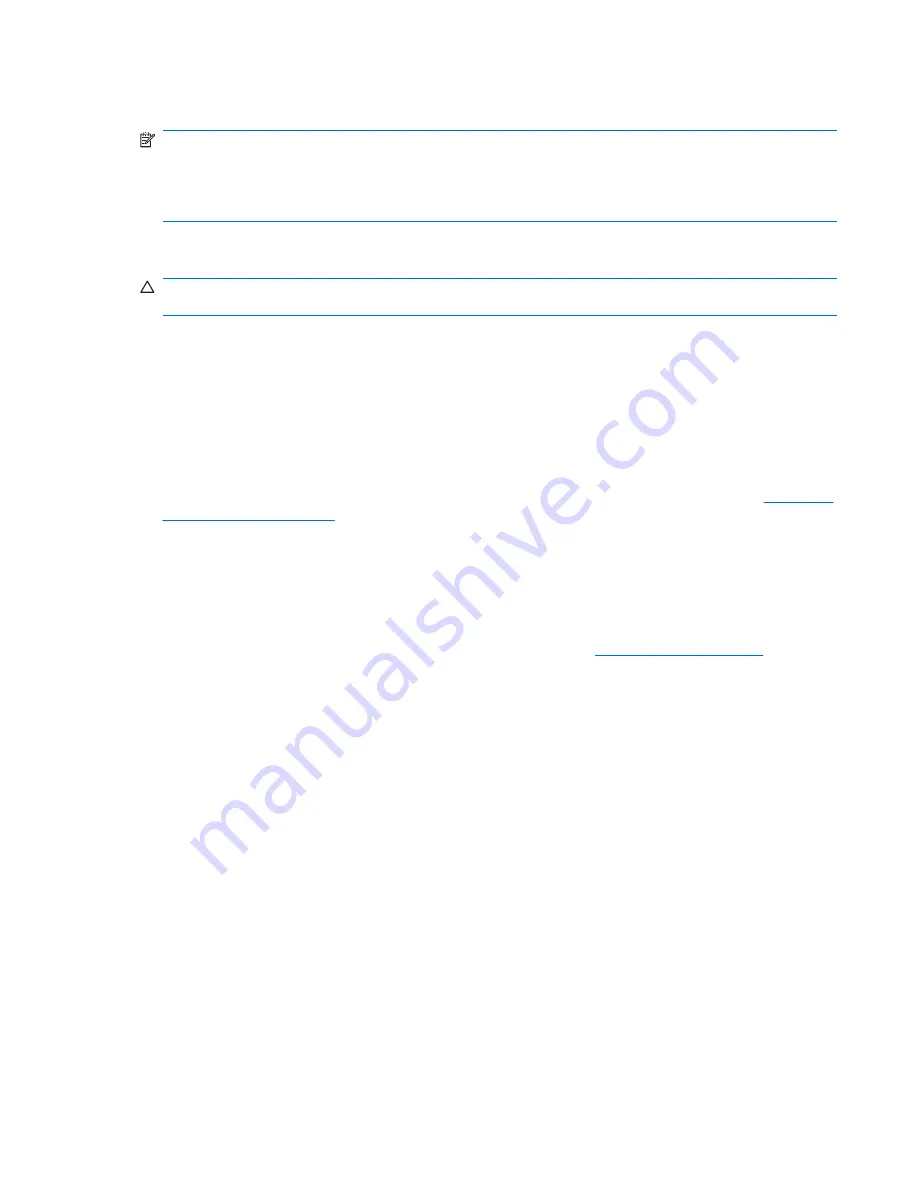
Setting up the Microsoft operating system
NOTE:
If you ordered a downgrade from Windows Vista to Windows XP Professional operating
system, your system will be preinstalled with Windows XP Professional operating system. With this
configuration, you will receive recovery media for Windows Vista operating system only. In case you
need to restore or recover the Windows XP Professional operating system in the future, it is important
that you create recovery media disks for Windows XP Professional operating system after first boot.
When you first apply power to the workstation, the operating system is installed. This process takes
approximately 5 to 10 minutes. Carefully follow the instructions on the screen to complete the installation.
CAUTION:
After installation has started, do
not
turn off the workstation until the process is complete.
Turning off the workstation during installation can damage the installation and operation of the software.
For complete operating system installation and configuration instructions, see the operating system
documentation that was provided with the workstation. Additional information is available in the online
help tool after you successfully install the operating system.
Installing or upgrading device drivers
To install hardware devices after the operating system is installed, you must install the appropriate
device drivers before you install the devices. Follow the installation instructions that came with the
device. In addition, for optimum performance, your operating system must have the most recent updates,
patches, and software fixes. For additional driver and software update information, refer to
Upgrading
device drivers on page 17
.
Transferring files and settings to your Windows workstation
The Microsoft Windows operating system offers data migration tools that helps you choose and transfer
files and data from a Windows computer to your Windows Vista or Windows XP Professional operating
system workstation.
For instructions on how to use these tools, see the documents at
http://www.microsoft.com
.
ENWW
Setting up the Microsoft operating system
13
















































