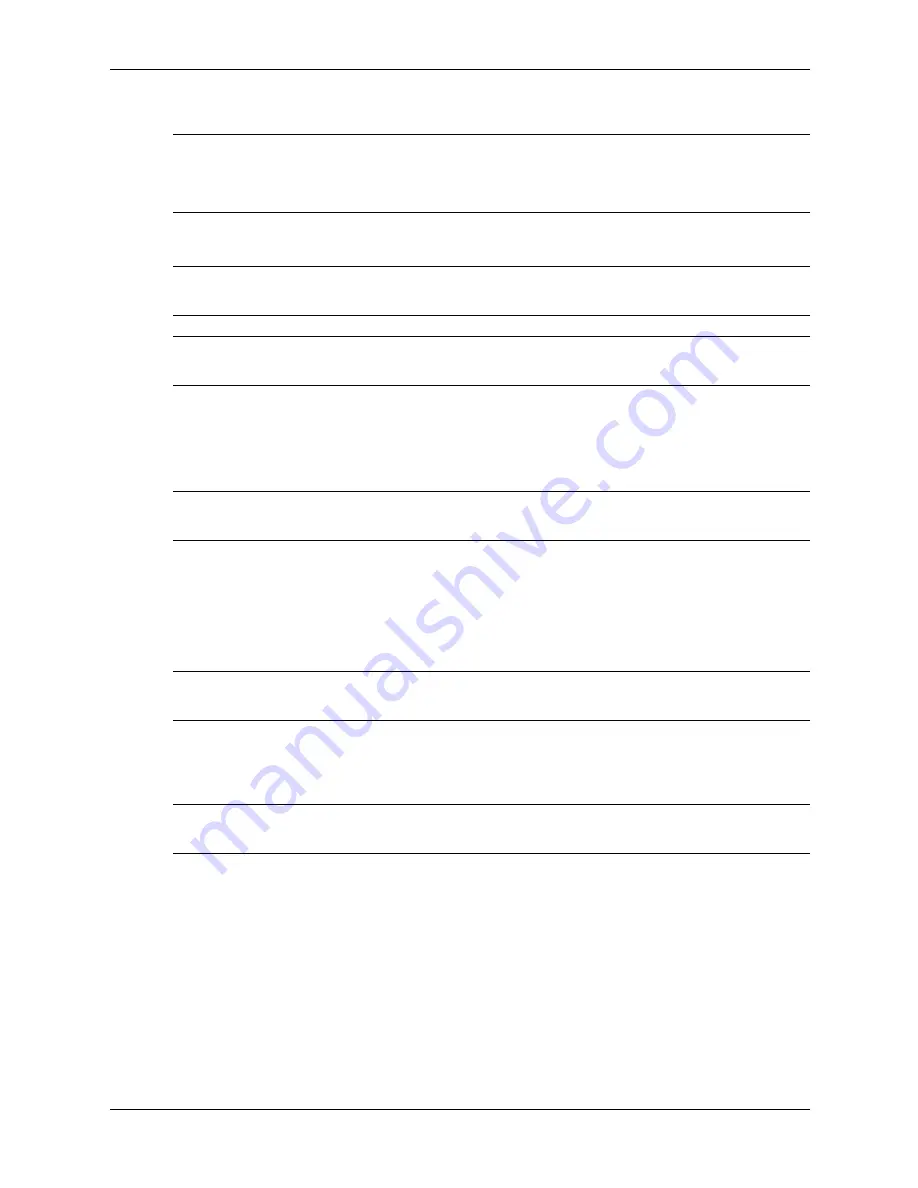
hp workstation xw4100 service and technical reference guide
H–3
additional password security and resetting CMOS
3. Remove the hood cover.
Ä
CAUTION:
Pushing the CMOS button resets CMOS values to factory defaults and erases any
customized information including passwords, asset numbers, and special settings. It is important to back
up the workstation CMOS settings before resetting them in case they are needed later. To back up the
CMOS settings, use Computer Setup and run the Save to Diskette option from the File menu.
4. Locate, press, and hold the CMOS button in for five seconds.
NOTE:
Make sure that the AC power cord is disconnected from the power outlet. The CMOS
button does not clear CMOS if the power cord is connected.
NOTE:
For assistance locating the CMOS button and other system board components, see the
“system board components” section in Chapter 1.
5. Replace the hood cover.
6. Reconnect any external devices.
7. Plug in the workstation power and turn the power back on.
NOTE:
The workstation passwords and any special configurations along with the system date and
time will have to be reset.
using Computer Setup to reset CMOS
To reset CMOS using Computer Setup, access the Computer Setup Utilities menu. When the
Computer Setup message appears in the lower-right hand corner of the screen, press the F10 key.
Press Enter to bypass the title screen, if necessary.
NOTE:
If you do not press the
F10
key while the message is displayed, the workstation must be
turned off, then on again, to access the utility.
From the Computer Setup menu, select File > Set Defaults and Exit. This restores the soft
settings that include boot sequence order and other factory settings. It does not, however, force
hardware rediscovery.
NOTE:
The workstation passwords and any special configurations along with the system date and
time will have to be reset.
Summary of Contents for Workstation xw4100
Page 146: ...C 4 hp workstation xw4100 service and technical reference guide SATA Devices ...
Page 158: ...E 8 hp workstation xw4100 service and technical reference guide connector pin assignments ...
Page 160: ...F 2 hp workstation xw4100 service and technical reference guide power cord set requirements ...
Page 194: ...index 8 hp workstation xw4100 service and technical reference guide index ...






























