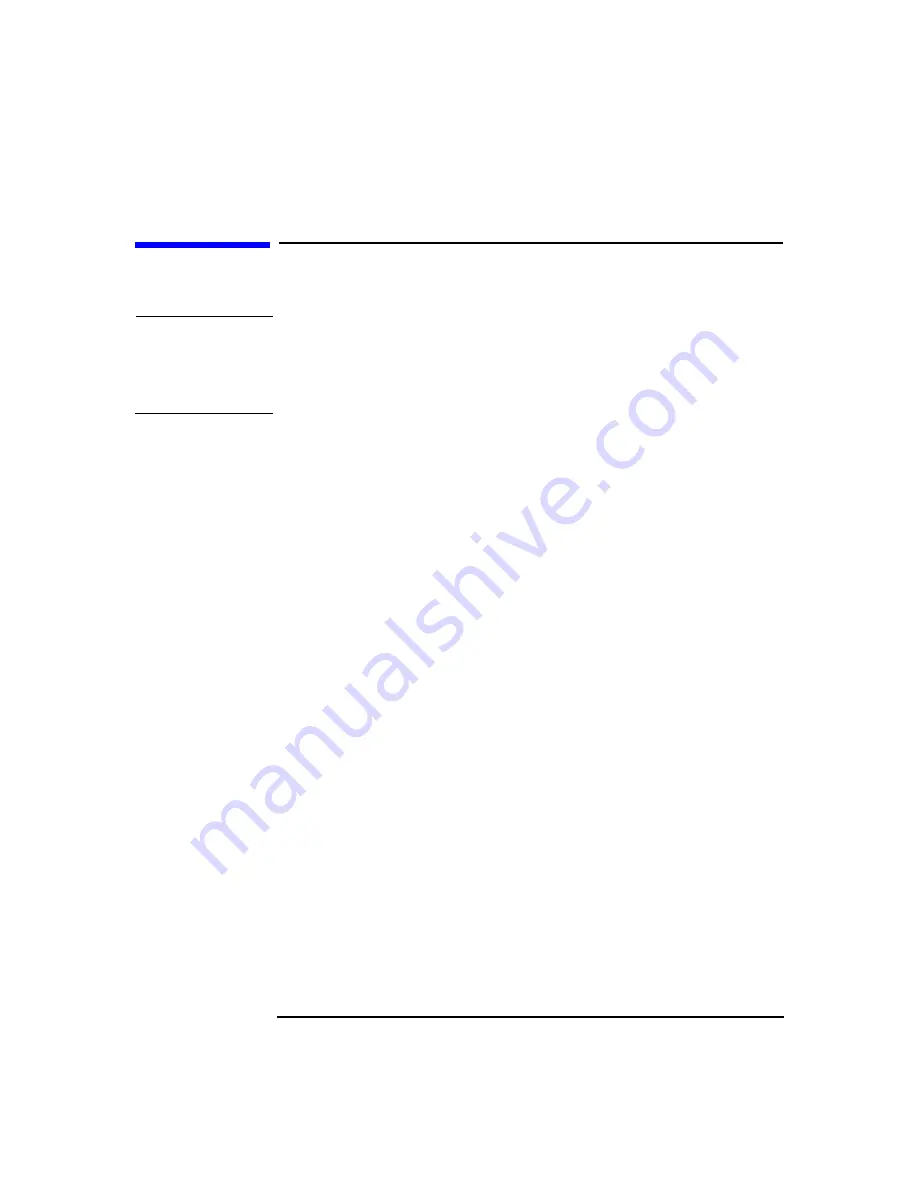
Installing or Replacing Parts and Accessories
Power Supply
Chapter 10
182
Power Supply
WARNING
Hewlett-Packard does not support power supply upgrades. This
information is provided to help you replace a defective power
supply unit. For your safety, only use a power supply provided by
HP support services.
Removing the Power Supply Unit
1. Turn off the display and shut down the Workstation. Disconnect all
power cables and any LAN or telecommunications cables.
2. Remove the Workstation’s cover (refer to “Removing the Left Side
Cover” on page 145 for instructions).
3. Place your Workstation on its side with the system board facing
upwards.
4. Remove all internal power supply connectors.
5. Remove the three screws located on the rear of the chassis that secure
the power supply unit in position.
6. Remove the screw located inside the Workstation at the top of the
power supply unit.
7. Push the supply unit forward until it is clear of the guide rail and
remove it from the chassis.
This manual downloaded from http://www.manualowl.com
Summary of Contents for Workstation x4000
Page 11: ...Chapter 1 11 1 System Overview This manual downloaded from http www manualowl com ...
Page 25: ...Chapter 2 25 2 System Board This manual downloaded from http www manualowl com ...
Page 43: ...Chapter 4 43 4 System BIOS and Resources This manual downloaded from http www manualowl com ...
Page 81: ...Chapter 6 81 6 Power Specifications This manual downloaded from http www manualowl com ...
Page 93: ...Chapter 7 93 7 Connector Pin Outs This manual downloaded from http www manualowl com ...
Page 121: ...Chapter 8 121 8 Mechanical Specifications This manual downloaded from http www manualowl com ...
Page 125: ...Chapter 9 125 9 Hardware Components This manual downloaded from http www manualowl com ...
Page 203: ...Chapter 11 203 11 Troubleshooting This manual downloaded from http www manualowl com ...
Page 231: ...Chapter 12 231 12 Contacting Support This manual downloaded from http www manualowl com ...
















































