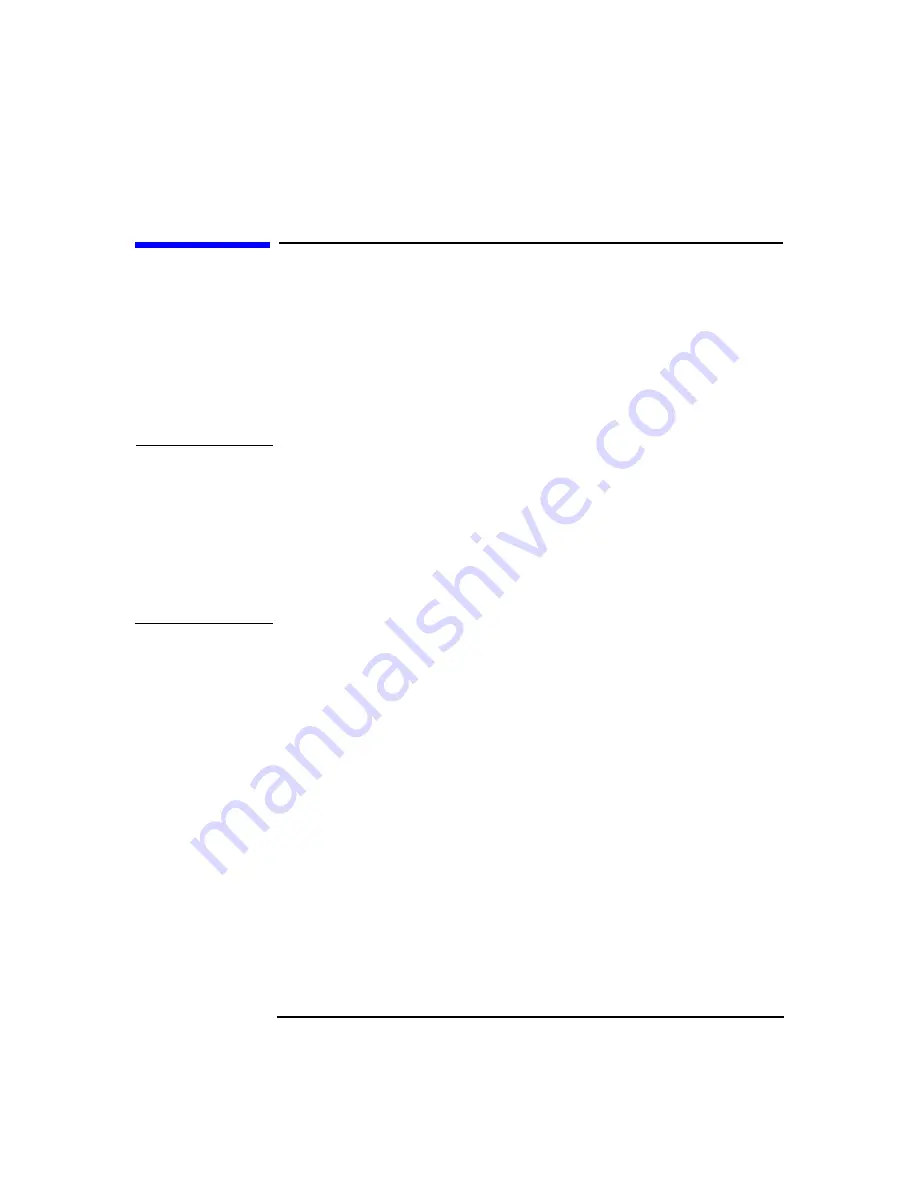
System Overview
HP x4000 Control Panel
Chapter 1
21
HP x4000 Control Panel
The Workstation’s control panel shown in Figure 1-4 has the following
features:
• Power On/Off button: Press to start the Workstation. You can wake
the Workstation from Hibernate or Stand By mode by pressing this
button for less than four seconds. For more information about these
modes, see “Using Power Management” on page 89.
CAUTION
Always power off through the operating system. Do not power off
using the power button or reset button except during extreme
circumstances when the system will not shut down through the
operating system. Using the power button or reset button to power
down may cause you to lose unsaved data from open applications.
In the event that the operating system has hung and will not shut
down, pressing the power button for five seconds is equivalent to
pulling the power plug.
• Power LED:
— Solid green indicates system on.
— Solid yellow indicates the Workstation is in Stand By or Hibernate
mode. See “Power Saving and Ergonometry” on page 89.
— Flashing yellow, flashing red, or solid red indicates a system error.
See “Understanding the Diag LEDs” on page 212.
• Reset button: Press to reinitialize all the hardware without cycling
power to the system. Avoid general use of this button because file
damage may occur.
• Hard Disk Activity LED: Flickers when your hard disk is being
accessed.
• Network Activity LED: Flickers when network activity is taking place
This occurs even when the Workstation is in a power-off state,
provided Wake-on-LAN is not enabled and both the network and
power cables are plugged in.
This manual downloaded from http://www.manualowl.com
Summary of Contents for Workstation x4000
Page 11: ...Chapter 1 11 1 System Overview This manual downloaded from http www manualowl com ...
Page 25: ...Chapter 2 25 2 System Board This manual downloaded from http www manualowl com ...
Page 43: ...Chapter 4 43 4 System BIOS and Resources This manual downloaded from http www manualowl com ...
Page 81: ...Chapter 6 81 6 Power Specifications This manual downloaded from http www manualowl com ...
Page 93: ...Chapter 7 93 7 Connector Pin Outs This manual downloaded from http www manualowl com ...
Page 121: ...Chapter 8 121 8 Mechanical Specifications This manual downloaded from http www manualowl com ...
Page 125: ...Chapter 9 125 9 Hardware Components This manual downloaded from http www manualowl com ...
Page 203: ...Chapter 11 203 11 Troubleshooting This manual downloaded from http www manualowl com ...
Page 231: ...Chapter 12 231 12 Contacting Support This manual downloaded from http www manualowl com ...
















































