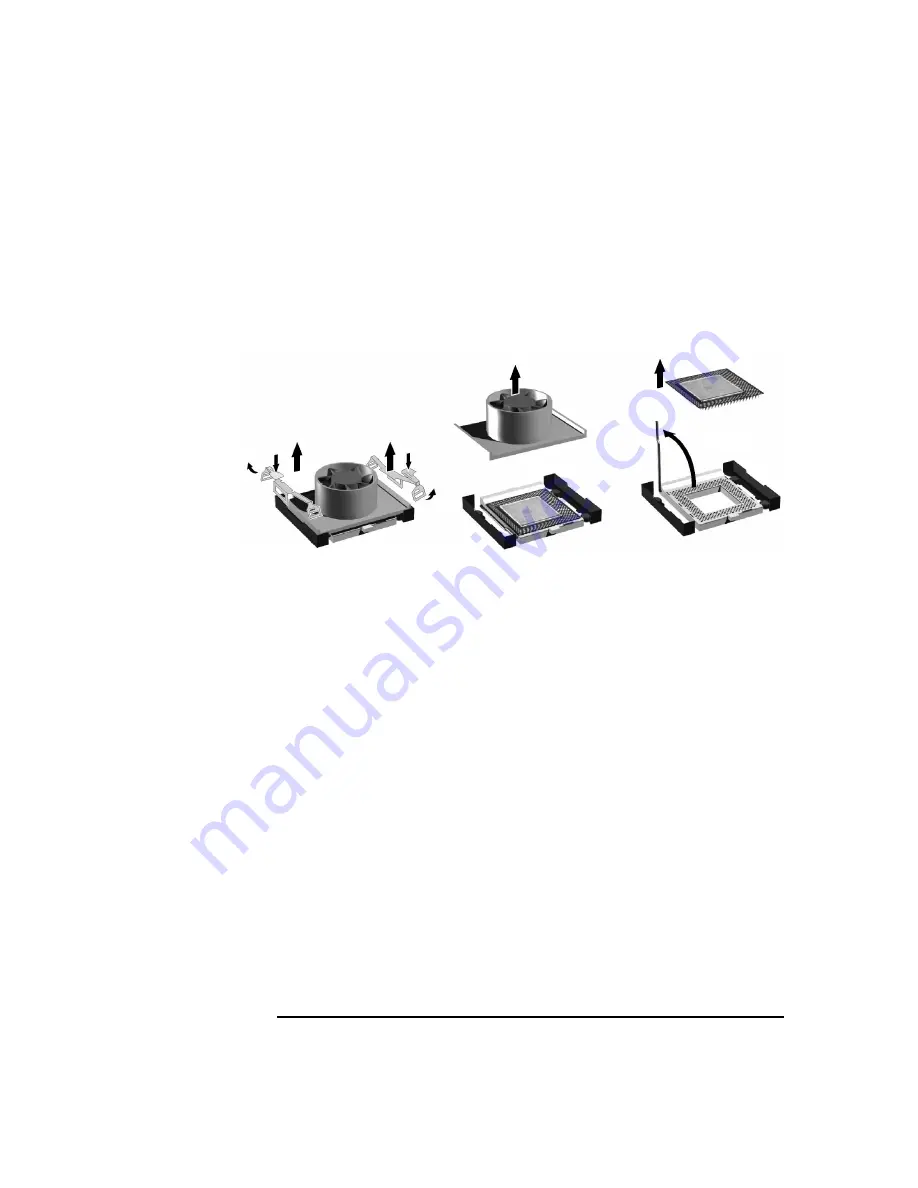
Installing Accessories
Processor
Chapter 2
46
8. Remove the two heatsink clips by pressing the release lever on the
clips. Then lift off the heatsink. There is a thermal interface material
between the heatsink and the processor. This may cause the processor
to stick to the heatsink.
Figure 2-21
Removing a Processor
9. Remove the thermal interface material from the heatsink and discard
it. You can leave any residue that remains on the heatsink. This does
not impair the heat transfer.
10. Open the Zero Insertion Force (ZIF) lever, located at the side of the
processor socket, until it is in the vertical position (depending on the
socket design, the handle may need to go past vertical), then carefully
lift out the processor. To avoid bending the processor pins, keep the
processor perfectly flat when removing it.
11. Store the processor in an anti-static bag (such as the one provided
with the replacement processor).
12. If you are permanently removing a second processor, you must update
your operating system (see page 49). You should also store the
heatsink and clips in a safe place.
Step 8
Step 10
This manual downloaded from http://www.manualowl.com
Summary of Contents for Workstation x4000
Page 2: ...This manual downloaded from http www manualowl com ...
Page 10: ...6 This manual downloaded from http www manualowl com ...
Page 15: ...Chapter 2 13 2 Installing Accessories This manual downloaded from http www manualowl com ...
Page 53: ...This manual downloaded from http www manualowl com ...







































