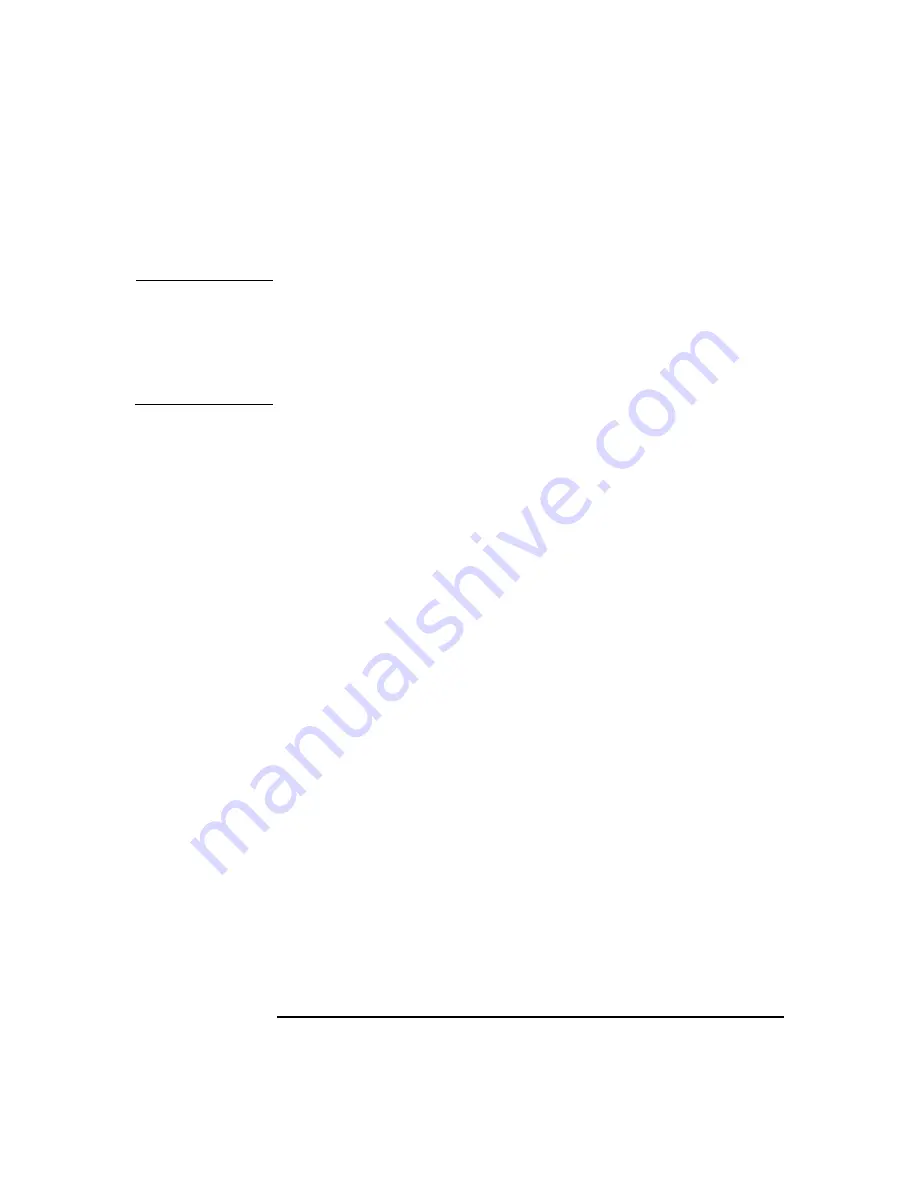
Installing Accessories
SCSI Hard Drive
Chapter 2
40
Installing a SCSI Hard Disk Drive
CAUTION
Before proceeding with this section, make sure you have set the SCSI ID
for your hard disk drive (see page 39). Devices that are incorrectly
configured cause the Workstation to behave unpredictably.
Take care when handling the hard disk drive during installation. A
one-quarter inch drop can damage it.
To install one or two hard disk drives:
1. Turn off the display and shut down the Workstation. Disconnect all
power cables and any LAN or telecommunications cables.
2. Remove the Workstation’s cover (see page 15).
3. Open the hard disk drive cage (see page 19).
4. Install the hard disk drive(s) in the cage using the screws provided on
the hard disk drive cage as shown in Figure 2-18 on page 38:
a. If you only have one hard drive, install it in the bottom bay.
b. If required, install a second hard drive in the top bay.
c. Align the screw holes on each hard drive with the openings in the
hard disk drive cage.
d. Fasten each hard disk drive to the cage with four screws, two on
each side of the cage. The screws for installing the new drive are
attached to the hard disk drive cage.
5. Close and secure the hard disk drive cage (see page 20).
6. Replace the Workstation cover (see page 18).
7. Reconnect all power cables and any LAN or telecommunications
cables.
8. Start the Workstation and check the Summary Screen by pressing
Esc
when prompted to verify the new configuration.
This manual downloaded from http://www.manualowl.com
Summary of Contents for Workstation x4000
Page 2: ...This manual downloaded from http www manualowl com ...
Page 10: ...6 This manual downloaded from http www manualowl com ...
Page 15: ...Chapter 2 13 2 Installing Accessories This manual downloaded from http www manualowl com ...
Page 53: ...This manual downloaded from http www manualowl com ...



























