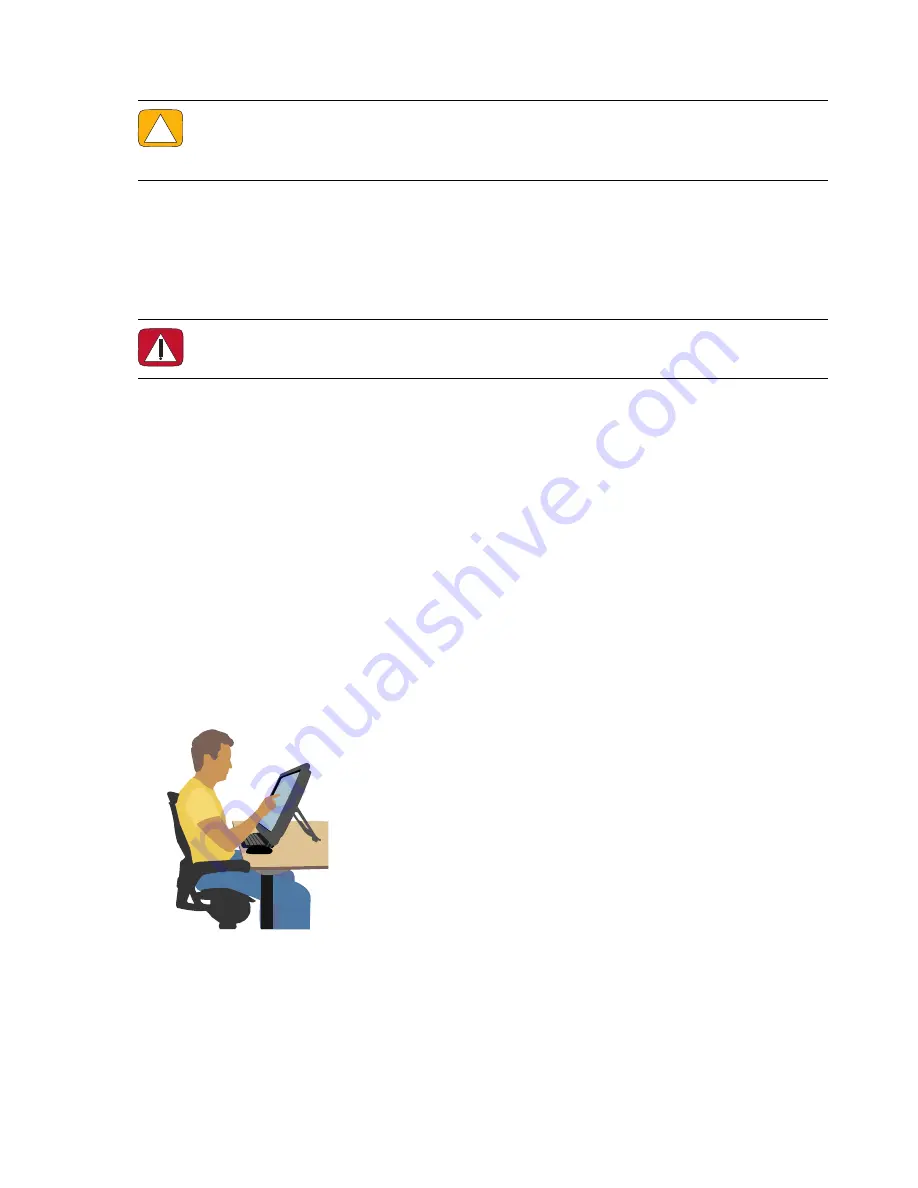
24
User Guide (Features may vary by model)
4
Wipe the surface and each side of the touch screen to remove any dirt, fingerprints, or other debris
that could hinder the touch recognition of the screen.
.Using the HP TouchSmart with Safety and Comfort
Before you begin using the computer, arrange the computer and your work area to maintain your comfort
and productivity. Refer to the
Safety & Comfort Guide
for important ergonomic information: visit
www.hp.com/ergo
on the Web.
Locate the TouchSmart monitor in the room to minimize glare from the screen. You can also reduce glare by
tilting the monitor.
The TouchSmart screen can be used as an input device; therefore, the monitor should be placed so that
your shoulders and neck are comfortable.
The monitor may need to be moved close to your body to keep your shoulders relaxed while you are
touching the screen. Keep your shoulders low and your upper arm close to your body when you touch the
screen. The more the screen is used for input, the more important this is. One way to move the monitor
closer to you is by placing the keyboard under the monitor.
You can position the monitor in a variety of ways to provide a balance between relaxing your shoulders
and keeping your head balanced comfortably over your neck. If you feel discomfort in your shoulders, try
moving the monitor closer to your body or lowering the height of the monitor by lowering the work surface.
If you feel discomfort in your upper back muscles and neck, try increasing the height of the monitor by
increasing the work surface height.
The following graphic shows correct body and monitor positioning:
CAUTION: Do not spray or place the cleaner directly on the screen; spray the cleaner into the
cloth, and then wipe the sides and surface of the touch screen.
Do not use an abrasive cleaner or cloth when cleaning the sides or the surface of the screen,
because this could cause damage to the touch screen.
WARNING: To reduce the risk of serious injury, read the
Safety & Comfort Guide
. It describes
proper workstation setup, posture, and health and work habits for computer users. It also
provides important electrical and mechanical safety information.
Summary of Contents for TouchSmart 300-1000 - Desktop PC
Page 1: ...使用手冊 ...
Page 50: ...44 使用手冊 功能依型號而異 ...
Page 60: ...二十二畫 讀卡機 LED 8 功能 6 記憶卡類型 6 二十三畫 顯示器 大小 1 清潔 23 解析度 4 ...
Page 61: ...User Guide ...
Page 92: ...26 User Guide Features may vary by model ...
Page 112: ...46 User Guide Features may vary by model ...
Page 122: ......
Page 123: ......
Page 124: ...Part number 575631 AC1 ...
















































