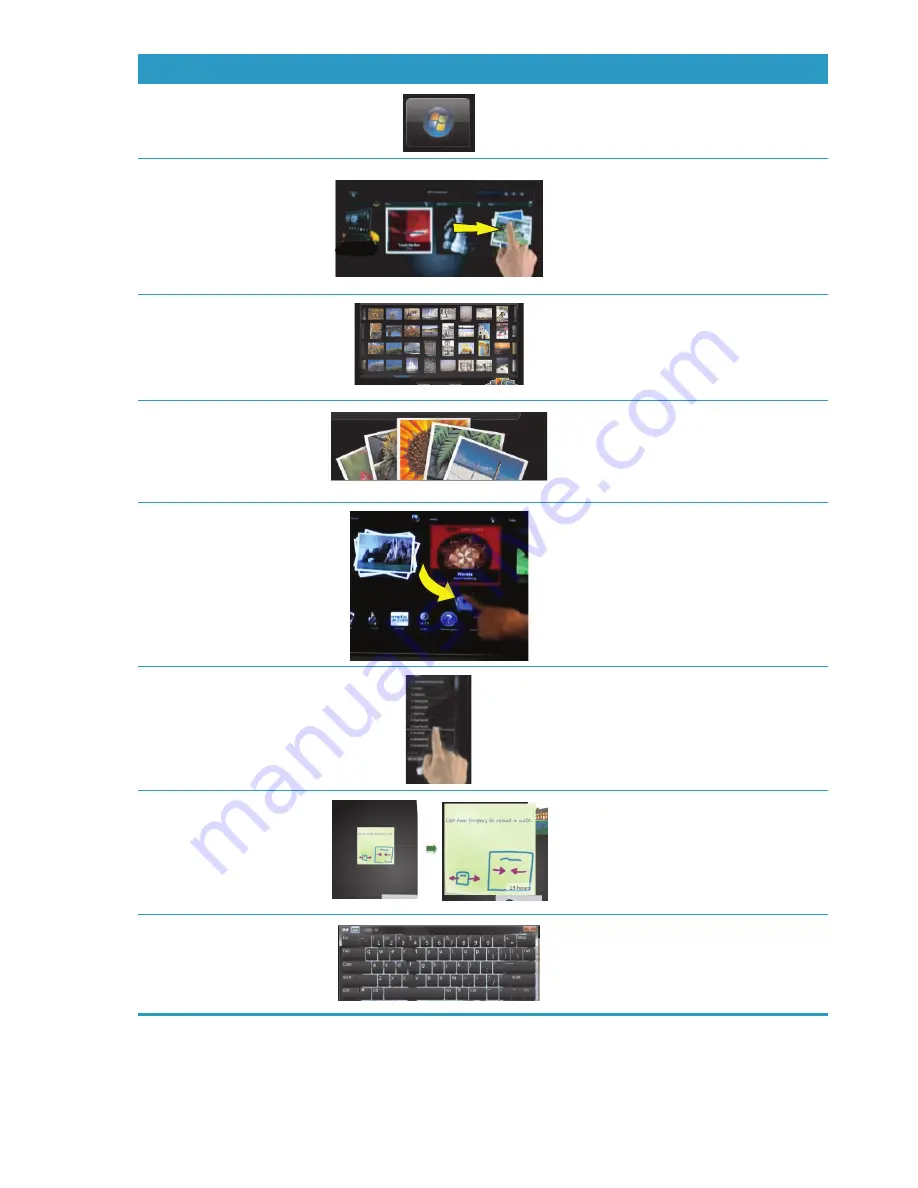
26
使用手冊 (功能依型號而異)
回到
Windows
桌面
點選左上角的
Windows 7
圖示,以
最小化
HP TouchSmart
並回到
Microsoft Windows
桌面。
捲動瀏覽
若要快速向左和向右或向上和向下捲
動,您可以在螢幕上拖曳您的手指,往
您想要捲動的方向移動。
必須顯示足夠的螢幕項目,才能使用捲
動功能。
圖示選項檢視瀏覽
將您的手指在圖示選項上拖曳進行瀏
覽,然後點選一個圖示選項並開啟。
必須顯示足夠的螢幕項目,才能使用捲
動功能。
扇形檢視瀏覽
使用 「扇形檢視」來瀏覽相片、音樂
以及影片收藏。從
HP TouchSmart
媒
體檢視中,點選右下角的
扇形
圖示,
往左或往右拖曳扇形並點選一個項目
以開啟。
將
HP TouchSmart
圖示選
項移動到新位置
按下圖示選項並將它往上、下、左、右
拖曳,把這個圖示選項移動到
HP TouchSmart
視窗上的一個新位置。
拖放歌曲以建立播放清單
按下項目後,先以正確的角度向上或
向上拖曳,然後再放到播放清單上。
出現光碟圖示時,就可確認已選取一
個項目。
使用兩隻手指來重新調整
備註或相片 (包括在畫布
模式中)的大小
用兩隻手指同時觸碰圖示選項,然後張
開手指以讓圖示選項變的比較大。
縮合手指就可把圖示選項或相片變的比
較小。
使用
Windows
輸入面板
(螢幕鍵盤)
點選文字方塊內部,就會出現螢幕鍵
盤。如果出現鉛筆與筆記本的圖示,
點選該圖示。然後使用螢幕鍵盤輸入
文字。
執行動作
說明 (續上頁)
Summary of Contents for TouchSmart 300-1000 - Desktop PC
Page 1: ...使用手冊 ...
Page 50: ...44 使用手冊 功能依型號而異 ...
Page 60: ...二十二畫 讀卡機 LED 8 功能 6 記憶卡類型 6 二十三畫 顯示器 大小 1 清潔 23 解析度 4 ...
Page 61: ...User Guide ...
Page 92: ...26 User Guide Features may vary by model ...
Page 112: ...46 User Guide Features may vary by model ...
Page 122: ......
Page 123: ......
Page 124: ...Part number 575631 AC1 ...
















































