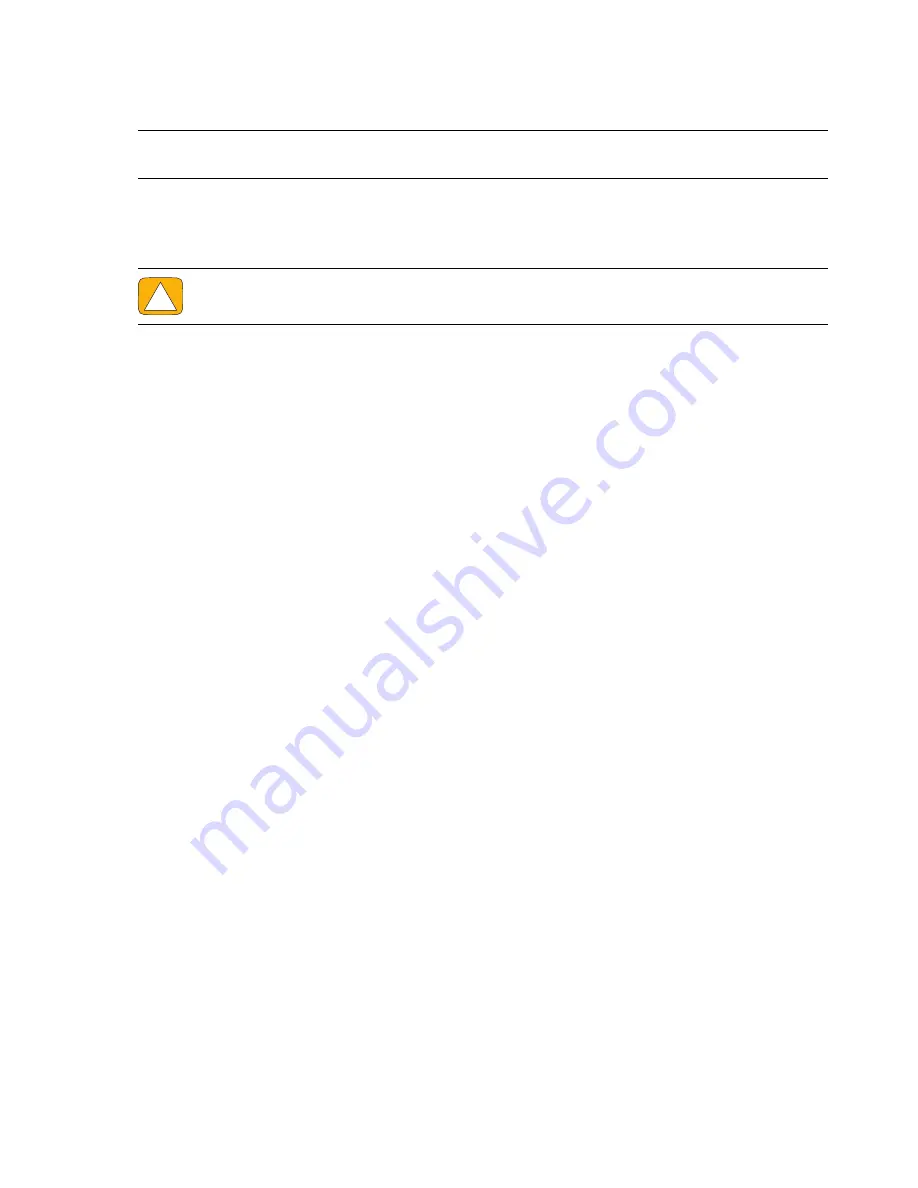
52
User Guide (Features may vary by model)
Starting system recovery from user-created recovery discs
This section contains the procedure for performing a system recovery from the recovery discs you created
as described in “Creating recovery discs” on page 50.
To perform a system recovery using recovery discs:
1
If the computer is working, create a backup DVD containing all the data files you want to save. When
you are done, remove the backup disc from the drive tray.
2
Disconnect all peripheral devices from the computer, except the keyboard and mouse.
3
Insert recovery disc #1 into the DVD drive tray, and close the tray.
4
If the computer works, click the
Start
button, click the arrow button next to
Shut Down
, and then
click
Shut Down
.
Or
If the computer is not responding, press and hold the On button for approximately 5 seconds, or until
the computer turns off.
5
Press the On button to turn on the computer.
If you are prompted to choose between running System Recovery from disc or from hard drive, select
Run program from disc
, and then click
Next
.
6
Under I need help immediately, click
Factory Reset
.
7
If you are prompted to back up your files, and you have not done so, select
Back up your files
first (recommended)
button, and then click
Next
. Otherwise, select
Recover without backing
up your files
button, and then click
Next
.
8
If you are prompted to insert the next recovery disc, do so.
9
When the Recovery Manager is finished, remove all recovery discs from the system.
10
Click
Finish
to restart the computer.
Additional Troubleshooting
For additional troubleshooting solutions, refer to the following:
HP Support Assistant
HP Support Assistant helps you maintain your PC performance and resolve problems faster with
automated updates, onboard diagnostics, and guided assistance.
To open HP Support Assistant, tap the
Start
button,
All Programs
,
HP
, and then tap
HP Support
Assistant
.
Windows 7 Troubleshooting Tools
Windows 7 provides troubleshooting tools that can automatically troubleshoot and fix common
computer problems. To access the Windows 7 Troubleshooting Tools:
1
Tap the
Start
button, and then tap
Control Panel
.
2
Tap
System and Security
.
3
Under Action Center, tap
Find and fix problems
.
NOTE:
System recovery deletes all data and programs you created or installed after purchase. Therefore,
ensure you back up, onto a removable disc, any data you want to keep.
CAUTION: All data on the hard disk drive will be deleted. You will lose data if it is not
backed up.
Summary of Contents for TouchSmart 300-1000 - Desktop PC
Page 1: ...使用手冊 ...
Page 50: ...44 使用手冊 功能依型號而異 ...
Page 60: ...二十二畫 讀卡機 LED 8 功能 6 記憶卡類型 6 二十三畫 顯示器 大小 1 清潔 23 解析度 4 ...
Page 61: ...User Guide ...
Page 92: ...26 User Guide Features may vary by model ...
Page 112: ...46 User Guide Features may vary by model ...
Page 122: ......
Page 123: ......
Page 124: ...Part number 575631 AC1 ...





















