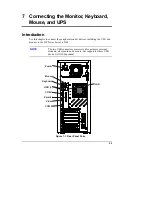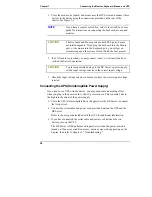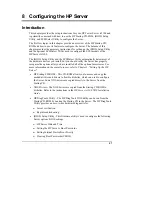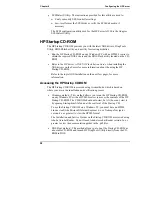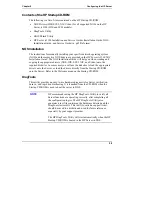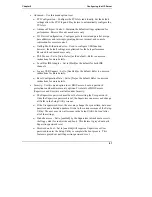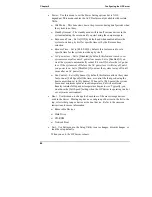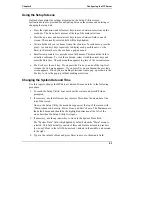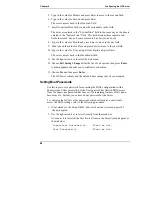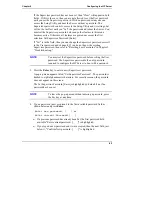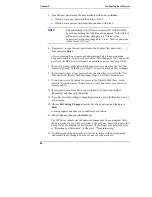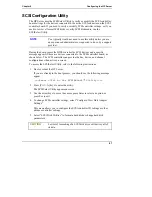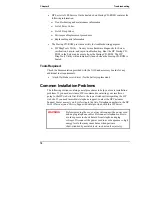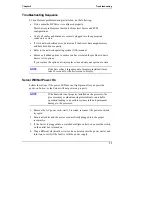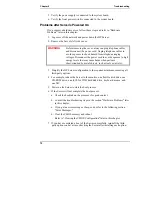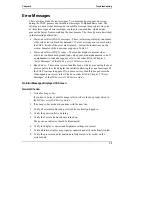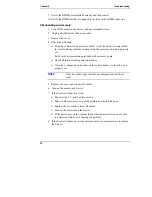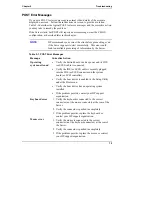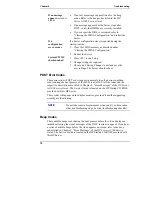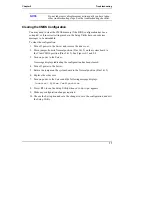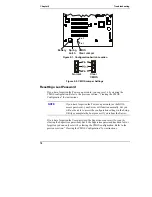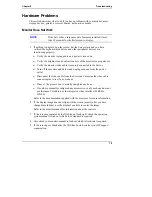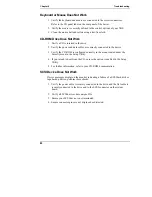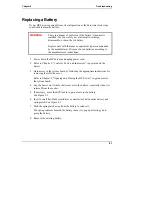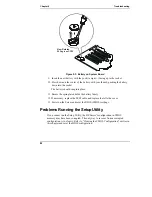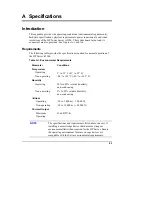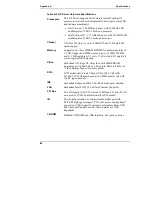69
9 Troubleshooting
Introduction
If you are having problems installing your HP Tower Server tc2100, there are a
number of tools available for troubleshooting, including the information provided
in this chapter.
•
HP’s web site at
http:\\www.hp.com
to access the most comprehensive
support material:
o
Latest support news – Late-breaking product and support information on
HP Servers.
o
Drivers and software downloads for HP Servers
o
HP Instant support – Fast, web-based support that is automated and
provides quick diagnosis and resolution of most computing problems
o
Step-by-step guides for your system troubleshooting
o
Technical information – Data sheets, Application notes, Configuration
guides, installation tips, product papers, reference material and more
o
Compatibility issues – HP Accessories, OS/NOS, HP & third party parts
compatibility information
o
Manuals – Easy installation and configuration of your HP Server
o
Parts & service – Information on replacement parts, exploded views, and
configuration
o
Tape backup support – Support for HP's SureStore Tape Backup products
o
HP Server registration
o
Training programs – HP STAR worldwide training and certification
program
o
Warranty & enhanced services – Your guide to warranty service for your
systems
o
Proactive notification – HP will e-mail your custom information when it is
available
o
Contacts – How to get help or provide feedback