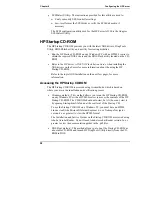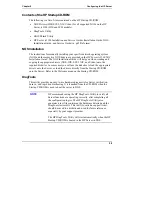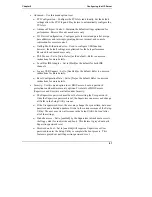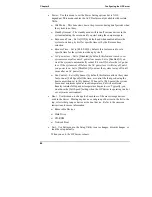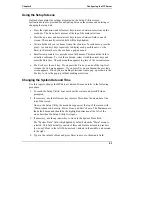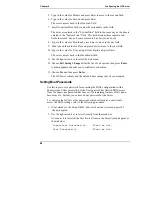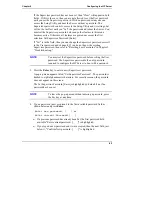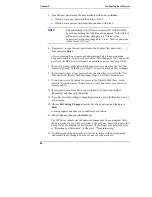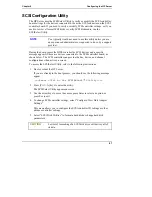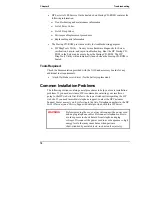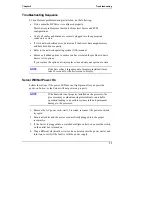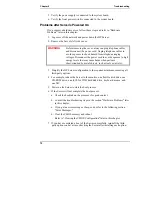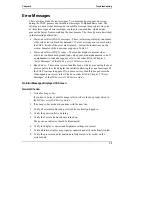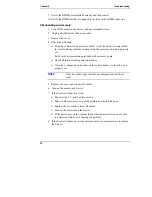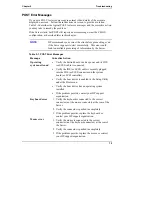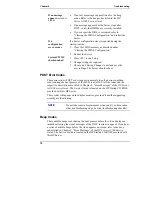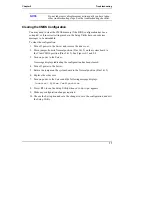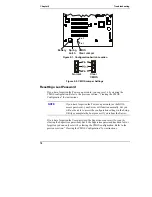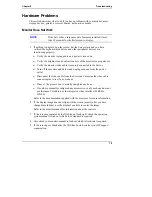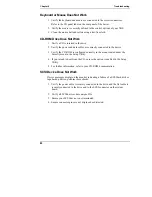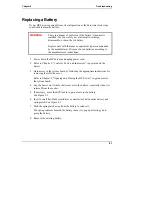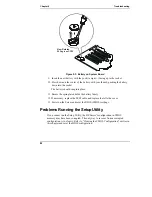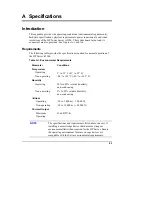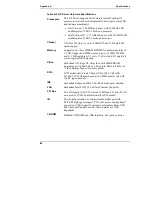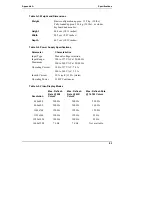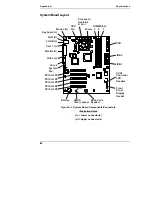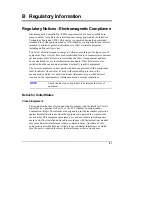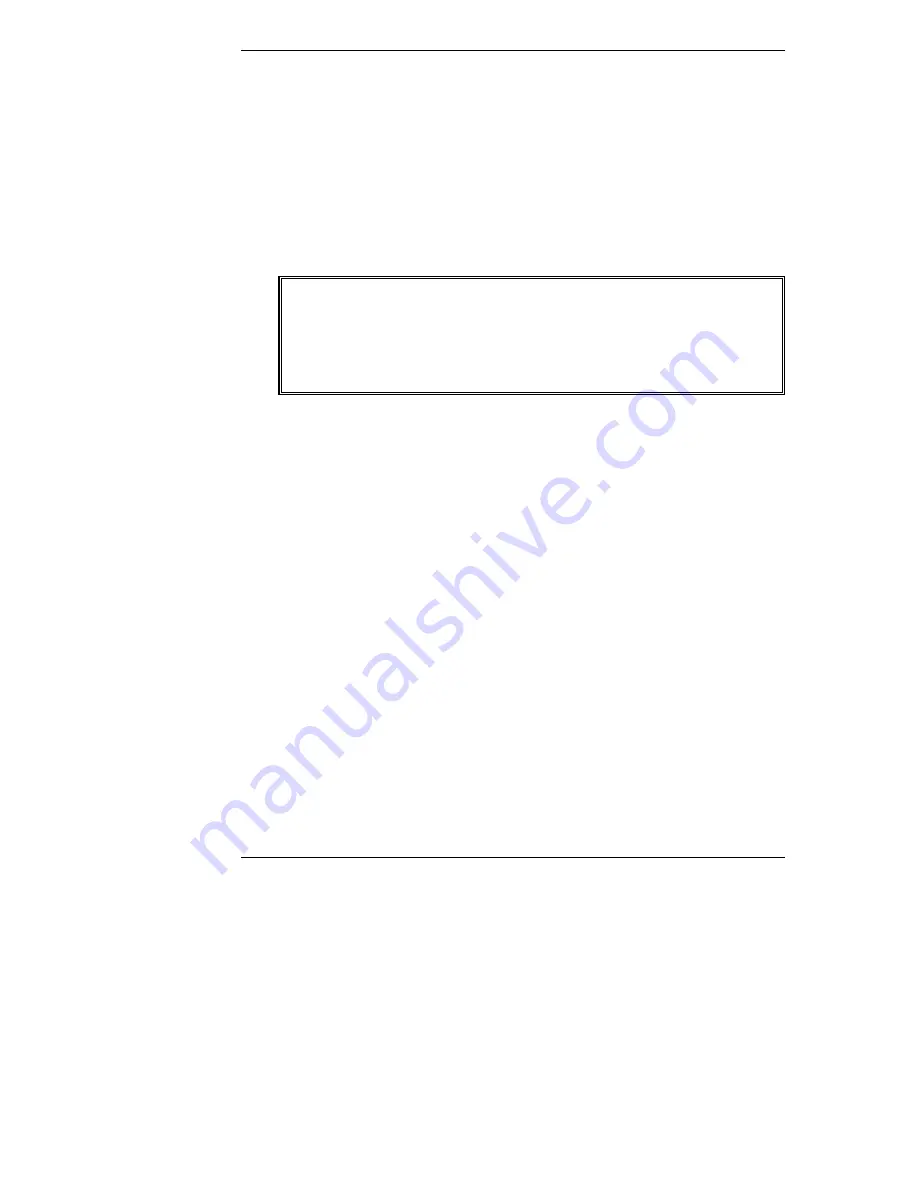
Chapter 9
Troubleshooting
72
5. Verify the power supply is connected to the system board.
6. Verify the front power switch is connected to the system board.
Problems after Server is Powered On
If you suspect a hardware error, follow these steps and refer to "Hardware
Problems" later in this chapter.
1. Log users off the network and power down the HP Server.
2. Remove the Server's left side cover.
WARNING
Before removing the cover, always unplug telephone cables
and disconnect the power cord. Unplug telephone cables to
avoid exposure to shock hazard from telephone ringing
voltages. Disconnect the power cord to avoid exposure to high
energy levels that may cause burns when parts are
short-circuited by metal objects, such as tools or jewelry.
3. Simplify the HP Server configuration to the required minimum, removing all
third-party options
.
4. For example, reduce the Server to the monitor, one flexible disk drive, one
CD-ROM drive, one (SCSI or IDE) hard disk drive, keyboard, mouse, and
one NIC.
5. Power on the Server to start the boot process.
6. If the Server will not complete the boot process:
a. Check the heatsink on the processor for good contact.
b. Consult the troubleshooting steps in the section "Hardware Problems" later
in this chapter.
c. If you get an error message or beep code, refer to the following section
"Error Messages."
d. Clear the CMOS memory and reboot.
Refer to "Clearing the CMOS Configuration" later in this chapter.
7. If you have completed a boot of the Server successfully, reinstall the third-
party options one at a time, checking the Server after installing each option.