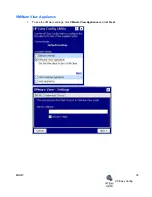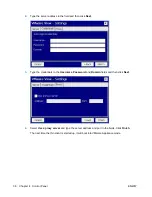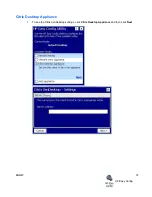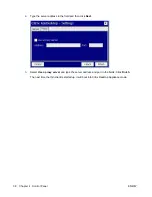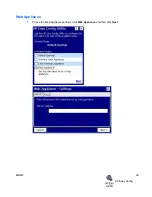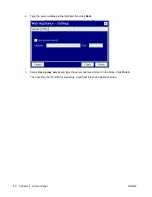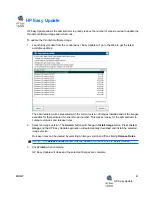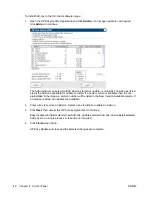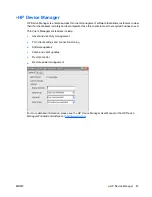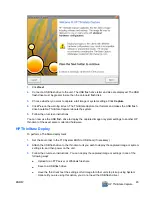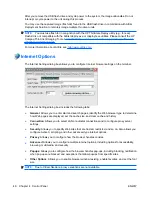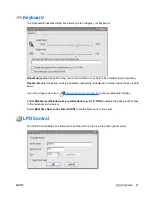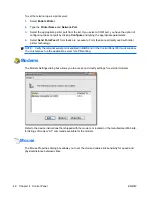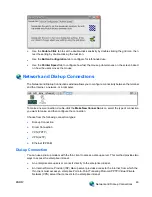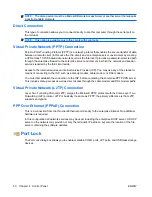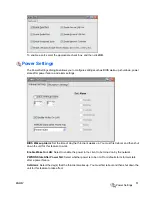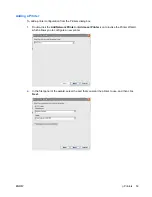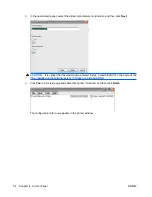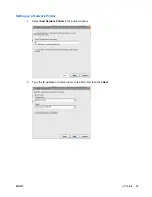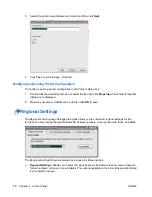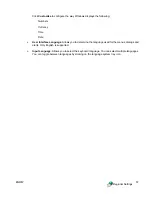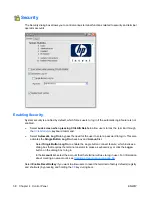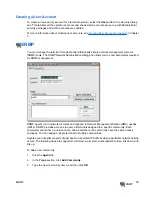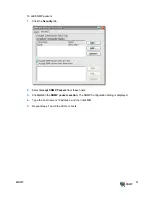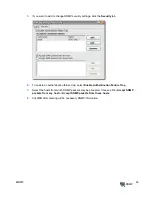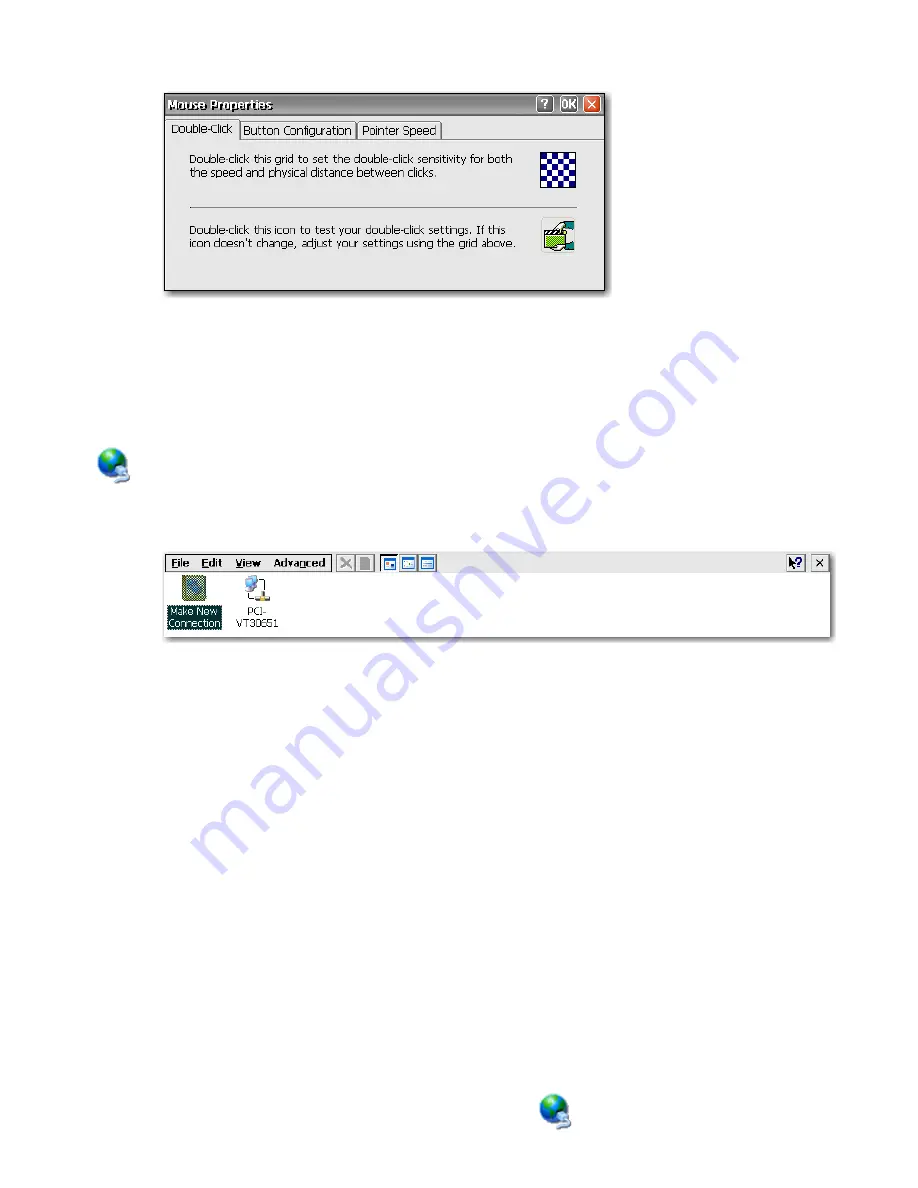
●
Use the
Double-Click
tab to set the double-click sensitivity by double-clicking the grid icon, then
test the setting by double-clicking the test icon.
●
Use the
Button Configuration
tab to configure for left-handed use.
●
Use the
Pointer Speed
tab to configure how fast the mouse pointer moves on the screen based
on how the users moves the mouse.
Network and Dial-up Connections
The Network and Dial-up Connections window allows you to configure connectivity between the terminal
and the Internet, a network, or a computer.
To make a new connection, double-click the
Make New Connection
icon, select the type of connection
you want to make, and then configure the connection.
Choose from the following connection types:
●
Dial-up Connection
●
Direct Connection
●
VPN (PPTP)
●
VPN (L2TP)
●
Ethernet (PPPoE)
Dial-up Connection
You can use a dial-up modem with the thin client to access a dial-up server. This method provides two
ways to access the enterprise intranet:
●
An enterprise dial-up server connects directly to the enterprise intranet.
●
An Internet Service Provider (ISP) dial-up server provides access to the Internet, from which the
thin client must access an enterprise Point-to-Point Tunneling Protocol (PPTP) Virtual Private
Network (VPN) server that connects to the enterprise intranet.
ENWW
Network and Dial-up Connections
49