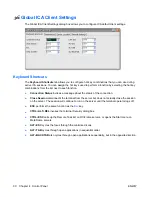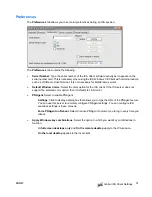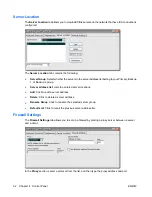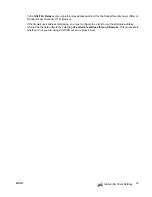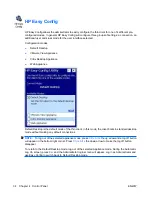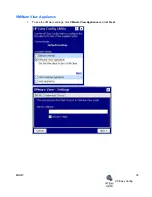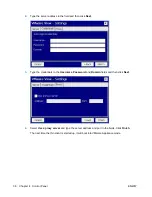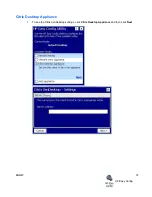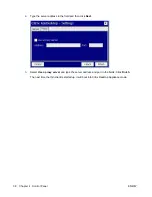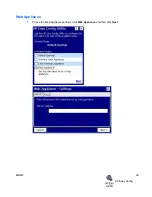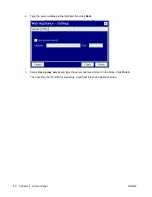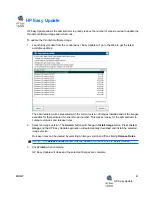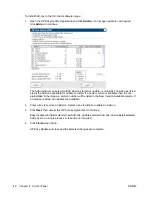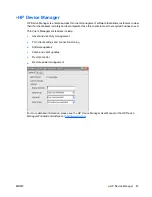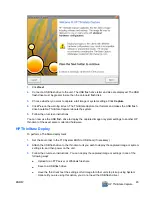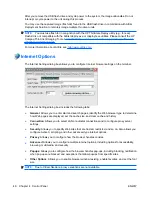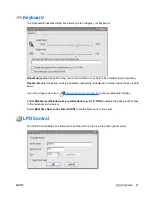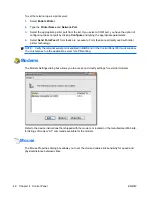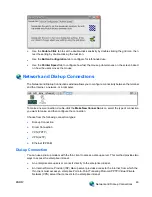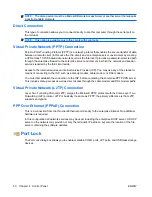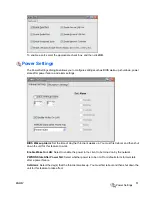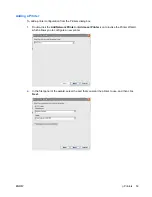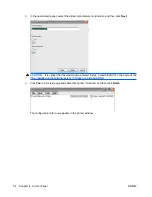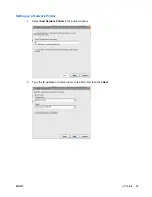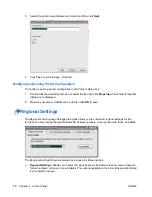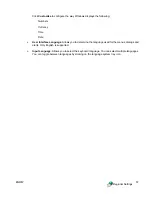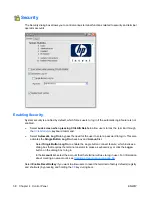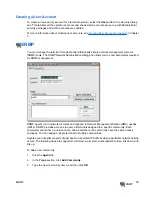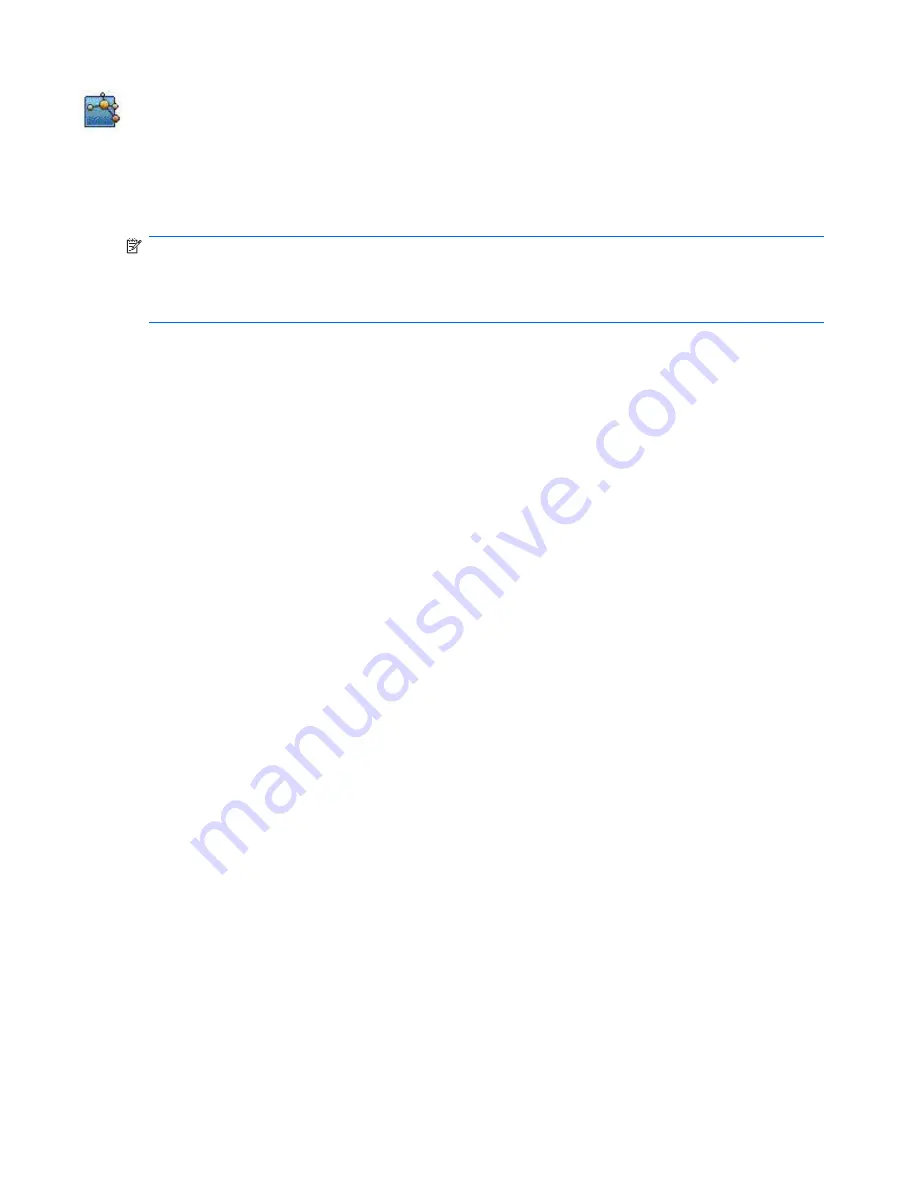
HP ThinState Capture
HP ThinState capture and deploy allows you to capture a full thin client image or system settings and
deploy them to other thin clients of the same model.
HP ThinState Capture
NOTE:
The HP ThinState Capture tool is not a standalone tool and can only be accessed by the
administrator from within the thin client image.
Save all data on the USB flash drive on some other device prior to performing this procedure. The USB
flash drive will be formatted and all data will be lost.
ATTENTION
: When deploying an image or settings from a “source” or “master” thin client to a “target”
thin client, please make sure that source/master and target thin clients have identical hardware. This is
applicable regardless of deployment method being used: HP ThinState Tools, Altiris Deployment
Solution, HP OpenView Client Configuration Manager, or any other deployment solution being used.
The HP ThinState Capture tool is a simple wizard-based tool that you can use to capture an HP thin
client image or system settings that you can then deploy to another HP thin client of identical model and
hardware.
What do you need to have?
●
An HP-approved USB drive key.
●
An HP thin client CE unit that contains the latest HP provided image is optional.
Once you launch the ThinState Capture tool from within the Control Panel, you are presented with the
following screen.
44
Chapter 4 Control Panel
ENWW