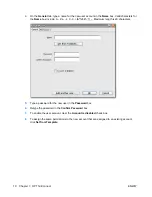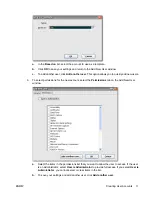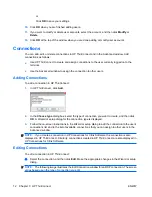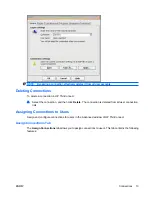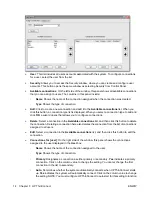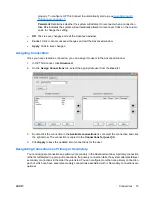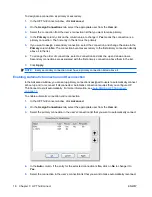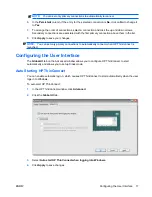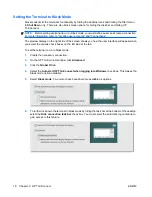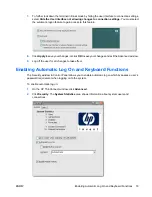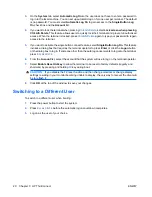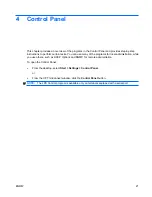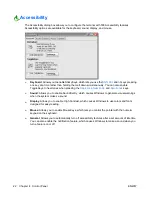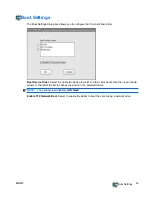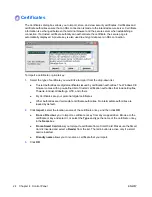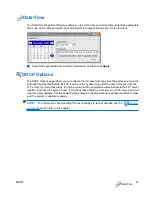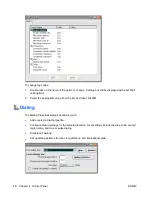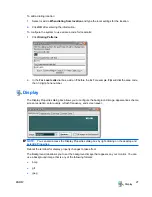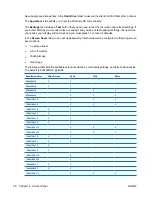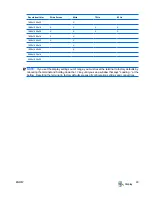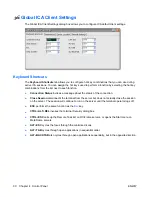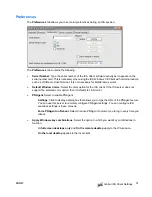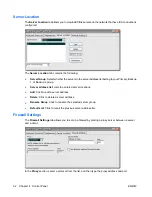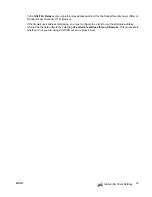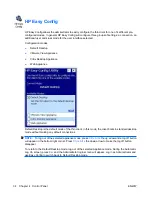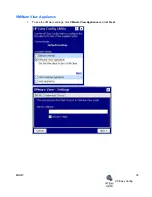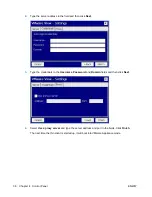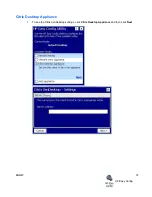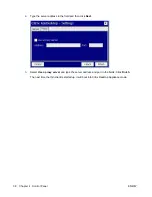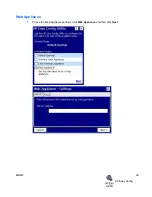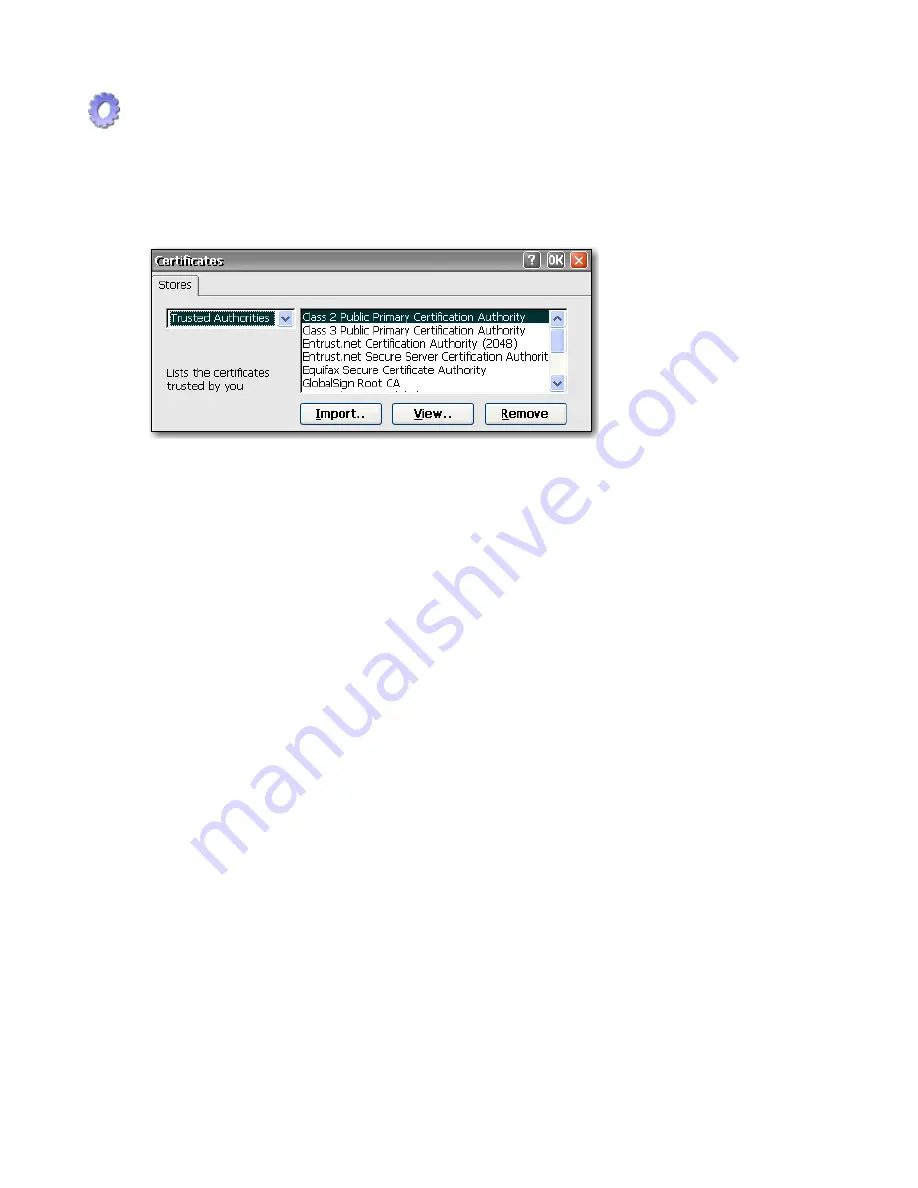
Certificates
The Certificates dialog box allows you to import, store, and view security certificates. Certificates and
certificate authorities ensure that an SSL connection is made to the intended secure server. Certificate
information is exchanged between the terminal browser and the secure server when establishing a
connection. If a trusted certificate authority can authenticate the certificate, the secure page is
automatically displayed. A private key is also used to encrypt data over an SSL connection.
To import a certificate or private key:
1.
Select the type of certificate you would like to import from the drop-down list.
●
Trusted Authorities are digital certificates issued by certification authorities. The Windows CE
browser comes with a pre-defined list of trusted certification authorities that include Equifax,
Thwarte, Entrust, GlobalSign, GTE, and others.
●
My Certificates are your personal digital certificates.
●
Other Authorities are intermediate certificate authorities. No intermediate authorities are
loaded by default.
2.
Click
Import
, select the location source of the certificate or key, and then click
OK
.
●
From a File
allows you to import a certificate or key from any mapped drive. Browse to the
certificate or key and select it, or select the
Type
and type the name of the certificate or key
in the
Name
box.
●
From a Smart Card
allows you to import a certificate from a Smart Card. Make sure the Smart
Card is inserted and select a
Reader
from the list. The radio button is active only if a smart
card is inserted.
●
Friendly name
allows you to rename a certificate that you import.
3.
Click
OK
.
24
Chapter 4 Control Panel
ENWW