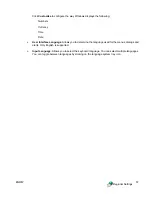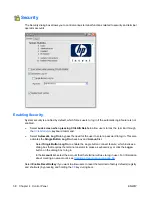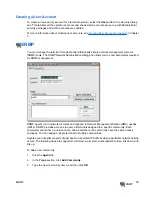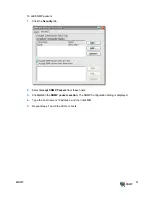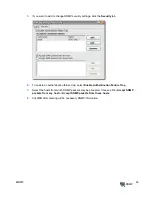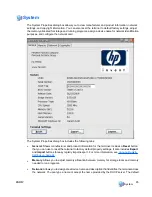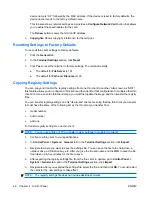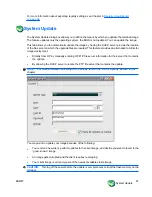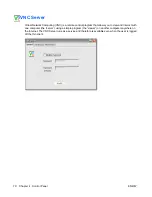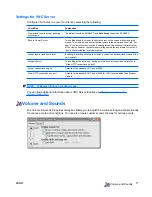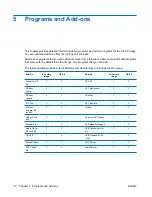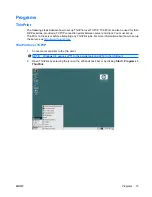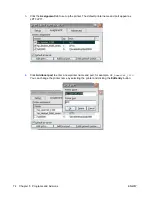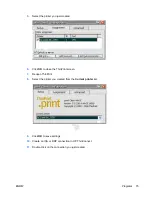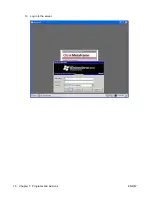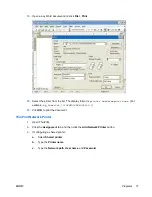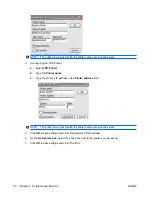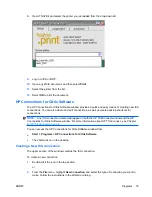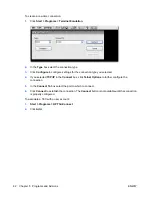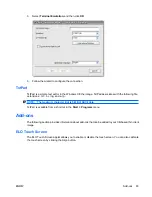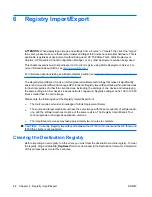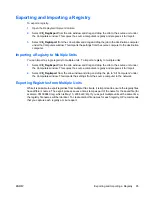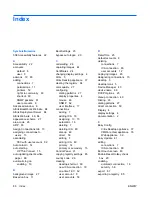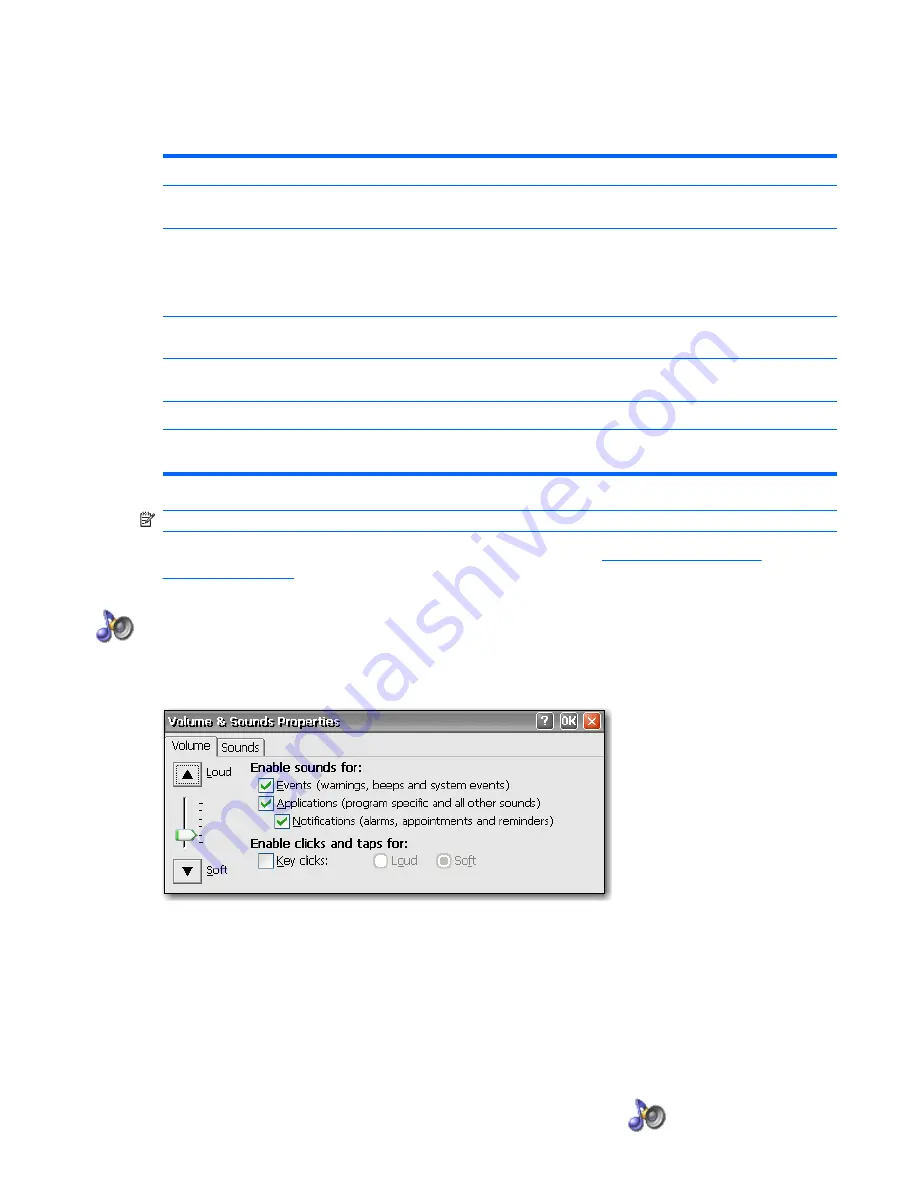
Settings for VNC Server
Configure VNC Server on your thin client by selecting the following:
Check Box
Explanation
Prompt local user to accept incoming
connections
The default should be ENABLED and
Auto Accept
should be ENABLED
Enable Viewer Cursor
This setting allows the viewer to show its cursor on the screen while moving the
mouse. The viewer shows a small dot that points to the actual location of the “hot
spot” of the remote cursor location. Enabling this setting will show the local cursor
of the viewer; however, the remote dot will lag behind the local viewer cursor as it
tries to synchronize the local viewer cursor.
Accept input events from clients
Enabling this setting will allow the viewer to control the keyboard and mouse of the
unit remotely.
Autoport Select
This setting will be devalued, leaving only the “Accept connections on port” and
“Allow HTTP connections on port”.
Accept connections on port
Defaults to the standard VNC port of 5900.
Allow HTTP connections on port
Defaults to the standard VNC port of 5800 for JVM (Java)-enabled Web Browser
Viewers.
NOTE:
Windows CE does not support Java.
You can find additional information about VNC Server features at:
http://www.realvnc.com/
documentation.html
.
Volume and Sounds
The Volume & Sounds Properties dialog box allows you to adjust the volume setting and enable sounds
for various events and conditions. You can also create custom sound schemes for various events.
ENWW
Volume and Sounds
71