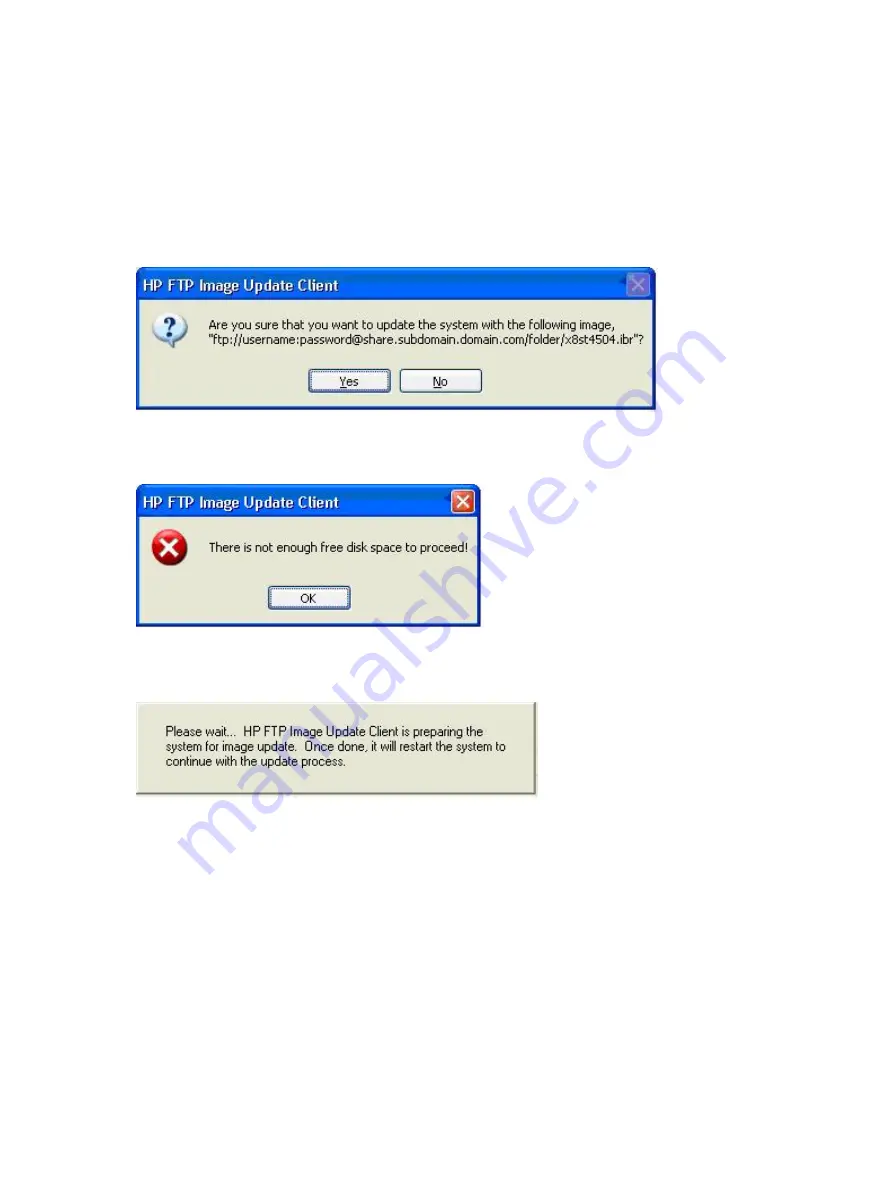
Select Image to Update
Once the host settings are entered, either manually or automatically through DHCP, then click the
Refresh Image List
button to make the applet query the FTP share for all WES images whose
targeted BIOS families match the one of the current thin client system, and fill in the drop-list combo
box to the left of the button. You can choose any of the listed images to update/image the system.
When ready, you can click the
Run Image Update Now
button to proceed with the image update
using the selected image. A confirmation dialog similar to the following is displayed.
Click
No
to abort the operation. If you click
Yes
, the HP FTP Image Update Client confirms that the
flash drive has at least 200MB free to host the WinPE image. If the flash drive does not, the following
error message is displayed.
If the flash device has enough memory, the update client starts the download of the WinPE image,
modifies the boot loader to boot to WinPE in the next system restart, and then restarts the system to
continue to the WinPE phase.
Once WinPE is loaded, IBRPE is spawned to image the system’s flash drive using the selected image
from the FTP share. When the imaging completes, IBRPE automatically restarts the system to enter
the FBA phase.
58
Appendix C FTP Update
Summary of Contents for t505
Page 1: ...Troubleshooting Guide HP t505 Flexible Thin Client ...
Page 22: ...Table 2 3 Configuring Serial Port Power continued 16 Chapter 2 Hardware Changes ...
Page 23: ...Table 2 3 Configuring Serial Port Power continued Configuring Powered Serial Ports 17 ...
Page 24: ...Table 2 3 Configuring Serial Port Power continued 18 Chapter 2 Hardware Changes ...
Page 25: ...Table 2 3 Configuring Serial Port Power continued Configuring Powered Serial Ports 19 ...
Page 26: ...Table 2 3 Configuring Serial Port Power continued 20 Chapter 2 Hardware Changes ...
Page 40: ...No Power Part 1 34 Chapter 4 Diagnostics and Troubleshooting ...
Page 41: ...No Power Part 2 Troubleshooting 35 ...
Page 42: ...No Power Part 3 36 Chapter 4 Diagnostics and Troubleshooting ...
Page 43: ...No Video Part 1 Troubleshooting 37 ...
Page 44: ...No Video Part 2 38 Chapter 4 Diagnostics and Troubleshooting ...
Page 45: ...No Video Part 3 Troubleshooting 39 ...
Page 48: ...NO OS Loading 42 Chapter 4 Diagnostics and Troubleshooting ...
Page 49: ...OS Not Loading from Flash Troubleshooting 43 ...
Page 54: ...Booting in Continuous Loop 48 Chapter 4 Diagnostics and Troubleshooting ...
Page 65: ...Select Image to Update 59 ...






















