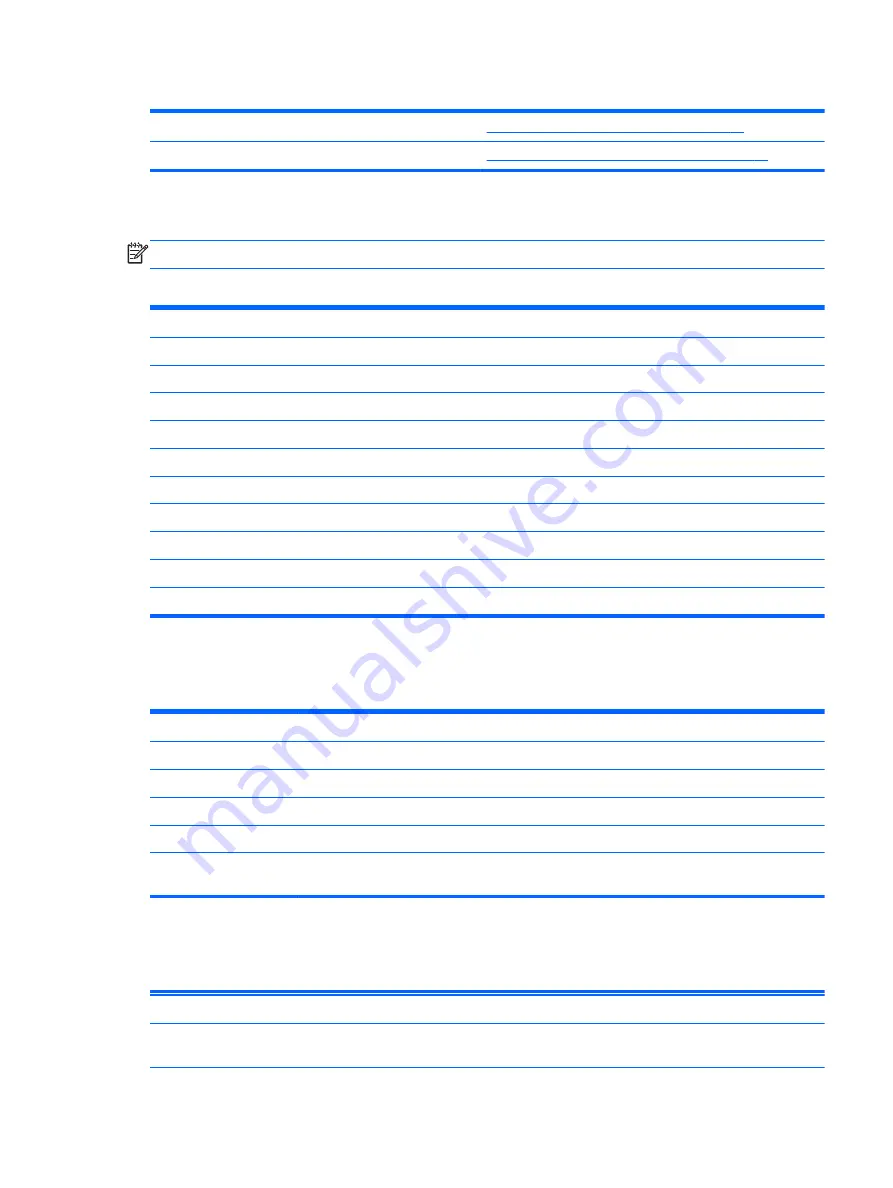
Table 3-1
Setup (F10) Utility Main Menu (continued)
Integrated Peripherals
Setup Utility—Integrated Peripherals on page 24
Power Management Setup
Setup Utility—Power Management Setup on page 25
Setup Utility—System Information
NOTE:
Support for specific Setup options may vary depending on the hardware configuration.
Table 3-2
Setup Utility—System Information
Option
Description
Product Name
(view only)
Processor Type
(view only)
Processor Speed
(view only)
Memory size
(view only)
System ROM
(view only)
Integrated MAC
(view only)
UUID
(view only)
Chassis Serial #
(view only)
Asset Tracking Number
(view only)
Asset Tag
Enter asset tracking number.
Setup Utility—Standard CMOS Features
Table 3-3
Setup Utility—Standard CMOS Features
Option
Description
Date (mm:dd:yy)
Allows you to set system date
Time (hh:mm:ss)
Allows you to set system time.
Primary IDE Master
Indicates ATA Flash settings.
Secondary IDE Master
Indicates ATA Flash settings.
Halt On
Allows you to select system response of All Errors, No Errors, or All But Keyboard when POST
Error has been detected. Default is All But Keyboard.
Setup Utility—Advanced BIOS Features
Table 3-4
Setup Utility—Advanced BIOS Features
Option
Description
Quick Power-on Self
Test
Allows the system to skip certain tests while booting. This will decrease the time needed to boot
the system. Enabled/Disabled. Default is Enabled
Using the BIOS Settings
23
Summary of Contents for t505
Page 1: ...Troubleshooting Guide HP t505 Flexible Thin Client ...
Page 22: ...Table 2 3 Configuring Serial Port Power continued 16 Chapter 2 Hardware Changes ...
Page 23: ...Table 2 3 Configuring Serial Port Power continued Configuring Powered Serial Ports 17 ...
Page 24: ...Table 2 3 Configuring Serial Port Power continued 18 Chapter 2 Hardware Changes ...
Page 25: ...Table 2 3 Configuring Serial Port Power continued Configuring Powered Serial Ports 19 ...
Page 26: ...Table 2 3 Configuring Serial Port Power continued 20 Chapter 2 Hardware Changes ...
Page 40: ...No Power Part 1 34 Chapter 4 Diagnostics and Troubleshooting ...
Page 41: ...No Power Part 2 Troubleshooting 35 ...
Page 42: ...No Power Part 3 36 Chapter 4 Diagnostics and Troubleshooting ...
Page 43: ...No Video Part 1 Troubleshooting 37 ...
Page 44: ...No Video Part 2 38 Chapter 4 Diagnostics and Troubleshooting ...
Page 45: ...No Video Part 3 Troubleshooting 39 ...
Page 48: ...NO OS Loading 42 Chapter 4 Diagnostics and Troubleshooting ...
Page 49: ...OS Not Loading from Flash Troubleshooting 43 ...
Page 54: ...Booting in Continuous Loop 48 Chapter 4 Diagnostics and Troubleshooting ...
Page 65: ...Select Image to Update 59 ...






























