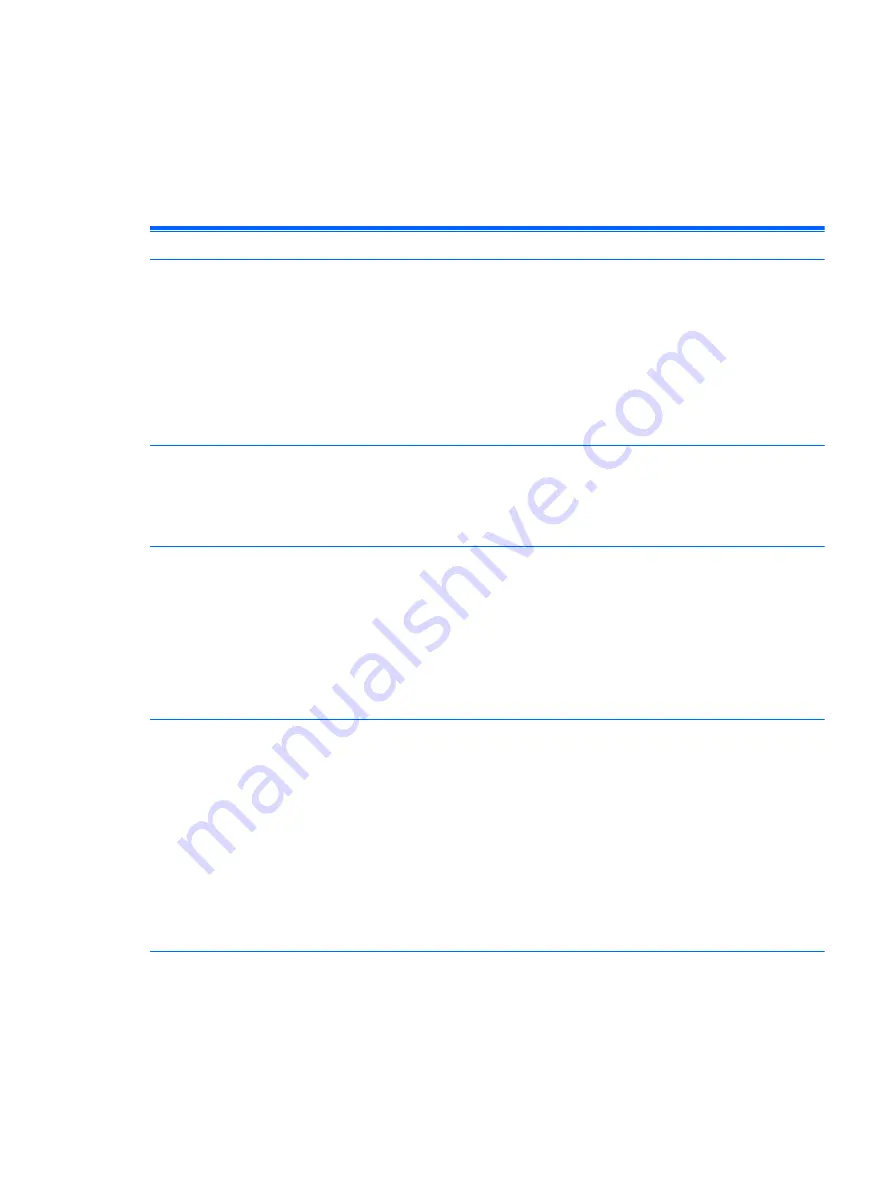
Troubleshooting
Basic Troubleshooting
If the thin client is experiencing operating problems or will not power on, review the following items.
Table 4-4
Power-On Troubleshooting
Issue
Procedures
The thin client unit is experiencing
operating problems.
Ensure that the following connectors are securely plugged into the thin client
unit:
●
Power connector
●
Keyboard
●
Mouse
●
Network RJ-45 connector
●
Monitor
The thin client unit does not power on.
1.
Verify that the power supply is good by installing it on a known working
unit and testing it. If the power supply does not work on the test unit,
replace the power supply.
2.
If the unit does not work properly with the replaced power supply, have the
unit serviced.
The thin client unit powers on and displays
a splash screen, but does not connect to
the server.
1.
Verify that the network is operating and the network cable is working
properly.
2.
Verify that the unit is communicating with the server by having the System
Administrator ping the unit from the server:
◦
If the thin client pings back, then the signal was accepted and the unit
is working. This indicates a configuration issue.
◦
If the thin client does not ping back and the thin client does not
connect to the server, re-image the unit.
No link or activity on the network RJ-45
LEDs or the LEDs do not illuminate
blinking green after powering on the thin
client unit. (The network LEDs are located
inside the RJ-45 connector on the top, rear
panel of the thin client. Indicator lights are
visible when the connector is installed.)
1.
Verify that the network is not down.
2.
Make sure the RJ-45 cable is good by installing the RJ-45 cable onto a
known working device—if a network signal is detected then the cable is
good.
3.
Verify the power supply is good by replacing the power cable to the unit
with a known working power supply cable and testing it.
4.
If network LEDs still do not light and you know the power supply is good,
then re-image the unit.
5.
If network LEDs still do not light, run the IP configuration procedure.
6.
If network LEDs still do not light, have the unit serviced.
Troubleshooting
29
Summary of Contents for t505
Page 1: ...Troubleshooting Guide HP t505 Flexible Thin Client ...
Page 22: ...Table 2 3 Configuring Serial Port Power continued 16 Chapter 2 Hardware Changes ...
Page 23: ...Table 2 3 Configuring Serial Port Power continued Configuring Powered Serial Ports 17 ...
Page 24: ...Table 2 3 Configuring Serial Port Power continued 18 Chapter 2 Hardware Changes ...
Page 25: ...Table 2 3 Configuring Serial Port Power continued Configuring Powered Serial Ports 19 ...
Page 26: ...Table 2 3 Configuring Serial Port Power continued 20 Chapter 2 Hardware Changes ...
Page 40: ...No Power Part 1 34 Chapter 4 Diagnostics and Troubleshooting ...
Page 41: ...No Power Part 2 Troubleshooting 35 ...
Page 42: ...No Power Part 3 36 Chapter 4 Diagnostics and Troubleshooting ...
Page 43: ...No Video Part 1 Troubleshooting 37 ...
Page 44: ...No Video Part 2 38 Chapter 4 Diagnostics and Troubleshooting ...
Page 45: ...No Video Part 3 Troubleshooting 39 ...
Page 48: ...NO OS Loading 42 Chapter 4 Diagnostics and Troubleshooting ...
Page 49: ...OS Not Loading from Flash Troubleshooting 43 ...
Page 54: ...Booting in Continuous Loop 48 Chapter 4 Diagnostics and Troubleshooting ...
Page 65: ...Select Image to Update 59 ...






























