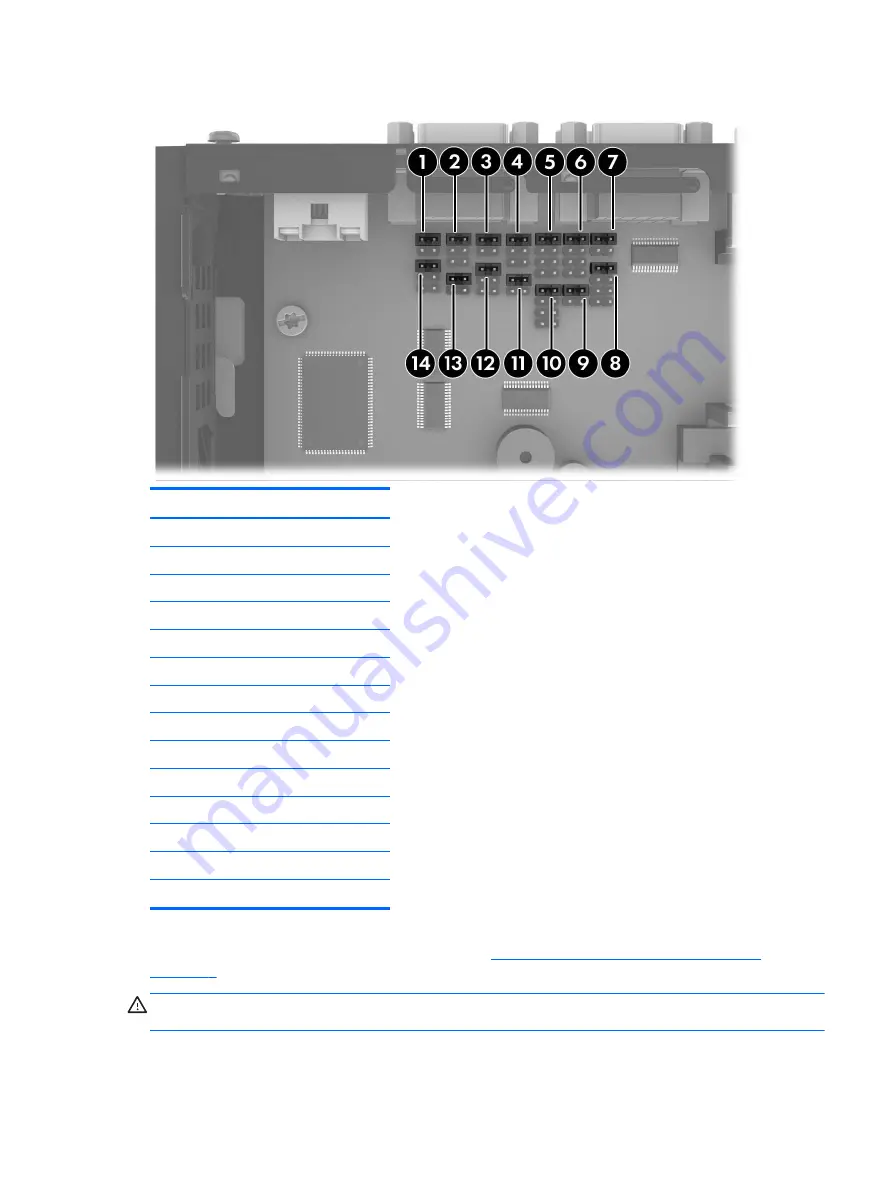
Figure 2-4
Serial Port Jumper Locations on the System Board
Item
Jumper
1
COM3 SP33
2
COM3 SP31
3
COM4 SP43
4
COM4 SP41
5
COM2 SP28
6
COM2 SP23
7
COM2 SP21
8
COM2 SP22
9
COM2 SP24
10
COM2 SP29
11
COM4 SP42
12
COM4 SP44
13
COM3 SP32
14
COM3 SP34
Before beginning the configuration process, review
General Hardware Installation Sequence
for procedures you should follow before and after installing or replacing hardware.
WARNING!
Before removing the side access panel, ensure that the thin client is turned off and the
power cord is disconnected from the electrical outlet.
Configuring Powered Serial Ports
13
Summary of Contents for t505
Page 1: ...Troubleshooting Guide HP t505 Flexible Thin Client ...
Page 22: ...Table 2 3 Configuring Serial Port Power continued 16 Chapter 2 Hardware Changes ...
Page 23: ...Table 2 3 Configuring Serial Port Power continued Configuring Powered Serial Ports 17 ...
Page 24: ...Table 2 3 Configuring Serial Port Power continued 18 Chapter 2 Hardware Changes ...
Page 25: ...Table 2 3 Configuring Serial Port Power continued Configuring Powered Serial Ports 19 ...
Page 26: ...Table 2 3 Configuring Serial Port Power continued 20 Chapter 2 Hardware Changes ...
Page 40: ...No Power Part 1 34 Chapter 4 Diagnostics and Troubleshooting ...
Page 41: ...No Power Part 2 Troubleshooting 35 ...
Page 42: ...No Power Part 3 36 Chapter 4 Diagnostics and Troubleshooting ...
Page 43: ...No Video Part 1 Troubleshooting 37 ...
Page 44: ...No Video Part 2 38 Chapter 4 Diagnostics and Troubleshooting ...
Page 45: ...No Video Part 3 Troubleshooting 39 ...
Page 48: ...NO OS Loading 42 Chapter 4 Diagnostics and Troubleshooting ...
Page 49: ...OS Not Loading from Flash Troubleshooting 43 ...
Page 54: ...Booting in Continuous Loop 48 Chapter 4 Diagnostics and Troubleshooting ...
Page 65: ...Select Image to Update 59 ...






























