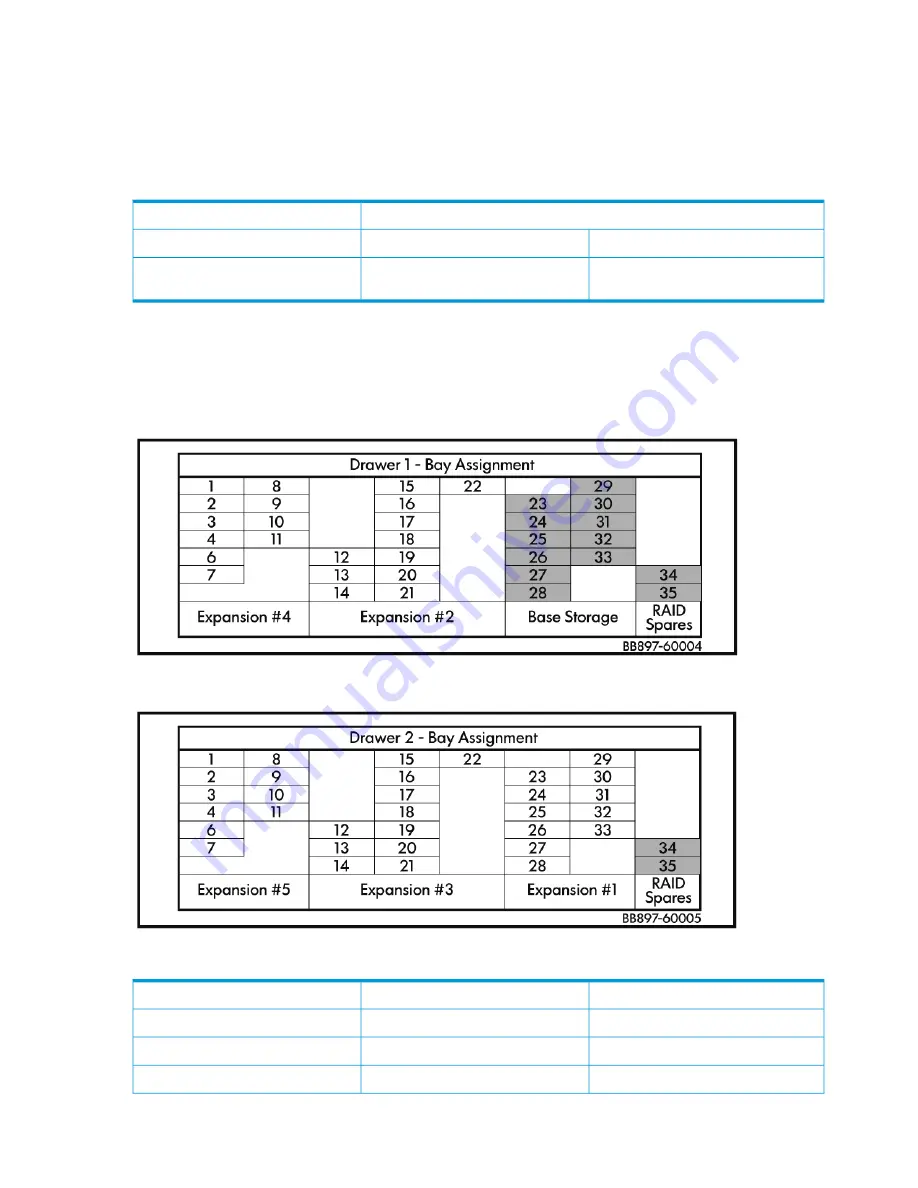
Installing disks from the 44TB Capacity Expansion kit
Distributing the disk drives correctly
The initial eleven disks (plus four hot-plug disks) in the disk enclosure are installed and pre-configured
as follows when the HP StoreOnce 4900 Backup is installed.
Table 4 Disk bays populated at installation
Disk Enclosure 1
Drawer 2
Drawer 1
Two spare hot disks in bays 34 and 35.
Two spare hot disks in bays 34 and
35 and eleven disks in slots 23-33.
Initial storage configuration
The disks in HP StoreOnce 4900 44 TB Capacity Expansion kits must be added to specific bays
in the drawers within the disk enclosure according to the sequence in which the disk set is being
added. Each drawer has a label that specifies the sequence in which each set of 11 disks must
be installed. This sequence is mandatory for StoreOnce software support.
Figure 11 Disk labeling for drawer 1
Figure 12 Disk labeling for drawer 2
Table 5 Populating disk bays with Capacity Expansion kits
Drawer 2
Drawer 1
Add eleven disks to slots 23-33
Do not change
+ Expansion kit 1
Do not change
Add eleven disks to slots 12-22
+ Expansion kit 2
Add eleven disks to slots 12-22
Do not change
+ Expansion kit 3
28
Installing and cabling the HP StoreOnce 4900 Backup system
Summary of Contents for StoreOnce 4900 Backup
Page 47: ...Figure 20 Network configuration flowchart Before running net set wizard 47 ...
Page 98: ...98 Configuring backup servers to work with HP StoreOnce ...
Page 101: ...iSCSI Initiator optional VTL only 101 ...
Page 116: ...Reboot the host Linux system and the connection will work again 1 16 Troubleshooting ...






























