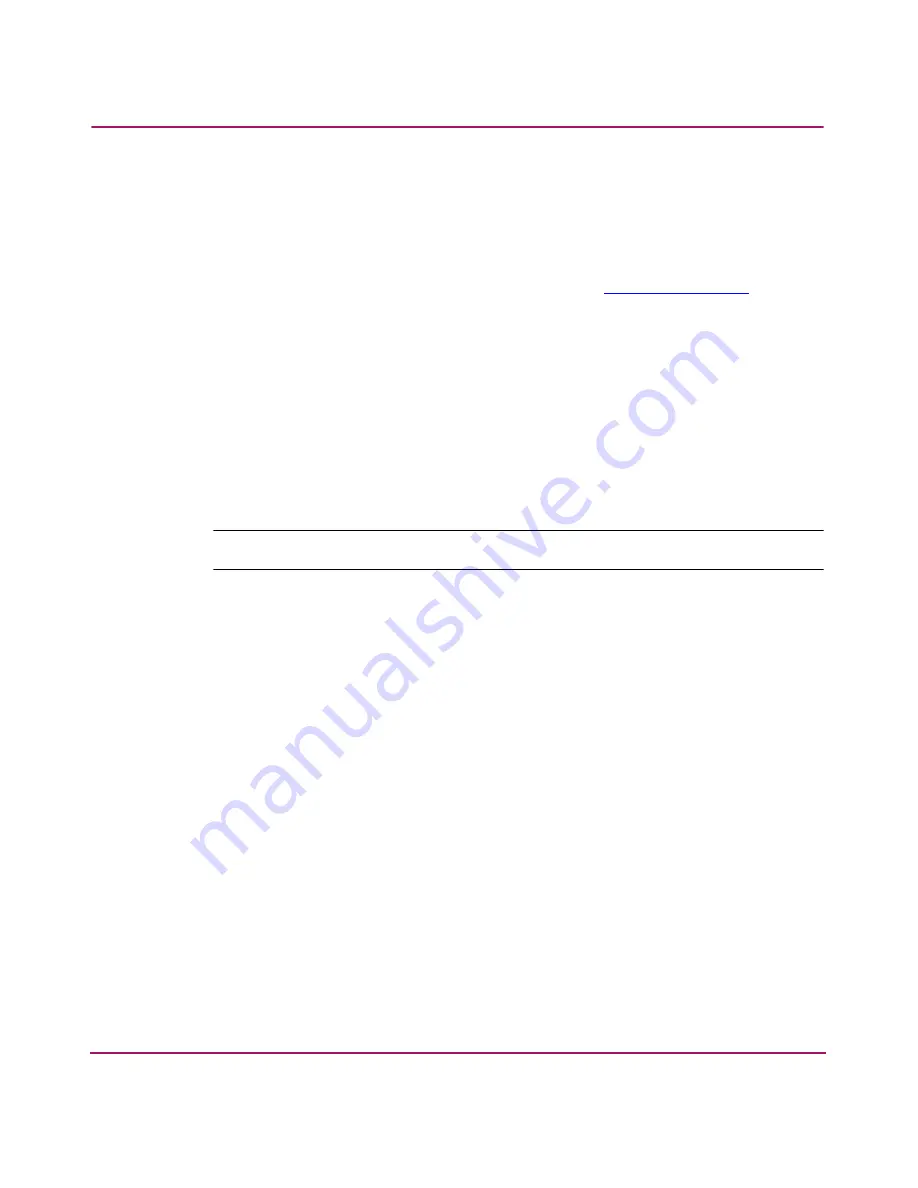
Backing Up Configuration Data and Upgrading Firmware
55
MSA SAN Switch 2/8 Installation Guide
Performing a Firmware Upgrade through the CLI
Use these steps to upgrade or restore the switch firmware:
1. Verify that the RSHD service or the FTP service is running on the host
computer.
2. Download the firmware from the HP Website at
http://www.hp.com
.
Go to the Support page for the required loaders and instructions.
3. Log in to the switch as the admin user.
4. At the command line, enter:
FIRMWAREDOWNLOAD HOSTIPADDR, USER, PATH_FILENAME, PASSWORD
where
HOSTIPADDR
is the IP address of the host computer,
USER
is the User
ID used to log into the switch,
PATH_FILENAME
is the path location and
filename of the configuration file, and
PASSWORD
is the password for the User
ID specified.
Note:
The password operand is required only if you are using FTP.
If only
FIRMWAREDOWNLOAD
is entered, the system will prompt you for each
parameter, as shown in the following example:
switch:admin> firmwaredownload
Server Name or IP Address [host]: www.xxx.yyy.zzz
User Name [user]: admin
File Name [config.txt]: switch1
Protocol (RSHD or FTP) [rshd]: ftp
Password:
Firmware Download Complete
5. Verify the download was successful.
6. Restart the switch by entering:
FASTBOOT






























