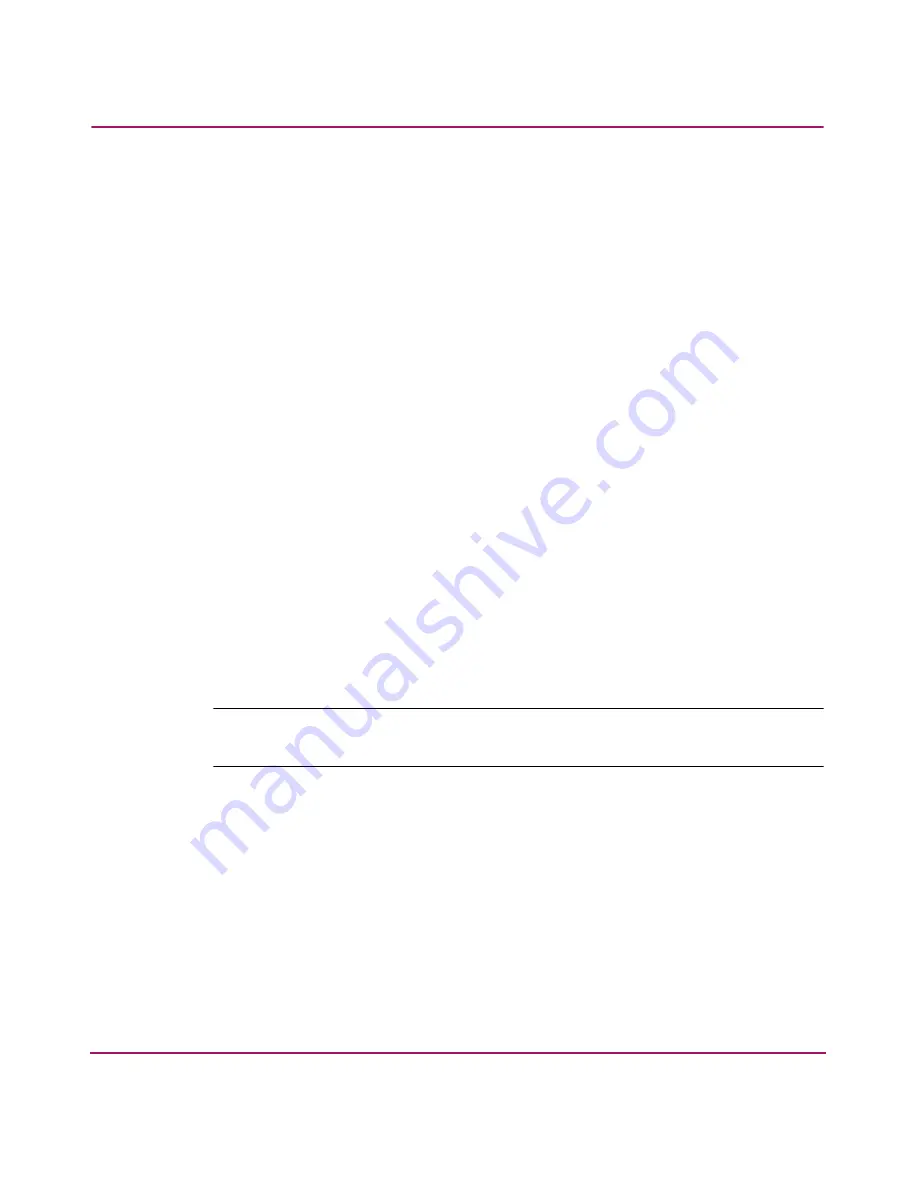
Configuring the MSA SAN Switch 2/8
33
MSA SAN Switch 2/8 Installation Guide
Accessing the CLI through the Ethernet Port (via a Telnet Session)
Use these steps to log into the MSA SAN Switch from the Ethernet port.
1. Remove the shipping plug from the MSA SAN Switch Ethernet port.
2. Connect one end of an Ethernet cable to the workstation or to an Ethernet
network containing the workstation.
3. Connect the other end of the Ethernet cable to the MSA SAN Switch Ethernet
port.
The MSA SAN Switch will automatically sense the cable configuration used
(straight or cross over.)
4. From your workstation, open a telnet session to the MSA SAN Switch.
To open a telnet session through the command prompt, enter:
TELNET 10.77.77.77
The login prompt is displayed.
5. At the login prompt, enter the user ID. For example:
login: admin
The password prompt is displayed.
6. Enter the password for the user:
password: xxxxxx
The default password is
password
.
Note:
For security reasons, the first time you log into the CLI you are requested to
change the admin user ID and system password.
7. If the login was successful, a prompt is displayed showing the switch name
and user ID you are logged in as.
For example:
MSA1000-switch1:admin>






























