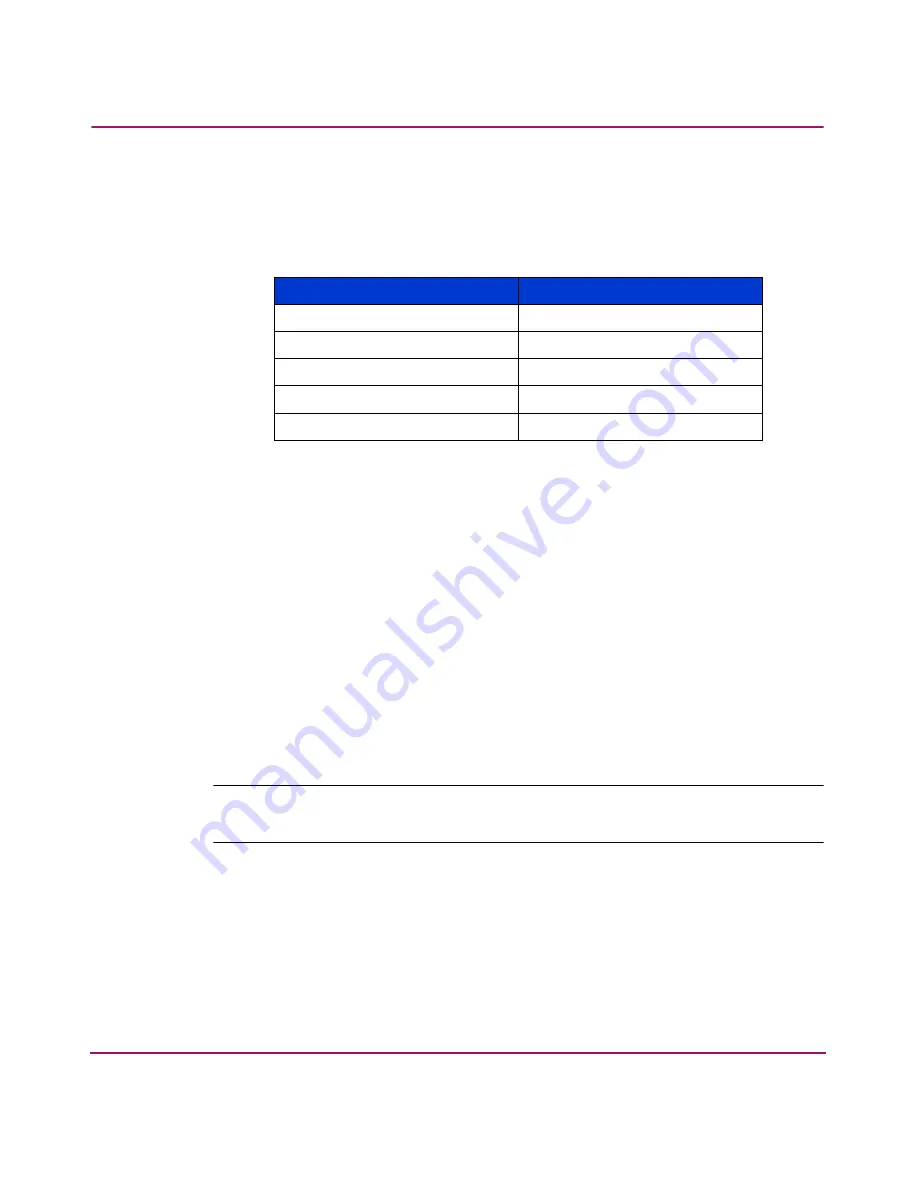
Configuring the MSA SAN Switch 2/8
32
MSA SAN Switch 2/8 Installation Guide
5. Establish a connection from the workstation to the switch using a terminal
emulation application such as ProComm or Hyper Terminal.
■
In a Windows environment, enter the following settings:
■
In a Tru64 UNIX environment, enter the following command:
tip /dev/ttyb -9600
6. Open the terminal connection to the switch, using HyperTerminal or
ProComm.
Press Enter several times to display the login prompt.
7. At the login prompt, enter the user ID. For example:
login: admin
The password prompt is displayed.
8. Enter the password for the user:
password: xxxxxx
The default password is
password
.
Note:
For security reasons, the first time you log into the CLI you are requested to
change the admin user ID and system password.
9. If the login was successful, a prompt is displayed showing the switch name
and user ID you are logged in as.
For example:
MSA1000-switch1:admin>
Table 3: Serial Port Settings
Parameter
Value
Bits per second
9600
Databits
8
Parity
None
Stop bits
1
Flow control
None






























