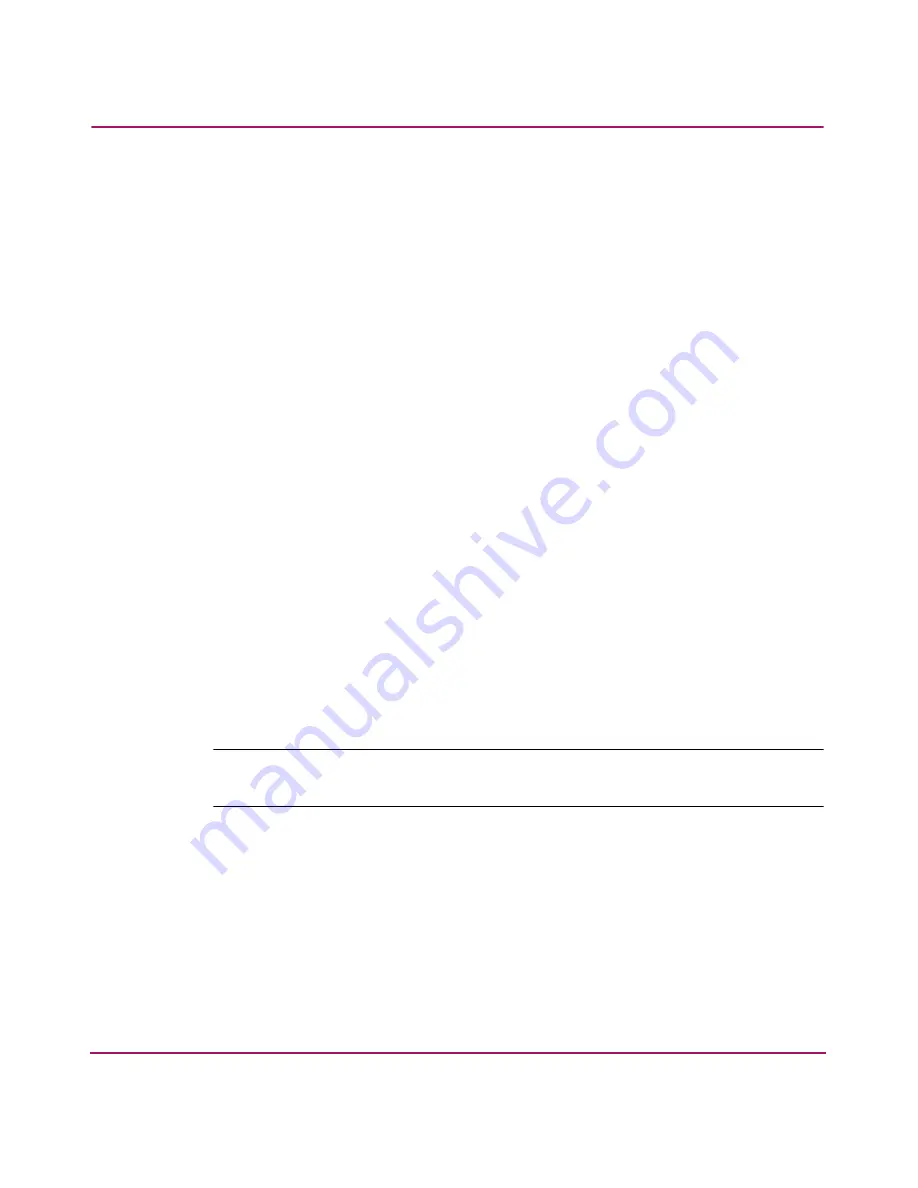
Configuring the MSA SAN Switch 2/8
35
MSA SAN Switch 2/8 Installation Guide
Connecting the MSA SAN Switch 2/8 to the Ethernet Network
If you have not yet connected the MSA SAN Switch to the Ethernet segment:
1. Remove the shipping plug from the MSA SAN Switch Ethernet port.
2. Connect one end of an Ethernet cable to the workstation or to an Ethernet
network containing the workstation.
3. Connect the other end of the Ethernet cable to the MSA SAN Switch Ethernet
port.
The MSA SAN Switch will automatically sense the cable configuration used
(straight or cross over.)
4. Verify that you can access the MSA SAN Switch through the Ethernet.
Use the following CLI command to verify the switch connection:
PING ipaddress
where
ipaddress
is the Ethernet IP address of the MSA SAN Switch.
For example:
PING 10.77.77.77
Reply from 10.77.77.77: bytes=32 time<10ms TTL=
Reply from 10.77.77.77: bytes=32 time<10ms TTL=
Reply from 10.77.77.77: bytes=32 time<10ms TTL=
Reply from 10.77.77.77: bytes=32 time<10ms TTL=
Ping statistics for 10.77.77.77:
Packets: Sent=4, Received=4, Lost=0
Approximate round trip times in milli-seconds:
Minimum-0ms, Maximum=0ms, Average-0ms
Note:
The switch must be connected to your IP network through the Ethernet port to
enable connection using telnet.
If you cannot connect to the MSA SAN Switch, check your cable connections
and enter the
ipaddrset
command again to verify that the IP address
information was entered correctly.






























