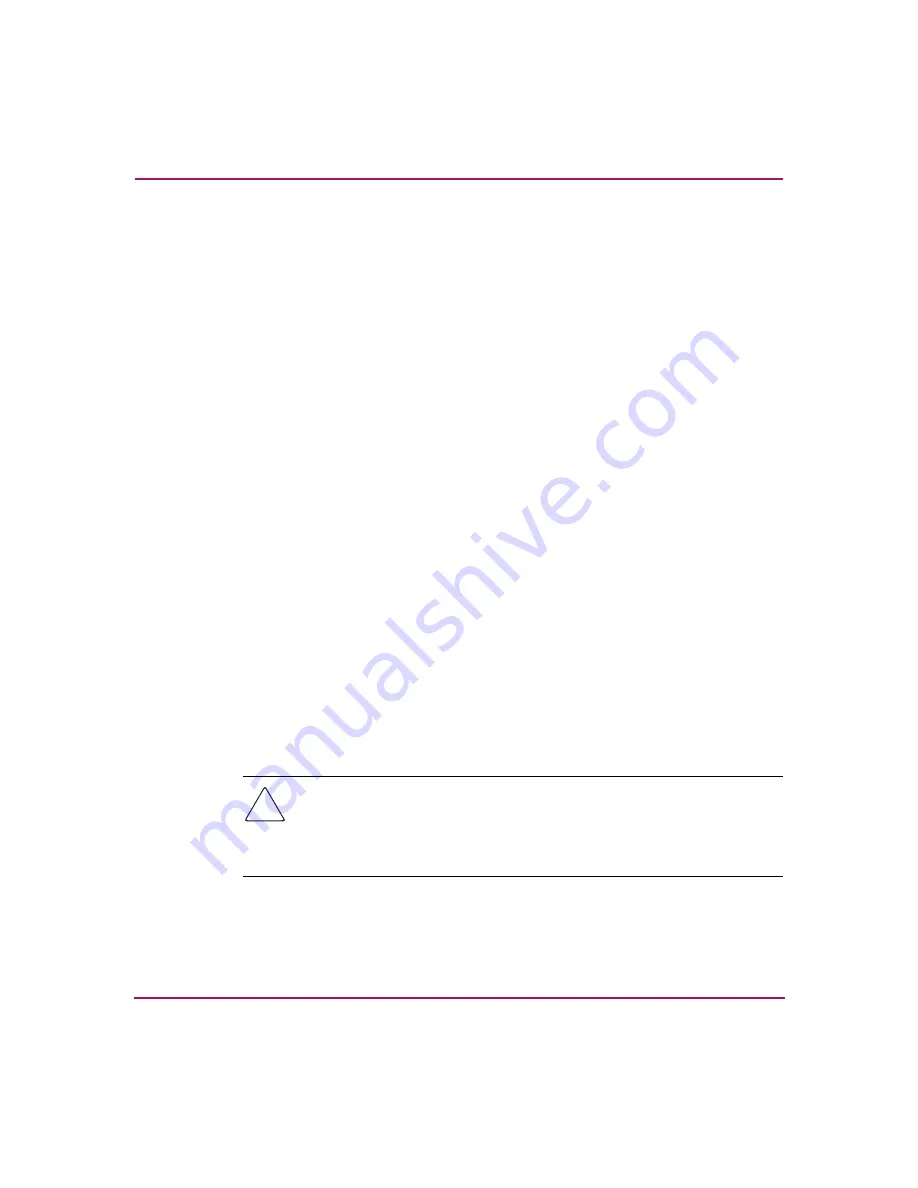
Library Operations
74
ESL E-Series Tape Library User’s Guide
■
Left Load Port
■
Right Load Port
3. To edit the setup information, use the up and down buttons to highlight the
section and press
Select
.
■
To set the IP address, subnet mask, and gateway, use the up and down
buttons to select the appropriate number and press
Select
to accept.
■
To enable/disable DHCP, use the up and down buttons to toggle between
enable/disable. Press
Select
to accept the setting. If your library is not
connected to a network that uses a DHCP server to assign IP information,
disable this function.
■
To change the password, use the up and down buttons to select Change
Password and press
Select
. To change the password, enter a 6-digit
password using the numbers provided on the OCP. Press
Select
to accept
the new password. When prompted, re-enter the password to confirm.
■
To enable autoclean, use the up and down buttons to select Autoclean and
press
Select
. The default is disabled.
■
To enable or disable autounload, use the up and down buttons to select
Autounload
and press
Select
, then use the up and down buttons to choose
Enable
or
Disable
, then press
Select
.
■
To set the barcode length, use the up and down buttons to select
Barcode
Length
and press
Select
. To set the barcode length, use the up and down
buttons to display the appropriate number (from 1 to 9, or back to 0), then
press
Select
. Default barcode length is 0, which means that a barcode of
any length will be accepted.
■
To configure the number of tape drives in the cabinet, use the up and
down arrows to select the number of drives and press
Select
.
Caution:
If you have a partially filled drive cluster, change the number of tape
drives to reflect the number of installed drives. For example, a cluster with two
drives will show as four drives total with two being inactive. Use the Setup
menu to change Configured Drives to 2 instead of 24, which is the default. This
helps avoid potential issues with your application software.
■
To enable both load ports, use the up and down arrows to select Both
Load Ports, then press
Select
. The default is disabled.
Summary of Contents for StorageWorks ESL E-Series
Page 8: ...Contents 8 ESL E Series Tape Library User s Guide ...
Page 16: ...About this Guide 16 ESL E Series Tape Library User s Guide ...
Page 46: ...Library Overview 46 ESL E Series Tape Library User s Guide ...
Page 106: ...Maintenance and Troubleshooting 106 ESL E Series Tape Library User s Guide ...
Page 112: ...Library Characteristics 112 ESL E Series Tape Library User s Guide ...
Page 130: ...Regulatory Statements 130 ESL E Series Tape Library User s Guide BSMI statement ...
Page 131: ...Regulatory Statements 131 ESL E Series Tape Library User s Guide Japan statement VCCI ...
Page 178: ...Event Reporting 178 ESL E Series Tape Library User s Guide ...
Page 184: ...Glossary 184 ESL E Series Tape Library User s Guide ...






























