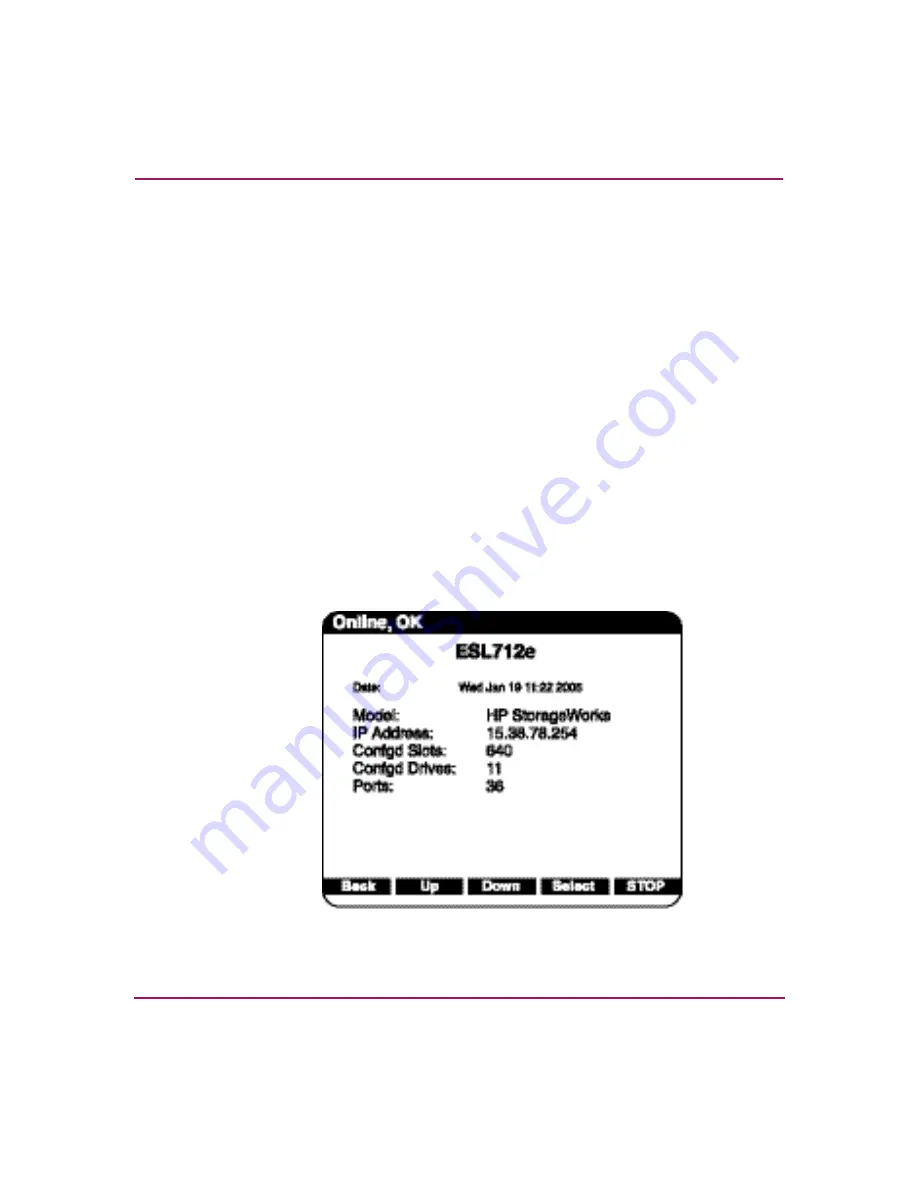
Library Operations
65
ESL E-Series Tape Library User’s Guide
Using the OCP
The OCP is located on the front of the library. The menus on the OCP allow you to
obtain information about the library, execute library commands, and test library
functions.
The status bar at the top of the OCP displays library status at all times, at the left
of the bar. The status can be
Online
,
Going Online
, or
Offline
, followed by a
warning level:
OK
,
Warning
, or
Critical
. In addition, when a library firmware
upgrade is in progress,
Upgrading FW
is displayed on the right side of the status
bar.
Before using the OCP to perform library functions, familiarize yourself with the:
■
■
Home screen
The first screen the OCP displays after library initialization is the home screen.
This screen displays library status and provides information on the IP address,
number of bins, tape drives, ports, and date (see
Figure 24: Home screen
Summary of Contents for StorageWorks ESL E-Series
Page 8: ...Contents 8 ESL E Series Tape Library User s Guide ...
Page 16: ...About this Guide 16 ESL E Series Tape Library User s Guide ...
Page 46: ...Library Overview 46 ESL E Series Tape Library User s Guide ...
Page 106: ...Maintenance and Troubleshooting 106 ESL E Series Tape Library User s Guide ...
Page 112: ...Library Characteristics 112 ESL E Series Tape Library User s Guide ...
Page 130: ...Regulatory Statements 130 ESL E Series Tape Library User s Guide BSMI statement ...
Page 131: ...Regulatory Statements 131 ESL E Series Tape Library User s Guide Japan statement VCCI ...
Page 178: ...Event Reporting 178 ESL E Series Tape Library User s Guide ...
Page 184: ...Glossary 184 ESL E Series Tape Library User s Guide ...






























