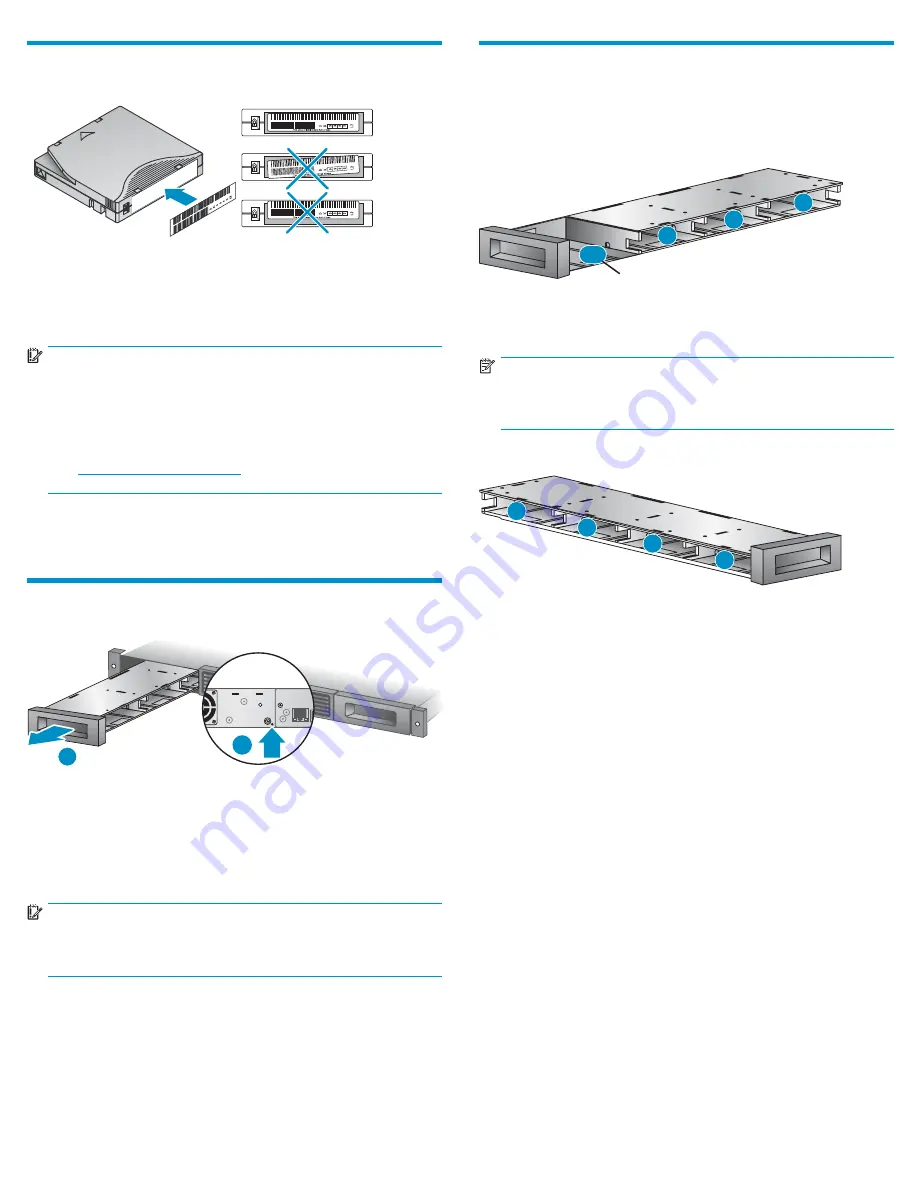
18 Labeling tape cartridges
10452
10453
Attaching a bar code label to each tape cartridge enables the
Autoloader and application software to identify the cartridge quickly,
thereby speeding up inventory time. Make it a practice to use bar code
labels on your tape cartridges.
IMPORTANT:
The misuse and misunderstanding of bar code technology
can result in backup and restore failures. To ensure that your
bar codes meet HP’s quality standards, always purchase them
from an approved supplier and never print bar code labels
yourself. For more information, refer to the Bar Code Label
Requirements, Compatibility, and Usage white paper available
from
http://www.hp.com/support
.
Ultrium tape cartridges have a recessed area located on the face of the
cartridge next to the write-protect switch. Use this area for attaching the
adhesive-backed bar code label. Only apply labels as designated.
Magazine release
11142
2
1
When possible, release the magazines from the control panel or RMI.
If you must remove the magazines from both sides of the Autoloader
at the same time or when the Autoloader is not powered on: 1) insert
a straightened paper clip or small metal pin about 1 cm (0.5 inch)
into the magazine release hole, while 2) another person pulls out the
magazine from that side.
IMPORTANT:
Inserting the metal pin more than 1 cm (0.5 inch) can damage
the Autoloader.
19 Loading cartridges
Use the front panel
Operations > Unlock Left Magazine
option to
release the left magazine. Pull the magazine straight out of the front of
the Autoloader. You might be requested to provide the administrator
password to access the magazines.
11139
1
Mailslot
2
3
M1
Insert the tape cartridges into the slots. If you want to use the mailslot
feature, leave the slot in the front of the left magazine empty.
NOTE:
When the mailslot is disabled, the mailslot becomes slot 1 and
all other slots are renumbered.
Replace the magazine in the Autoloader.
11140
4
5
6
7
Repeat for the right magazine. The right magazine does not have a
mailslot.
Page 9












