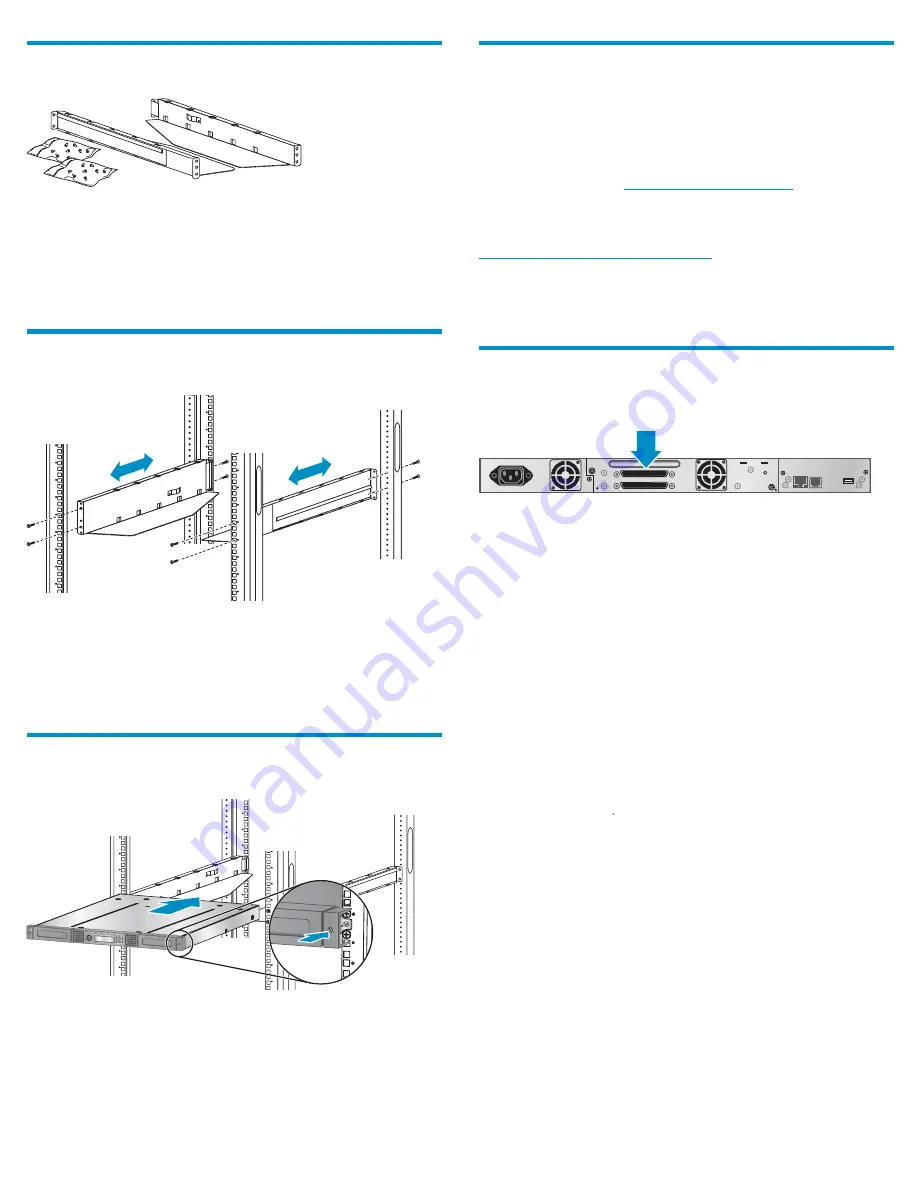
7 Determining your rack type
11158
You will need a #2 and #3 Phillips screwdriver, the two rack rails, and
the packet of eight M6 screws appropriate for your rack.
•
The HP System/E rack has 7.1 mm round holes in the rack column.
Choose the bag labeled
HP Rack System/E
.
•
The HP 5000 and 10000 racks have 9.5 mm square holes in the
rack column. Choose the bag labeled
HP Rack 5000, 10000
.
8 Securing the rails to the rack
10779
Using two screws from the packet of screws for your rack and a #3
Phillips screwdriver, secure the front of one rail to the front of the rack.
Expand the rail to the depth of the rack and secure the back of the rail
to the rack. Secure the other rail in a similar fashion.
The front of the rails is straight and the back is angled, as shown.
9 Installing the Autoloader
11157m
Slide the Autoloader onto the rails. Secure the front bezel to the rack
using a #2 Phillips screwdriver placed through the small hole in the
mounting bracket to tighten the captive screws on each side of the
Autoloader.
10 Preparing the host
If necessary, install software, a host bus adapter (HBA), and compatible
drivers in the host computer.
Ensure that your HBA supports multiple LUNs. Verify that multiple LUN
support is enabled for the HBA and operating system.
Check the EBS matrix at
http://www.hp.com/go/ebs
to verify that
your HBA is supported on your host computer and quali
fi
ed with the
Autoloader.
Install the HP Library & Tape Tools diagnostic utility available from
http://www.hp.com/support/TapeTools
to see what devices are
connected to the host, verify the installation, upgrade
fi
rmware, and
to aid in troubleshooting.
HP recommends that the host server be powered off before attaching
new devices.
11a Planning the parallel SCSI
con
fi
guration
11806
If you are unfamiliar with con
fi
guring parallel SCSI devices, read the
parallel SCSI con
fi
guration information in the
User and service guide
on the documentation CD.
Follow these general guidelines when planning the parallel SCSI
con
fi
guration:
•
The LTO-3 and LTO-4 tape drives are Ultra320 parallel SCSI devices.
Only put one LTO-3 or LTO-4 tape drive on an Ultra320 bus. Putting
an LTO-3 or LTO-4 tape drive on a lower performance bus may
degrade its performance. Do not connect an LTO tape drive to an
SE SCSI bus because it will seriously degrade performance.
•
The LTO2 tape drive is an Ultra160 parallel SCSI device. Up to two
LTO-2 tape drives can share an Ultra320 bus or each tape drive
can be on its own Ultra160 bus.
•
Avoid putting the Autoloader on the same parallel SCSI bus as a
disk drive or SE device.
•
The Autoloader’s default SCSI ID is 4.
Page 6





























