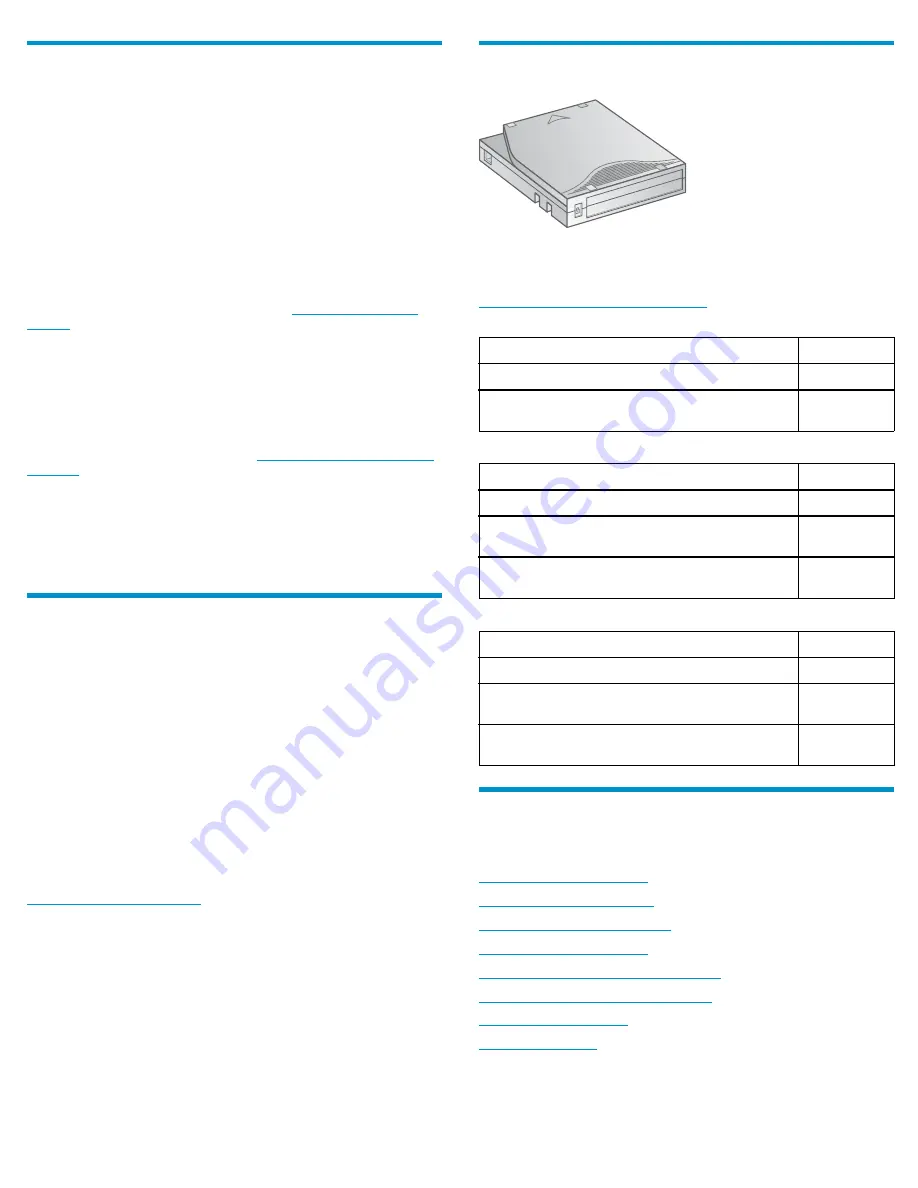
20 Verifying the installation
Verify that the Autoloader has the current
fi
rmware revision, and update
to the latest
fi
rmware if necessary.
To
fi
nd the version of
fi
rmware installed on the Autoloader, see the RMI
Support: Firmware
screen, or from the OCP:
1.
From the Home screen, press
Next
until the display shows
Status/Information
. Press
Enter
.
2.
Press
Next
until the display shows
Autoloader Information
.
Press
Enter
.
3.
Press
Next
until the display shows the
Firmware Rev
.
4.
Press
Cancel
until the display shows the home screen.
To
fi
nd the current
fi
rmware revision, visit the
http://www.hp.com/
support
website and download the
fi
rmware
fi
les.
If necessary, update the
fi
rmware from the RMI
Support: Firmware
screen or HP StorageWorks Library & Tape Tools (L&TT).
You can use L&TT to verify the installation. L&TT is especially useful
for checking the drives and HBA settings on your server, viewing
connectivity to your host, downloading
fi
rmware, and running
diagnostics on the Library and tape drives.
You can download the latest L&TT from
http://www.hp.com/support/
tapetools
.
After con
fi
guring the Autoloader, you can save the con
fi
guration
database to a USB
fl
ash drive from the OCP or to a
fi
le from
the RMI
Con
fi
guration > Save/Restore
screen. Having a backup
of the Autoloader con
fi
guration is helpful when recovering from
a con
fi
guration error, setting up multiple Autoloaders with similar
con
fi
gurations, or if the Autoloader needs service.
21 Con
fi
guring additional features
The Autoloader has many features to customize it for your organization.
See the
HP StorageWorks 1/8 G2 Tape Autoloader Addendum
included with the product documentation and the
HP StorageWorks
1/8 G2 Tape Autoloader User and service guide
on the documentation
CD for more information about these features and instructions for their
con
fi
guration.
•
Con
fi
guring IPv6 networking.
•
Enabling and con
fi
guring SNMP network management.
•
Setting up email event noti
fi
cation.
•
Naming the Autoloader.
If you have the HP StorageWorks LTO-4 Encryption Kit, which
provides secure, redundant storage for LTO-4 encryption keys,
follow the instructions in the kit to install and con
fi
gure it. The
Encryption Kit is ordered separately. For information about the kit, see
http://www.hp.com/go/tape
.
Ordering media
11383
Use HP storage media to prolong the life of the Autoloader and
tape drives. To learn more about, or to purchase HP media, visit
http://www.hp.com/go/storagemedia
.
LTO-2 Ultrium 448 tape drive
Cartridge type
Part number
HP Ultrium 400 GB data cartridge Ultrium 2, red
C7972A
HP Ultrium universal cleaning cartridge, (50 cleans),
orange
C7978A
LTO-3 Ultrium 920 tape drive
Cartridge type
Part number
HP Ultrium 800 GB data cartridge Ultrium 3, yellow C7973A
HP Ultrium 800 GB WORM data cartridge Ultrium
3, two-tone (yellow and white)
C7973W
HP Ultrium universal cleaning cartridge, (50 cleans),
orange
C7978A
LTO-4 Ultrium 1760 tape drive
Cartridge type
Part number
HP Ultrium 1600 GB data cartridge Ultrium 4, green C7974A
HP Ultrium 1600 GB WORM data cartridge Ultrium
4, two-tone (green and gray)
C7974W
HP Ultrium universal cleaning cartridge, (50 cleans),
orange
C7978A
Helpful websites
For other product information, see the following websites:
http://www.hp.com/go/ebs
http://www.hp.com/go/tape
http://www.hp.com/go/storage
http://www.hp.com/support
http://www.hp.com/support/mslg3tstree
http://www.hp.com/support/TapeTools
http://www.docs.hp.com
http://www.hp.com
Page 10












