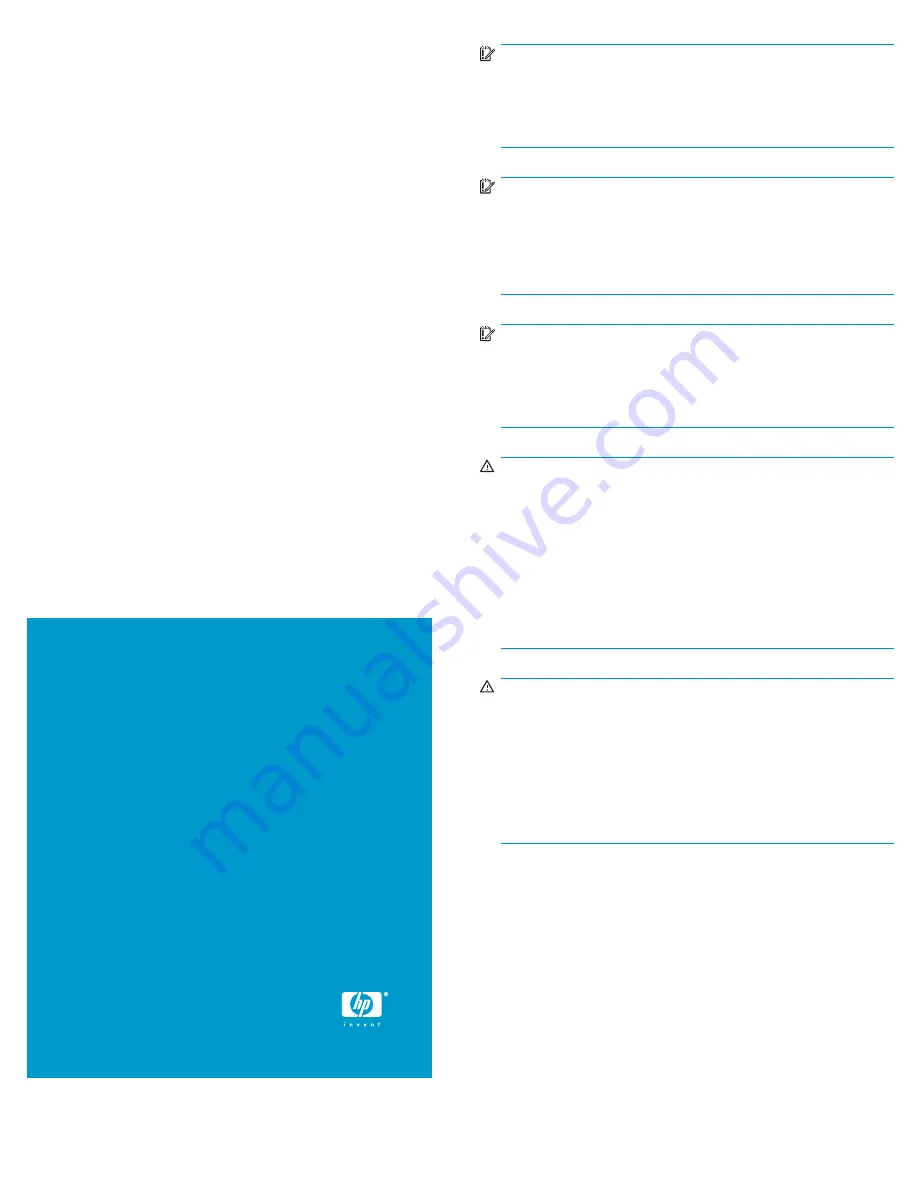
HP StorageWorks
1/8 G2 Tape Autoloader
Getting started
© Copyright 2008 Hewlett-Packard Development Company, L.P.
Fourth edition: June 2008
The information in this document is subject to change without
notice.
Printed in the US
www.hp.com
AK377-96003
IMPORTANT:
Shipping Lock:
The shipping lock must be removed for the
robotics to work properly.
A robot move error is displayed if the
shipping lock is not removed. See Step 5, Removing and storing
the shipping lock.
IMPORTANT:
Both of the Autoloader’s side edges must be supported for
the Autoloader to work properly. If you are not mounting the
Autoloader in a rack or installing a desktop conversion kit, ensure
that the feet are properly installed and that all of the feet are
standing on a sturdy, level surface.
IMPORTANT:
Both of the Autoloader’s side edges must be supported for
the Autoloader to work properly. If you are not mounting the
Autoloader in a rack, ensure that the feet are properly installed
and that all of the feet are standing on a sturdy, level surface.
WARNING!
The Autoloader weighs 11.5 kg (25.4 lb) without media and
13.1 kg (28.9 lb) with media (8 cartridges). When moving the
Autoloader, to reduce the risk of personal injury or damage to
the device:
•
Observe local health and safety requirements and guidelines
for manual material handling.
•
Remove all tapes to reduce the overall weight of the device.
•
Obtain adequate assistance to lift and stabilize the device during
installation or removal.
WARNING!
When placing the Autoloader into a rack, to reduce the risk of
personal injury or damage to equipment:
•
Extend the rack’s leveling jacks to the
fl
oor.
•
Ensure that the full weight of the rack rests on the leveling jacks.
•
Install stabilizing feet on the rack.
•
Extend only one rack component at a time. Racks may become
unstable if more than one component is extended.
Page 1





























