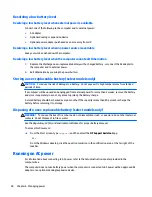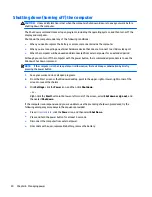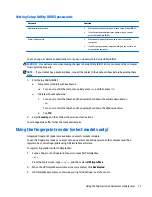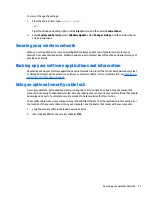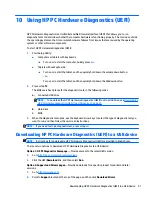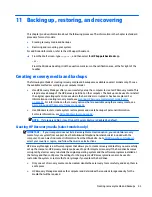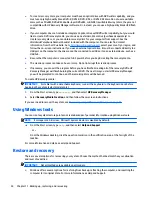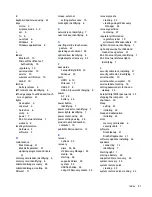To view or change the settings:
1.
From the Start screen, type
control panel
.
‒
or –
From the Windows desktop, right-click the
Start
button, and then select
Control Panel
.
2.
Select
System and Security
, select
Windows Update
, select
Change settings
, and then follow the on-
screen instructions.
Securing your wireless network
When you set up a WLAN or access an existing WLAN, always enable security features to protect your
network from unauthorized access. WLANs in public areas (hotspots) like coffee shops and airports may not
provide any security.
Backing up your software applications and information
Regularly back up your software applications and information to protect them from being permanently lost
or damaged through a virus attack or a software or hardware failure. For more information, see
Backing up,
restoring, and recovering on page 43
.
Using an optional security cable lock
A security cable lock, purchased separately, is designed to act as a deterrent, but it may not prevent the
computer from being mishandled or stolen. Security cable locks are only one of several methods that should
be employed as part of a complete security solution to help maximize theft protection.
The security cable slot on your computer may look slightly different from the illustration in this section. For
the location of the security cable slot on your computer, see the poster that comes with your computer.
1.
Loop the security cable lock around a secured object.
2.
Insert the key
(1)
into the security cable lock
(2)
.
Securing your wireless network
37