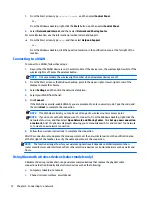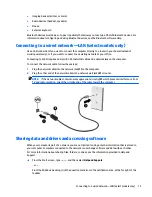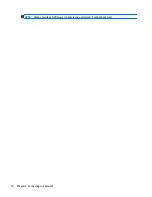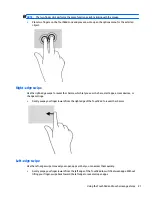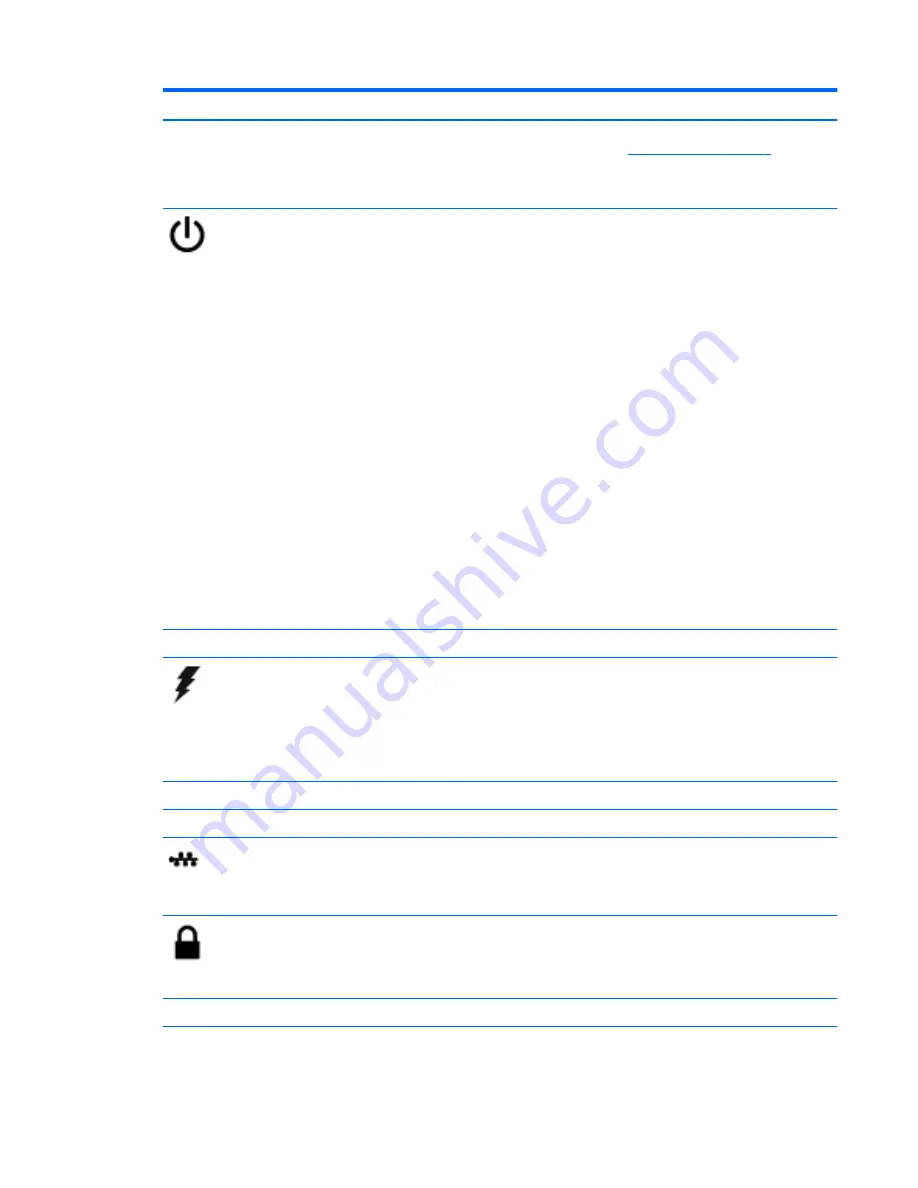
Component
Description
NOTE:
For disc compatibility information, go to the Help and
Support web page (see
More HP resources on page 2
). Follow
the web page instructions to select your computer model. Select
Drivers & Downloads
, and then follow the on-screen
instructions.
Power button
●
When the computer is off, press the button to turn on the
computer.
●
When the computer is on, press the button briefly to
initiate Sleep.
●
When the computer is in the Sleep state, press the button
briefly to exit Sleep.
●
When the computer is in Hibernation, press the button
briefly to exit Hibernation.
CAUTION:
Pressing and holding down the power button will
result in the loss of unsaved information.
If the computer has stopped responding and Windows shutdown
procedures are ineffective, press and hold the power button
down for at least 5 seconds to turn off the computer.
To learn more about your power settings, see your power
options.
▲
From the Start screen, type
power
, select
Power and
sleep settings
, and then select
Power and sleep
from the
list of applications.
‒
or –
From the Windows desktop, right-click the
Start
button,
and then select
Power Options
.
Power connector
Connects an AC adapter.
Power light
●
On: The computer is on.
●
Blinking: The computer is in the Sleep state, a power-
saving state. The computer shuts off power to the display
and other components.
●
Off: The computer is off or in Hibernation. Hibernation is a
power-saving state that uses the least amount of power.
Right control zone
Textured area that allows you to perform additional gestures.
Right TouchPad button
Functions like the right button on an external mouse.
RJ-45 (network) jack/status lights
Connects a network cable.
●
White: The network is connected.
●
Amber: Activity is occurring on the network.
Security cable slot
Attaches an optional security cable to the computer.
NOTE:
The security cable is designed to act as a deterrent, but
it may not prevent the computer from being mishandled or
stolen.
Speakers
Produce
sound.
TouchPad zone
Reads your finger gestures to move the pointer or activate items
on the screen.
Identifying components
7