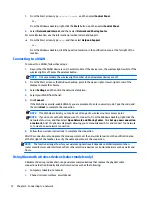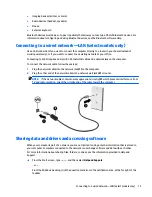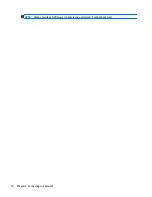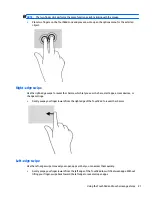3
Connecting to a network
Your computer can travel with you wherever you go. But even at home, you can explore the globe and access
information from millions of websites using your computer and a wired or wireless network connection. This
chapter will help you get connected to that world.
Connecting to a wireless network
Your computer may be equipped with one or more of the following wireless devices:
●
WLAN device—Connects the computer to wireless local area networks (commonly referred to as Wi-Fi
networks, wireless LANs, or WLANs) in corporate offices, your home, and public places such as airports,
restaurants, coffee shops, hotels, and universities. In a WLAN, the mobile wireless device in your
computer communicates with a wireless router or a wireless access point.
●
Bluetooth device—Creates a personal area network (PAN) to connect to other Bluetooth-enabled
devices such as computers, phones, printers, headsets, speakers, and cameras. In a PAN, each device
communicates directly with other devices, and devices must be relatively close together—typically
within 10 meters (approximately 33 feet) of each other.
For more information about wireless technology, the Internet, and networking, see the information and
website links provided in Help and Support.
▲
From the Start screen, type
help
, and then select
Help and Support
.
‒
or –
From the Windows desktop, click the question mark icon in the notification area, at the far right of the
taskbar.
Using the wireless controls
You can control the wireless devices in your computer using one or more of these features:
●
Wireless button or wireless key (also called the airplane mode key) (referred to in this chapter as the
wireless button)
●
Operating system controls
Wireless button
The computer has a wireless button, one or more wireless devices, and, on select models, one or two
wireless lights. All the wireless devices on your computer are enabled at the factory. If your computer has a
wireless light, the wireless light is on (white) when your computer is on.
Because the wireless devices are enabled at the factory, you can use the wireless button to turn on or turn off
all the wireless devices simultaneously.
Operating system controls
The Network and Sharing Center allows you to set up a connection or network, connect to a network, and
diagnose and repair network problems.
To use operating system controls:
Connecting to a wireless network
11