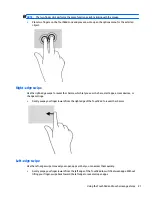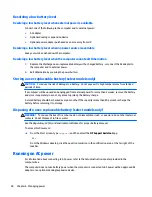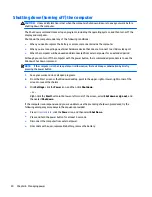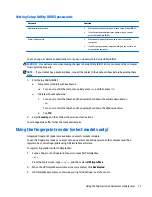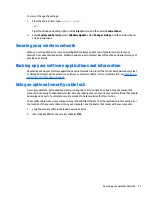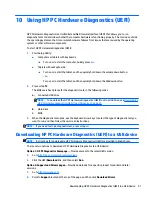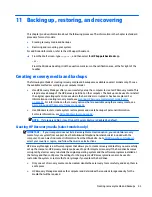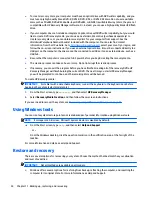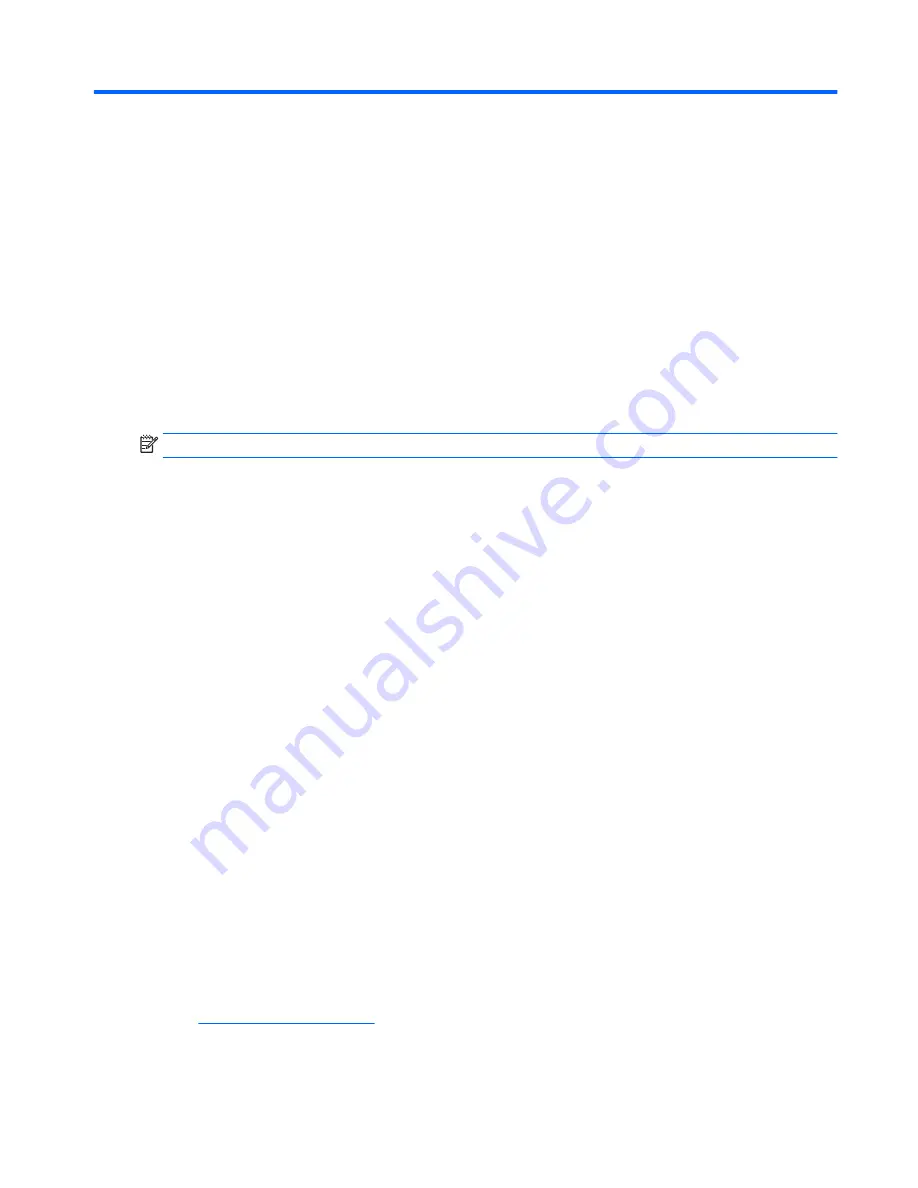
7
Maintaining your computer
It is important to perform regular maintenance to keep your computer in optimal condition. This chapter
explains how to use tools like Disk Defragmenter and Disk Cleanup. It also provides instructions for updating
programs and drivers, steps to clean the computer, and tips for traveling with (or shipping) the computer.
Improving performance
You can improve the performance of your computer by performing regular maintenance tasks with tools
such as Disk Defragmenter and Disk Cleanup.
Using Disk Defragmenter
HP recommends using Disk Defragmenter to defragment your hard drive at least once a month.
NOTE:
It is not necessary to run Disk Defragmenter on solid-state drives.
To run Disk Defragmenter:
1.
Connect the computer to AC power.
2.
From the Start screen, type
defragment
, and then select
Defragment and optimize your drives
.
3.
Follow the on-screen instructions.
For additional information, access the Disk Defragmenter software Help.
Using Disk Cleanup
Use Disk Cleanup to search the hard drive for unnecessary files that you can safely delete to free up disk
space and help the computer run more efficiently.
To run Disk Cleanup:
1.
From the Start screen, type
disk
, and then select one of the following:
●
Free up disk space on this PC
●
Uninstall apps to free up disk space
●
Free up disk space by deleting uncessary files
2.
Follow the on-screen instructions.
Updating programs and drivers
HP recommends that you update your programs and drivers on a regular basis. Updates can resolve issues
and bring new features and options to your computer. For example, older graphics components might not
work well with the most recent gaming software. Without the latest driver, you would not be getting the
most out of your equipment.
Go to
http://www.hp.com/support
to download the latest versions of HP programs and drivers. In addition,
register to receive automatic notifications when updates become available.
Improving performance
31