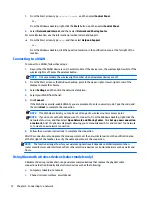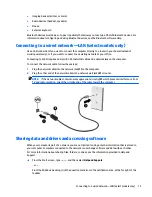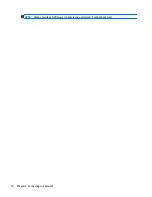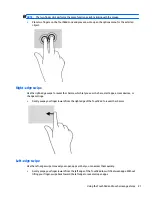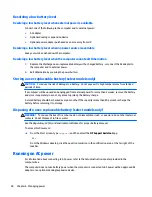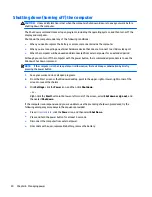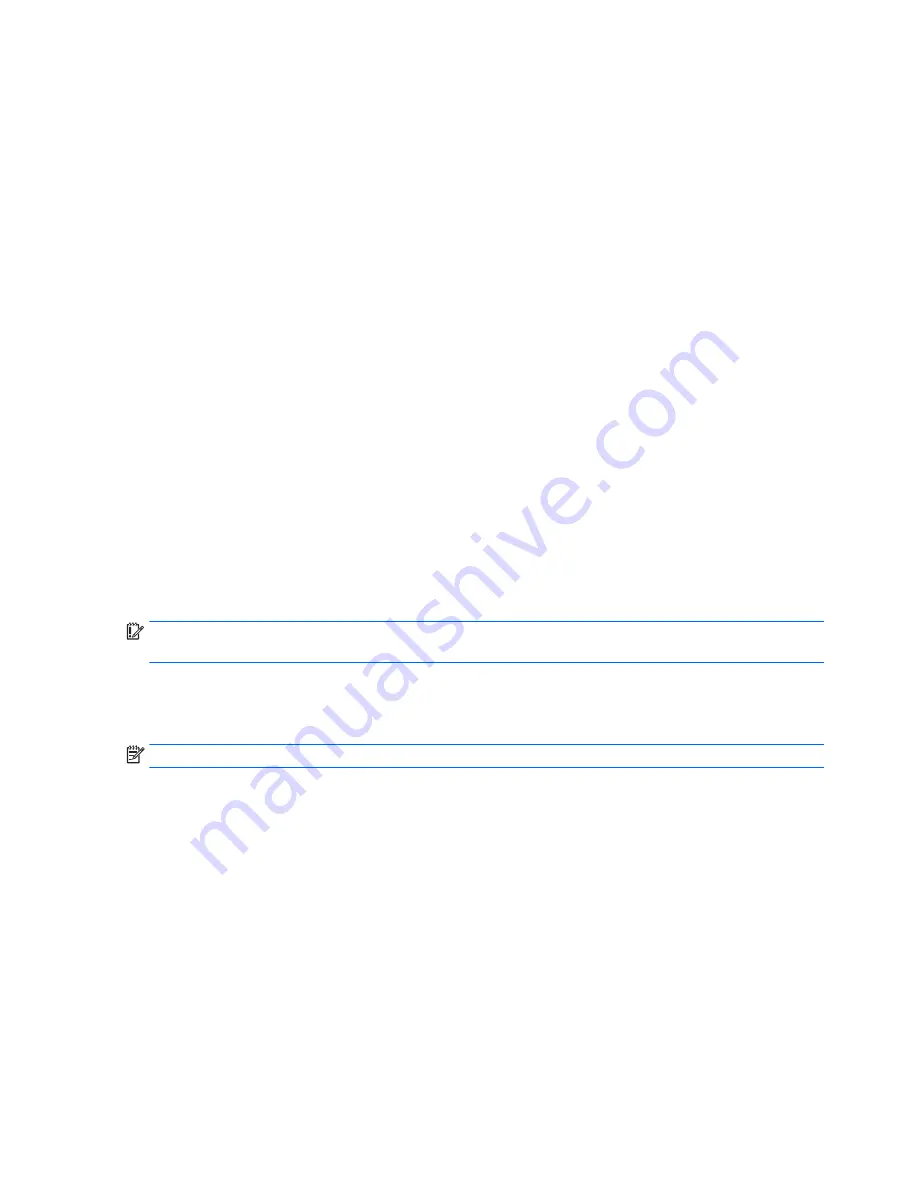
Using Beats Audio (select models only)
Beats Audio is an enhanced audio feature that provides a deep, controlled bass while maintaining a clear
sound. You can experience Beats Audio through the computer's internal speakers, through external speakers
connected to a USB port, or through Beats Audio headphones connected to the headphone jack.
Accessing Beats Audio Control Panel
Use Beats Audio Control Panel to view and manually control audio and bass settings.
1.
From the Start screen, type
control panel
, select
Control Panel
, select
Hardware and Sound
, and
then select
Beats Audio Control Panel
.
‒
or –
From the Windows desktop, right-click the
Start
button, and then select
Control Panel
.
2.
Select
Hardware and Sound
, and then select
Beats Audio Control Panel
.
Enabling and disabling Beats Audio
▲
To enable or disable Beats Audio, press the
fn
key in combination with the
b
key.
Using video
Your computer is a powerful video device that enables you to watch streaming video from your favorite
websites and download video and movies to watch on your computer when you are not connected to a
network.
To enhance your viewing enjoyment, use one of the video ports on the computer to connect an external
monitor, projector, or TV.
IMPORTANT:
Be sure that the external device is connected to the correct port on the computer, using the
correct cable. Follow the device manufacturer's instructions.
For information on using your video features, refer to Help and Support.
Connecting video devices using an HDMI cable (select models only)
NOTE:
To connect an HDMI device to your computer, you need an HDMI cable, purchased separately.
To see the computer screen image on a high-definition TV or monitor, connect the high-definition device
according to the following instructions:
1.
Connect one end of the HDMI cable to the HDMI port on the computer.
16
Chapter 4 Enjoying entertainment features