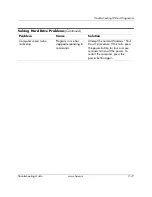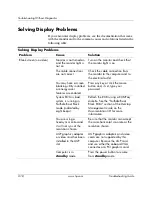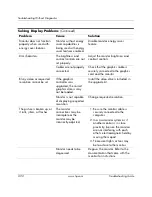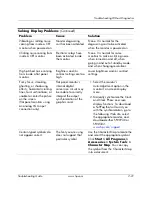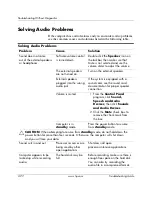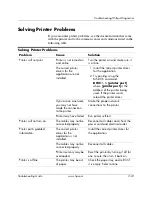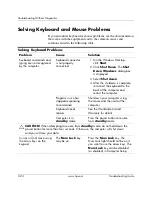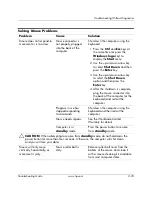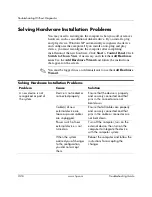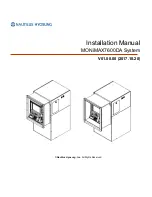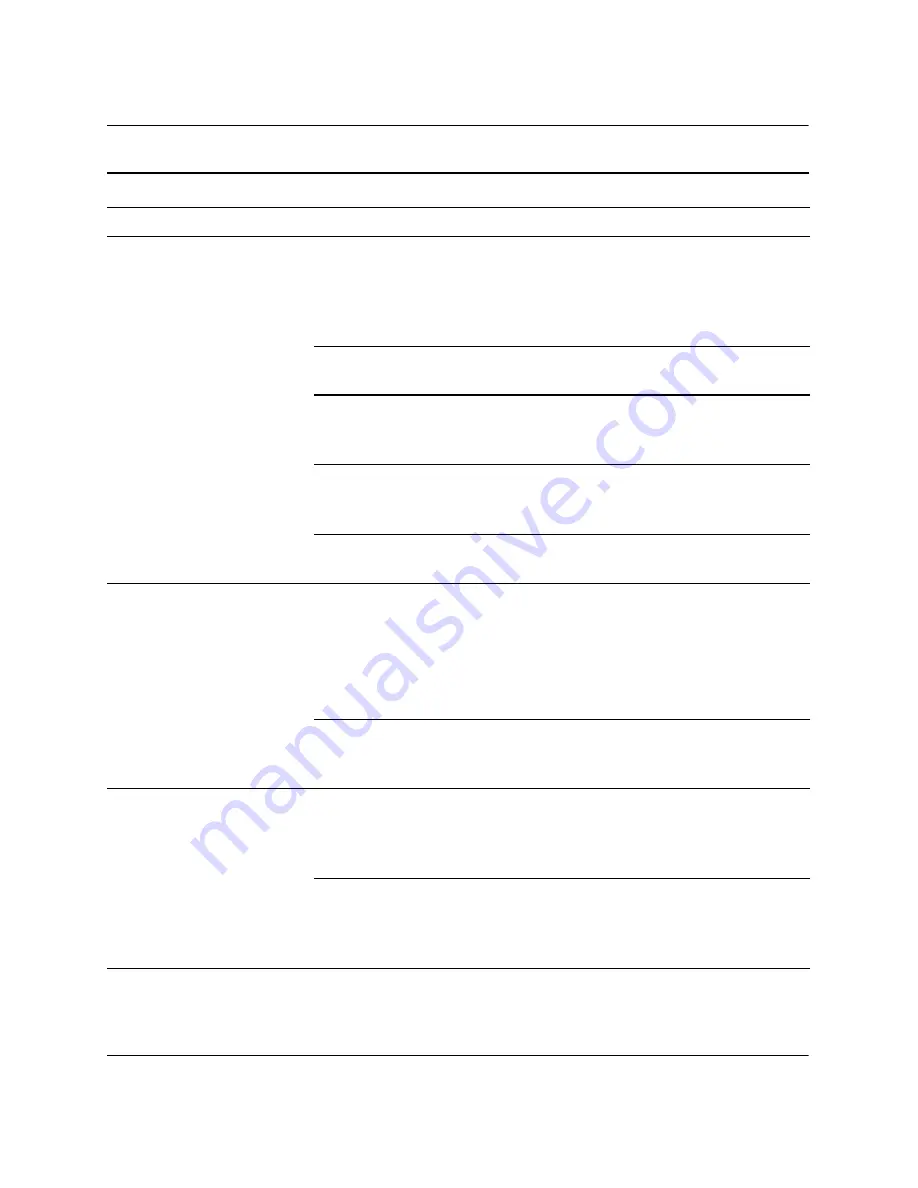
2–30
www.hp.com
Troubleshooting Guide
Troubleshooting Without Diagnostics
Diagnostics reports a
failure.
The cable is not securely
connected.
Ensure that the cable is securely
attached to the network connector
and that the other end of the cable
is securely attached to the correct
device.
The cable is attached to
the incorrect connector.
Ensure that the cable is attached to
the correct connector.
There is a problem with
the cable or a device at
the other end of the cable.
Ensure that the cable and device at
the other end are operating
correctly.
Network controller
interrupt is shared with
an expansion board.
Under the Computer Setup
Advanced
menu, change the
resource settings for the board.
The network controller
is defective.
Contact an authorized service
provider.
Diagnostics passes, but
the computer does not
communicate with the
network.
Network drivers are
not loaded, or driver
parameters do not match
current configuration.
Make sure the network drivers
are loaded and that the driver
parameters match the configuration
of the network controller.
Make sure the correct network
client and protocol is installed.
The network controller
is not configured for this
computer.
Select the
Network
icon in the
Control Panel
and configure the
network controller.
Network controller
stopped working when
an expansion board was
added to the computer.
Network controller
interrupt is shared with an
expansion board.
Under the Computer Setup
Advanced
menu, change the
resource settings for the board.
The network controller
requires drivers.
Verify that the drivers were not
accidentally deleted when the
drivers for a new expansion board
were installed.
Solving Network Problems
(Continued)
Problem
Cause
Solution
Summary of Contents for Rp5000 - Point of Sale System
Page 76: ......