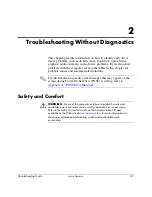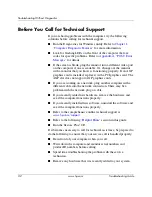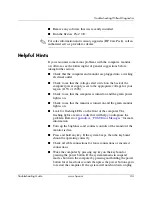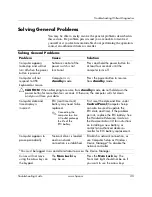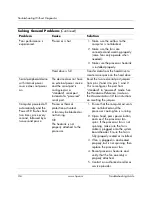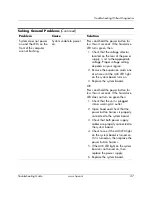1–4
www.hp.com
Troubleshooting Guide
Computer Diagnostic Features
Using Categories in Diagnostics for Windows
To use the categories do the following:
1. Click
Start > HP Information Center >
Diagnostics for
Windows
.
You can also click the
Diagnostics for Windows
icon, located in the Control Panel.
The screen displays the overview of the computer hardware and
software.
2. Click
Start > Control Panel > Performance and Maintenance,
then select
Diagnostics for Windows
.
3. For specific hardware and software information, select a category
from the
Categories
pull-down menu or the appropriate icon on
the toolbar.
✎
As you move the cursor over the toolbar icons, the corresponding
category name displays near the cursor.
4. To display more detailed information in a selected category, click
More
in the
Information Level
box in the lower left corner of the
window or click
Level
at the top of the screen and click
More
.
5. Review, print, and/or save this information as needed.
✎
To print the information, click
File
>
.
Select one of the
following options:
Detailed Report (All Categories)
,
Summary
Report (All Categories)
,
or
Current Category
. Click
OK
to print
the report you selected.
✎
To save the information, click
File
>
Save As
. Select one of the
following options:
Detailed Report (All Categories)
,
Summary
Report (All Categories)
,
or
Current Category
. Click
OK
to save
the report you selected.
6. To exit Diagnostics for Windows, click
File
, and then click
Exit
.
Summary of Contents for Rp5000 - Point of Sale System
Page 76: ......