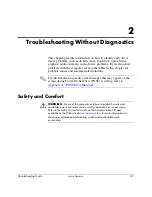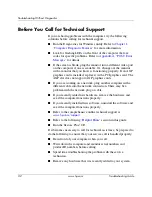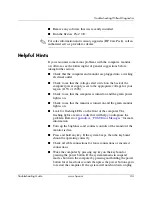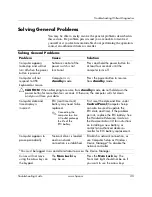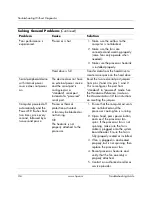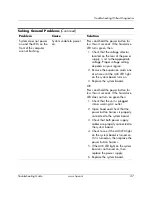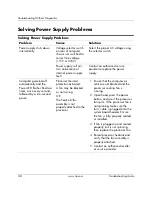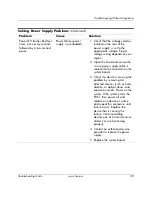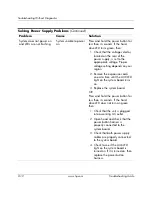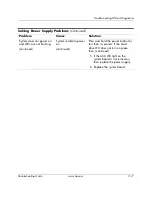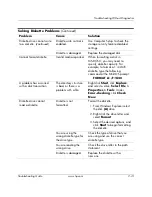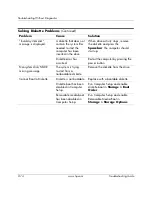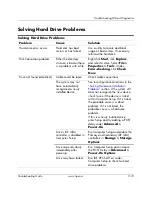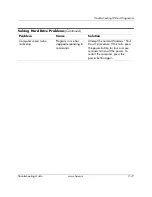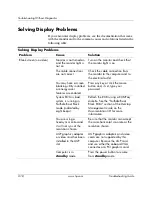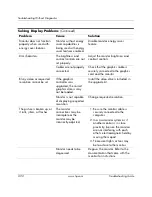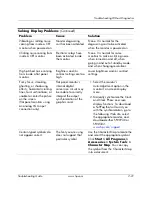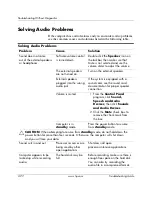Troubleshooting Guide
www.hp.com
2–7
Troubleshooting Without Diagnostics
System does not power
on and the LEDs on the
front of the computer
are not flashing.
System unable to power
on.
Press and hold the power button for
less than 4 seconds. If the hard drive
LED turns green, then:
1. Check that the voltage selector,
located on the rear of the power
supply, is set to the appropriate
voltage. Proper voltage setting
depends on your region.
2. Remove the expansion cards one
at a time until the AUX LED light
on the system board turns on.
3. Replace the system board.
OR
Press and hold the power button for
less than 4 seconds. If the hard drive
LED does not turn on green then:
1. Check that the unit is plugged
into a working AC outlet.
2. Open hood and check that the
power button harness is properly
connected to the system board.
3. Check that both power supply
cables are properly connected to
the system board.
4. Check to see if the AUX LED light
on the system board is turned on.
If it is turned on, then replace the
power button harness.
5. If the AUX LED light on the system
board is not turned on, then
replace the power supply.
6. Replace the system board.
Solving General Problems
(Continued)
Problem
Cause
Solution
Summary of Contents for Rp5000 - Point of Sale System
Page 76: ......