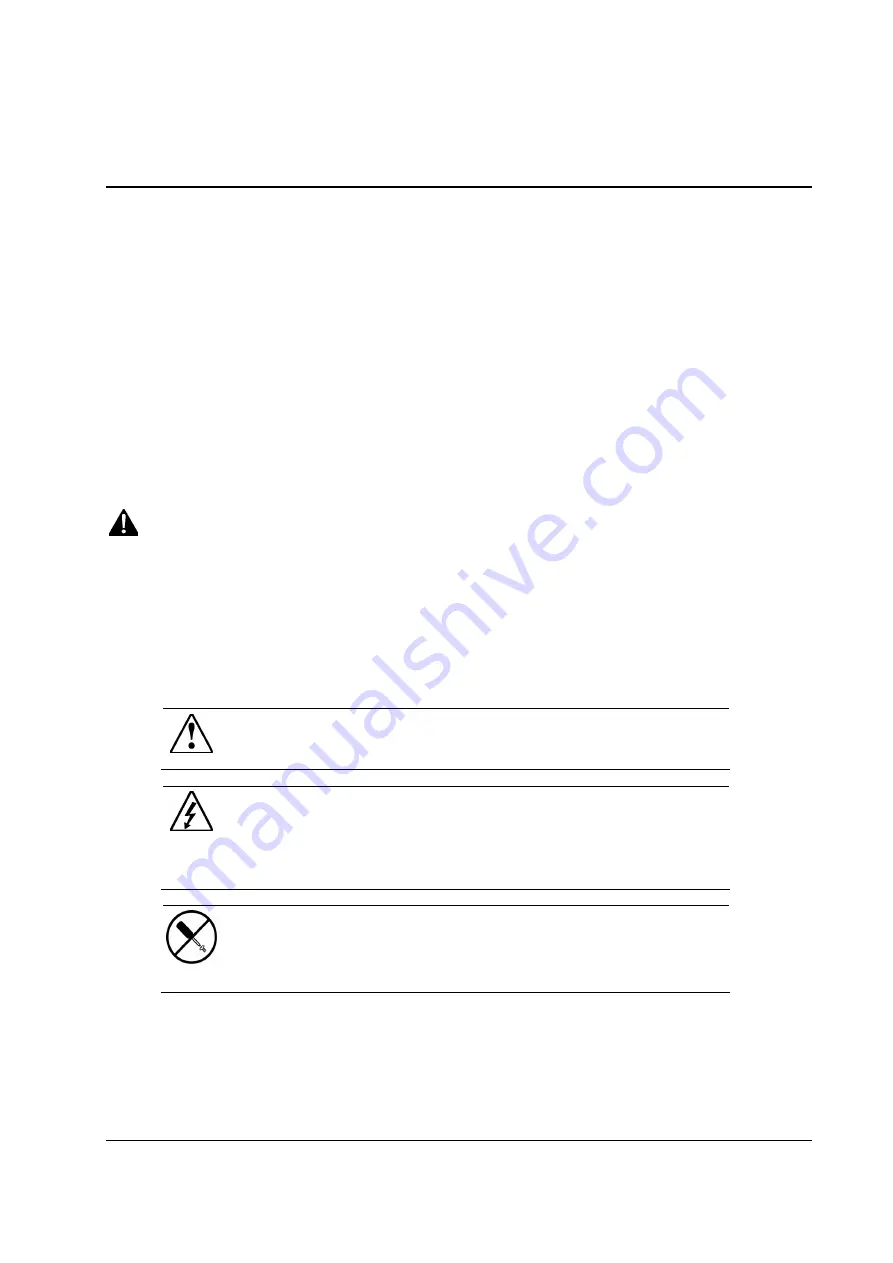
HP ProLiant DL140 Server Setup and Installation Guide
v
About This Guide
This guide is designed to be used as step-by-step instructions for installation and as a
reference for operation, troubleshooting, and future upgrades for the HP
ProLiant DL140 server.
Intended Audience
This guide is intended for anyone configuring a ProLiant DL140 server. A moderate level of
server-based knowledge and experience is assumed.
Important Safety Information
Before installing this product, read the Important Safety Information document provided.
Symbols on Equipment
The following symbols may be placed on equipment to indicate the presence of potentially
hazardous conditions:
WARNING: This symbol, in conjunction with any of the following symbols,
indicates the presence of a potential hazard. The potential for injury exists if
warnings are not observed. Consult your documentation for specific details.
This symbol indicates the presence of hazardous energy circuits or electric
shock hazards. Refer all servicing to qualified personnel.
WARNING: To reduce the risk of injury from electric shock hazards, do not
open this enclosure. Refer all maintenance, upgrades, and servicing to
qualified personnel.
This symbol indicates the presence of electric shock hazards. The area
contains no user or field serviceable parts. Do not open for any reason.
WARNING: To reduce the risk of injury from electric shock hazards, do not
open this enclosure.
All manuals and user guides at all-guides.com





































