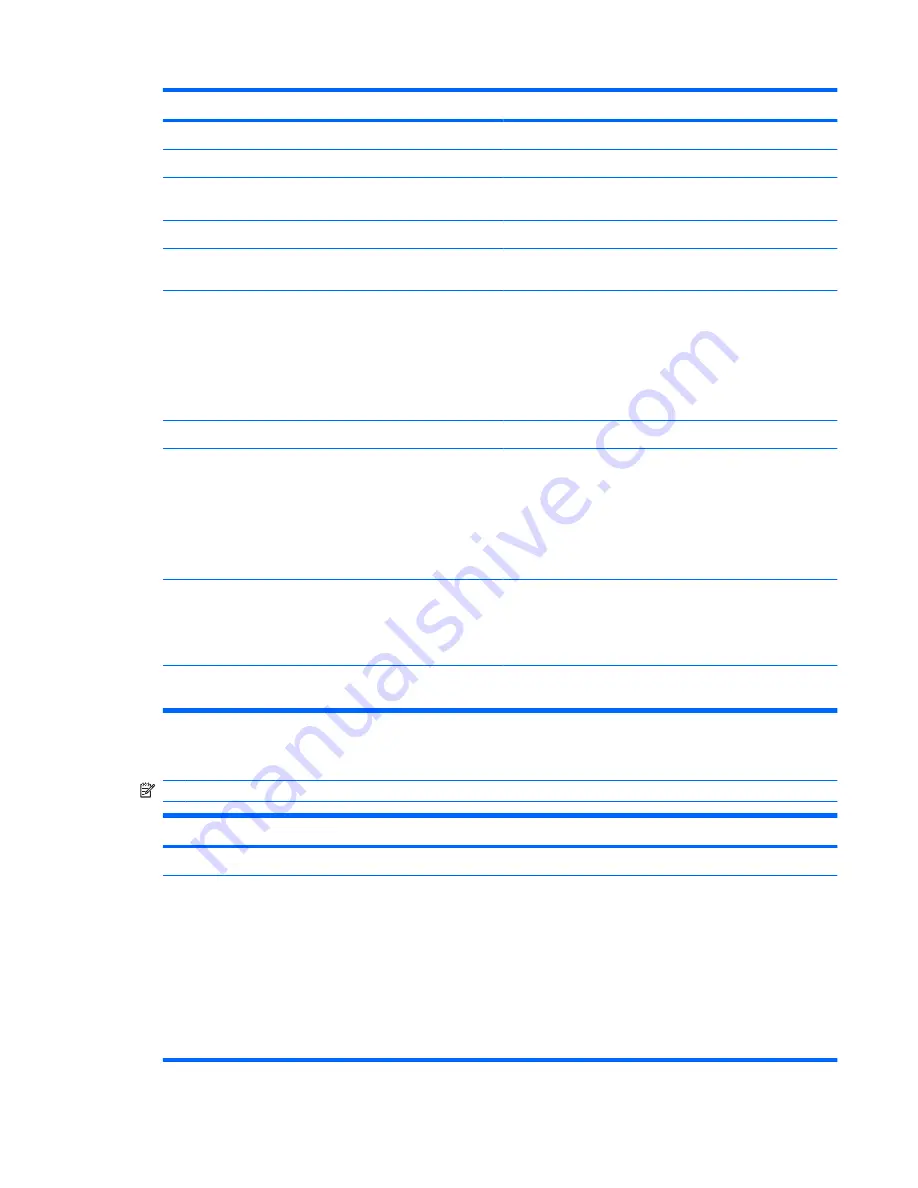
Select
To do this
HP SpareKey
Enable/disable HP SpareKey (enabled by default).
Always Prompt for HP SpareKey Enrollment
Enable/disable HP SpareKey enrollment (enabled by default).
Fingerprint Reset on Reboot (If Present)
Reset/clear the fingerprint reader ownership (select models
only; disabled by default).
Change Password
Enter, change, or delete a BIOS administrator password.
HP SpareKey Enrollment
Enroll or reset HP SpareKey, which is a set of security
questions and answers used if you forget your password.
DriveLock Password
●
Enable/disable DriveLock on any computer hard drive
(enabled by default).
●
Change a DriveLock user password or master password.
NOTE:
DriveLock settings are accessible only when you
enter Computer Setup by turning on (not restarting) the
computer.
Automatic DriveLock
Enable/disable Automatic DriveLock support.
TPM Embedded Security
Enable/disable support for Trusted Platform Module (TPM)
Embedded Security, which protects the computer from
unauthorized access to owner functions available in
Embedded Security for ProtectTools. For more information,
refer to the ProtectTools software Help.
NOTE:
You must have a setup password to change this
setting.
Disk Sanitizer
Run Disk Sanitizer to destroy all existing data on the primary
hard drive or the drive in the upgrade bay.
CAUTION:
If you run Disk Sanitizer, the data on the selected
drive is destroyed permanently.
System IDs
Enter a user-defined computer asset tracking number and
ownership tag.
System Configuration menu
NOTE:
Some of the listed System Configuration options may not be supported by your computer.
Select
To do this
Language
Change the Computer Setup language.
Boot Options
●
Set a Startup Menu delay (in seconds).
●
Enable/disable MultiBoot (enabled by default).
●
Set the Express Boot Popup delay in seconds.
●
Enable/disable Custom Logo (disabled by default).
●
Enable/disable Display Diagnostic URL (enabled by
default).
●
Enable/disable CD-ROM boot (enabled by default).
Computer Setup menus 147
Summary of Contents for ProBook 6450b
Page 1: ...HP ProBook User Guide ...
Page 4: ...iv Safety warning notice ...
Page 144: ...5 Press enter 6 Follow the on screen instructions 134 Chapter 11 Software updates ...
Page 153: ...6 Select Repair your computer 7 Follow the on screen instructions Performing a recovery 143 ...
Page 173: ...16 Routine care 163 ...
Page 181: ......
















































