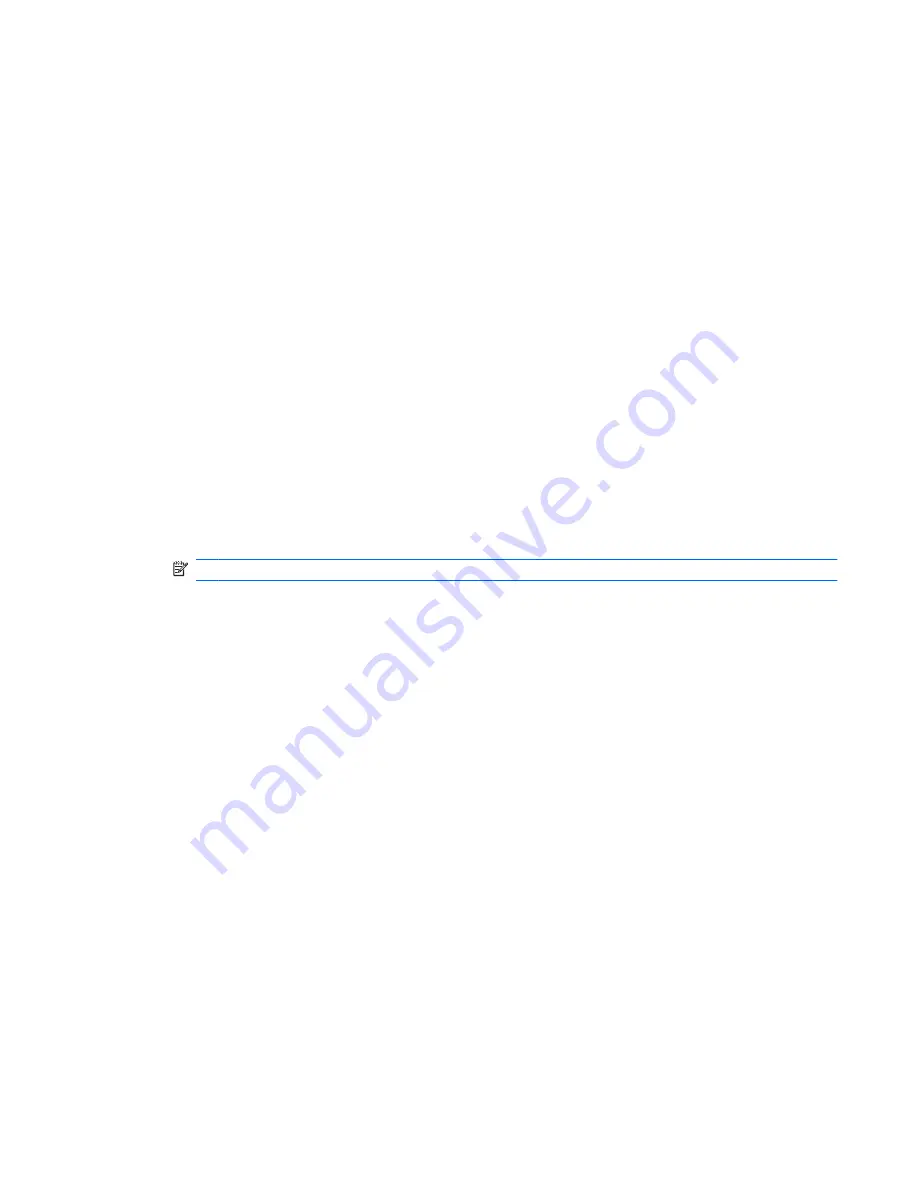
Setting a DriveLock password
To set a DriveLock password in Computer Setup, follow these steps:
1.
Turn on the computer, and then press
esc
while the “Press the ESC key for Startup Menu” message
is displayed at the bottom of the screen.
2.
Press
f10
to enter BIOS Setup.
3.
Use a pointing device or the arrow keys to select
Security
>
DriveLock password
, and then press
enter
.
4.
Use a pointing device to click the hard drive you want to protect.
– or –
Use the arrow keys to select the hard drive you want to protect, and then press
enter
.
5.
Read the warning. To continue, select
YES
.
6.
Type your master password in the
New password
and
Verify new password
fields, and then
press
enter
.
7.
Type your user password in the
New password
and
Verify new password
fields, and then press
enter
.
8.
To confirm DriveLock protection on the drive you have selected, type
DriveLock
in the
confirmation field, and then press
enter
.
NOTE:
The DriveLock confirmation is case sensitive.
9.
To save your changes and exit Computer Setup, click
Save
in the lower-left corner of the screen,
and then follow the on-screen instructions.
– or –
Use the arrow keys to select
File
>
Save changes and exit
, and then press
enter
.
Your changes go into effect when the computer restarts.
Using passwords 121
Summary of Contents for ProBook 6450b
Page 1: ...HP ProBook User Guide ...
Page 4: ...iv Safety warning notice ...
Page 144: ...5 Press enter 6 Follow the on screen instructions 134 Chapter 11 Software updates ...
Page 153: ...6 Select Repair your computer 7 Follow the on screen instructions Performing a recovery 143 ...
Page 173: ...16 Routine care 163 ...
Page 181: ......
















































