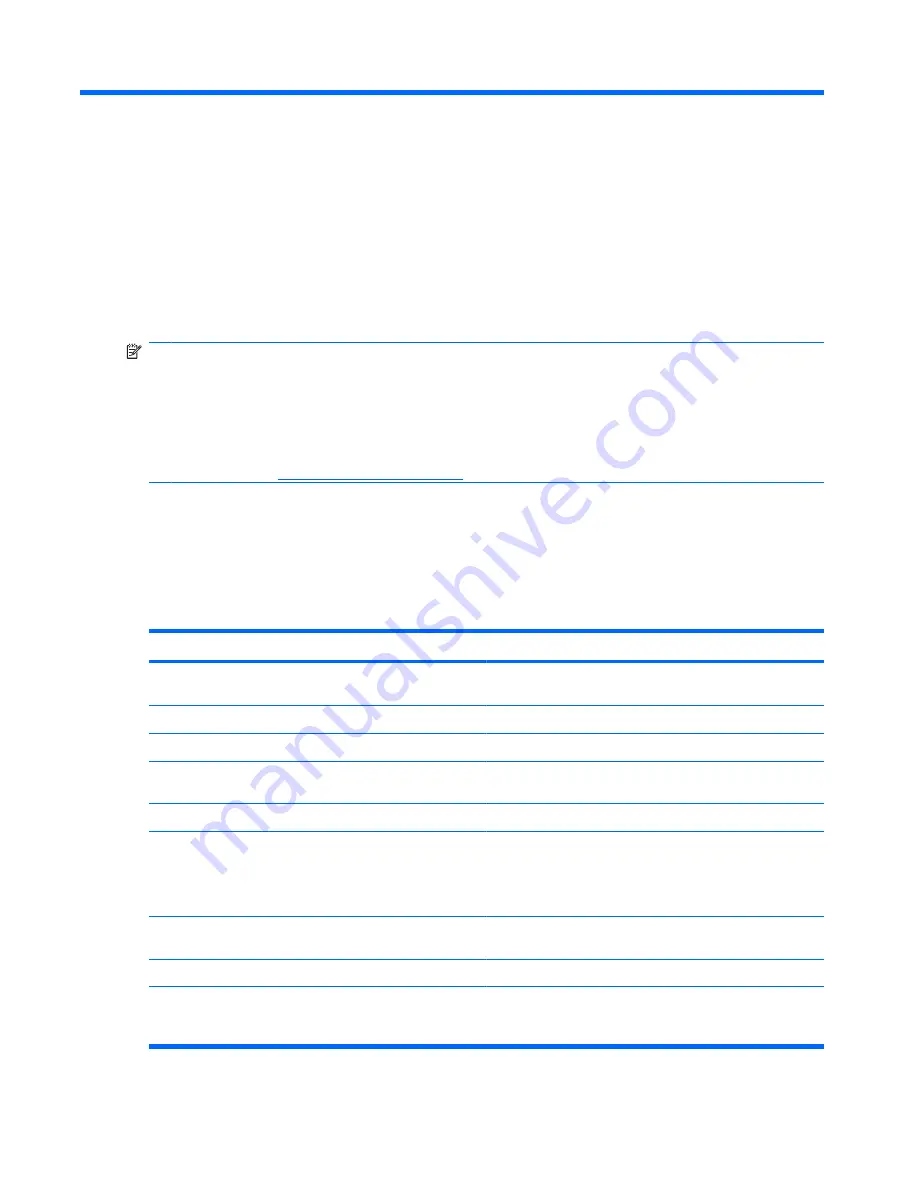
10 Security
Protecting the computer
NOTE:
Security solutions are designed to act as deterrents. These deterrents may not prevent a
product from being mishandled or stolen.
NOTE:
In some countries or regions, the computer supports CompuTrace, which is an online security-
based tracking and recovery service. If the computer is stolen, CompuTrace can track the computer if
the unauthorized user accesses the Internet. You must purchase the software and subscribe to the
service in order to use CompuTrace. For information about ordering the CompuTrace software, go to
the HP Web site at
http://www.hpshopping.com
.
Security features provided with your computer can protect the computer, personal information, and data
from a variety of risks. The way you use your computer will determine which security features you need
to use.
The Windows® operating system offers certain security features. Additional security features are listed
in the following table. Most of these additional security features can be configured in the Computer Setup
utility (referred to hereafter as Computer Setup).
To protect against
Use this security feature
Unauthorized use of the computer
HP ProtectTools Security Manager, in combination with a
password, smart card, and/or fingerprint reader
Unauthorized access to Computer Setup (
f10
)
BIOS administrator password in Computer Setup*
Unauthorized access to the contents of a hard drive
DriveLock password in Computer Setup*
Unauthorized startup from an optical drive, diskette drive, or
internal network adapter
Boot options feature in Computer Setup*
Unauthorized access to a Windows user account
HP ProtectTools Security Manager
Unauthorized access to data
●
Firewall software
●
Windows updates
●
Drive Encryption for HP ProtectTools
Unauthorized access to Computer Setup settings and other
system identification information
BIOS administrator password in Computer Setup*
Unauthorized removal of the computer
Security cable slot (used with an optional security cable)
*Computer Setup is a preinstalled, ROM-based utility that can be used even when the operating system is not working or will
not load. You can use either a pointing device (TouchPad, pointing stick, or USB mouse) or the keyboard to navigate and make
selections in Computer Setup.
116 Chapter 10 Security
Summary of Contents for ProBook 6450b
Page 1: ...HP ProBook User Guide ...
Page 4: ...iv Safety warning notice ...
Page 144: ...5 Press enter 6 Follow the on screen instructions 134 Chapter 11 Software updates ...
Page 153: ...6 Select Repair your computer 7 Follow the on screen instructions Performing a recovery 143 ...
Page 173: ...16 Routine care 163 ...
Page 181: ......
















































