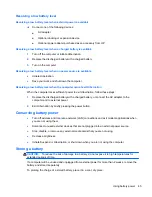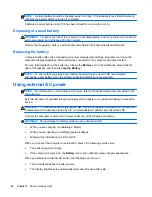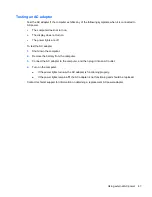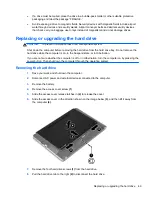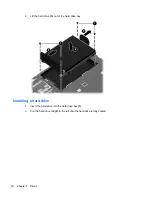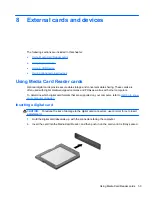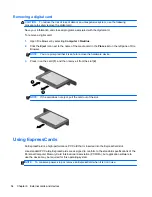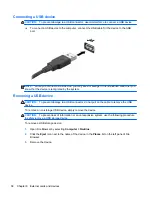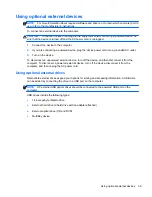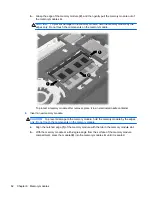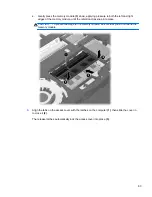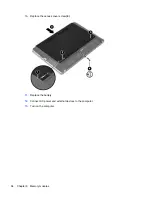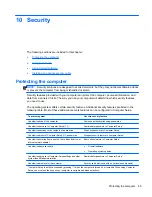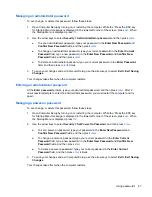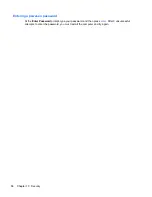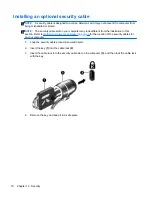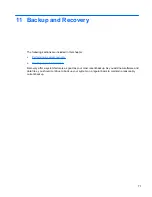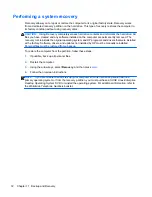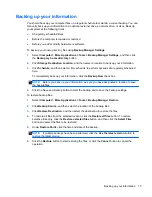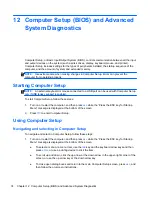Using optional external devices
NOTE:
For more information about required software and drivers, or to learn which computer port to
use, refer to the manufacturer's instructions.
To connect an external device to the computer:
CAUTION:
To reduce the risk of damage to the equipment when connecting a powered device, be
sure that the device is turned off and the AC power cord is unplugged.
1.
Connect the device to the computer.
2.
If you are connecting a powered device, plug the device power cord into a grounded AC outlet.
3.
Turn on the device.
To disconnect an unpowered external device, turn off the device, and then disconnect it from the
computer. To disconnect a powered external device, turn off the device, disconnect it from the
computer, and then unplug the AC power cord.
Using optional external drives
Removable external drives expand your options for storing and accessing information. A USB drive
can be added by connecting the drive to a USB port on the computer.
NOTE:
HP external USB optical drives should be connected to the powered USB port on the
computer.
USB drives include the following types:
●
1.44-megabyte diskette drive
●
External hard drive (a hard drive with an adapter attached)
●
External optical drive (CD and DVD)
●
MultiBay device
Using optional external devices
59
Summary of Contents for ProBook 4435s
Page 1: ...HP Notebook User Guide ...
Page 4: ...iv Safety warning notice ...
Page 10: ...x ...
Page 33: ...4 Keyboard and pointing devices Using the keyboard Using the TouchPad 23 ...
Page 108: ......