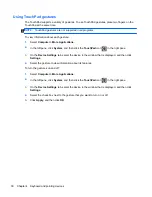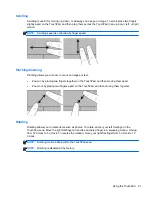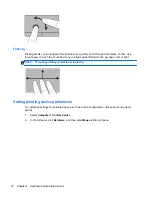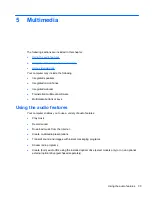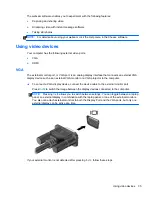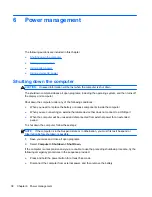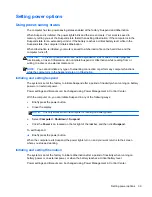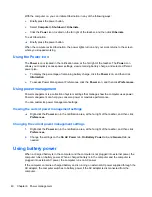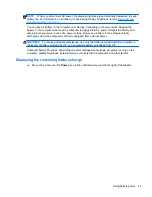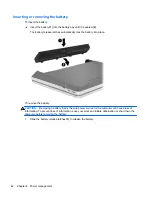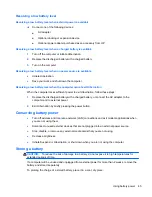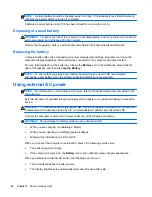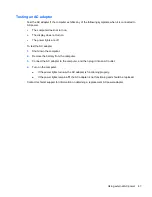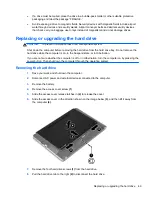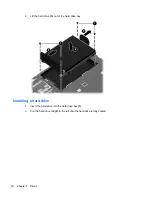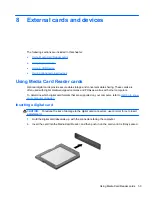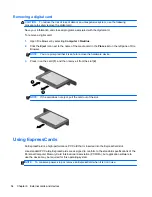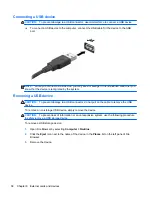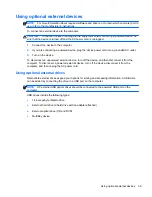Maximizing battery life
To maximize battery life:
1.
Select
Computer
>
Control Center
.
2.
In the left pane, click
System
, and then click
Power Management
in the right pane.
3.
On the
On Battery Power
tab:
●
Adjust the slider to the right of
Put computer to sleep when inactive for
to 30 minutes.
●
Select the
Suspend
or
Hibernate
option from the dialog box to the right of
When laptop
lid is closed
.
●
Select the
Hibernate
or
Shutdown
option from the dialog box to the right of
When battery
power is critically low
.
4.
Adjust the slider to the right of
Put display to sleep when inactive for
to 15 minutes, and select
the check box next to
Reduce backlight brightness
.
5.
Select the check box next to
Dim display when idle
.
6.
Click
Close
.
CAUTION:
Removing a battery that is the sole power source for the computer can cause loss of
information. To prevent loss of information, save your work and initiate Hibernation or shut down the
computer before removing the battery.
Managing low battery levels
The information in this section describes the alerts and system responses set at the factory. Some
low-battery alerts and system responses can be changed using Power Management in Control
Center. Preferences set using Power Management do not affect lights.
Identifying low battery levels
When a battery that is the sole power source for the computer reaches a low or critical battery level,
the following behavior occurs:
●
If Hibernation is enabled and the computer is on or in Suspend, the computer initiates
Hibernation.
●
If Hibernation is disabled and the computer is on or in Suspend, the computer remains briefly in
Suspend, and then shuts down and loses any unsaved information.
44
Chapter 6 Power management
Summary of Contents for ProBook 4435s
Page 1: ...HP Notebook User Guide ...
Page 4: ...iv Safety warning notice ...
Page 10: ...x ...
Page 33: ...4 Keyboard and pointing devices Using the keyboard Using the TouchPad 23 ...
Page 108: ......