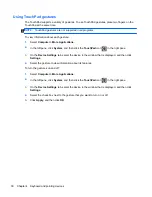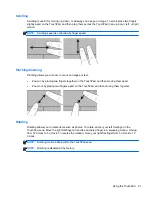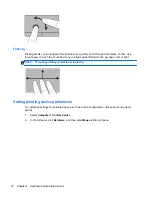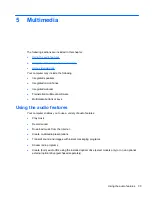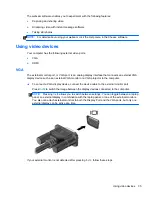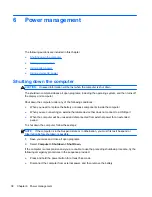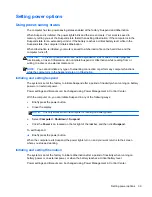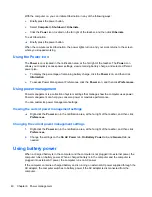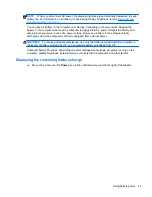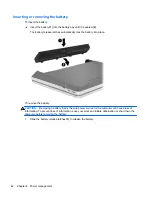Using the fingerprint reader (select models only)
Integrated fingerprint readers are available on select computer models. In order to use the fingerprint
reader, you must set up a user account with a password on the computer. This account allows you to
log on to your computer with a swipe of a designated finger.
Locating the fingerprint reader
The fingerprint reader is a small metallic sensor that is located near the bottom of the TouchPad.
Enabling fingerprint authentication during logon
To enable fingerprint authentication during logon:
1.
Select
Computer
>
YaST
.
2.
Enter your root password, and then click
Continue
.
3.
In the left pane, click
Hardware
, and then click
Fingerprint Reader
in the right pane.
4.
Select the
Use Fingerprint Reader
option.
NOTE:
To enroll your fingerprint, you must open the user management utility. You can start
this utility from the account setup dialog box by selecting the check box next to
Start user
management after finish
.
Enrolling your fingerprint
If you did not enroll your fingerprint when you set up your fingerprint user account, you can open the
user management utility to modify your fingerprint settings. To open the user management utility and
enroll your fingerprint:
1.
Select
Computer
>
YaST
.
2.
Enter your root password, and then click
Continue
.
3.
In the left pane, click
Security and Users
, and then click
User and Group Management
in the
right pane.
4.
Select the account that you want to modify, and then click
Edit
.
5.
Click the
Plug-Ins
tab, click
Set the user's fingerprint
, and then click
Launch
.
6.
Follow the on-screen instructions to enroll your fingerprint.
NOTE:
After your fingerprint is enrolled, you can swipe your finger on the fingerprint reader when
you turn on the computer, unlock the computer, or resume from the Suspend or Hibernation state,
instead of typing a password.
28
Chapter 4 Keyboard and pointing devices
Summary of Contents for ProBook 4435s
Page 1: ...HP Notebook User Guide ...
Page 4: ...iv Safety warning notice ...
Page 10: ...x ...
Page 33: ...4 Keyboard and pointing devices Using the keyboard Using the TouchPad 23 ...
Page 108: ......