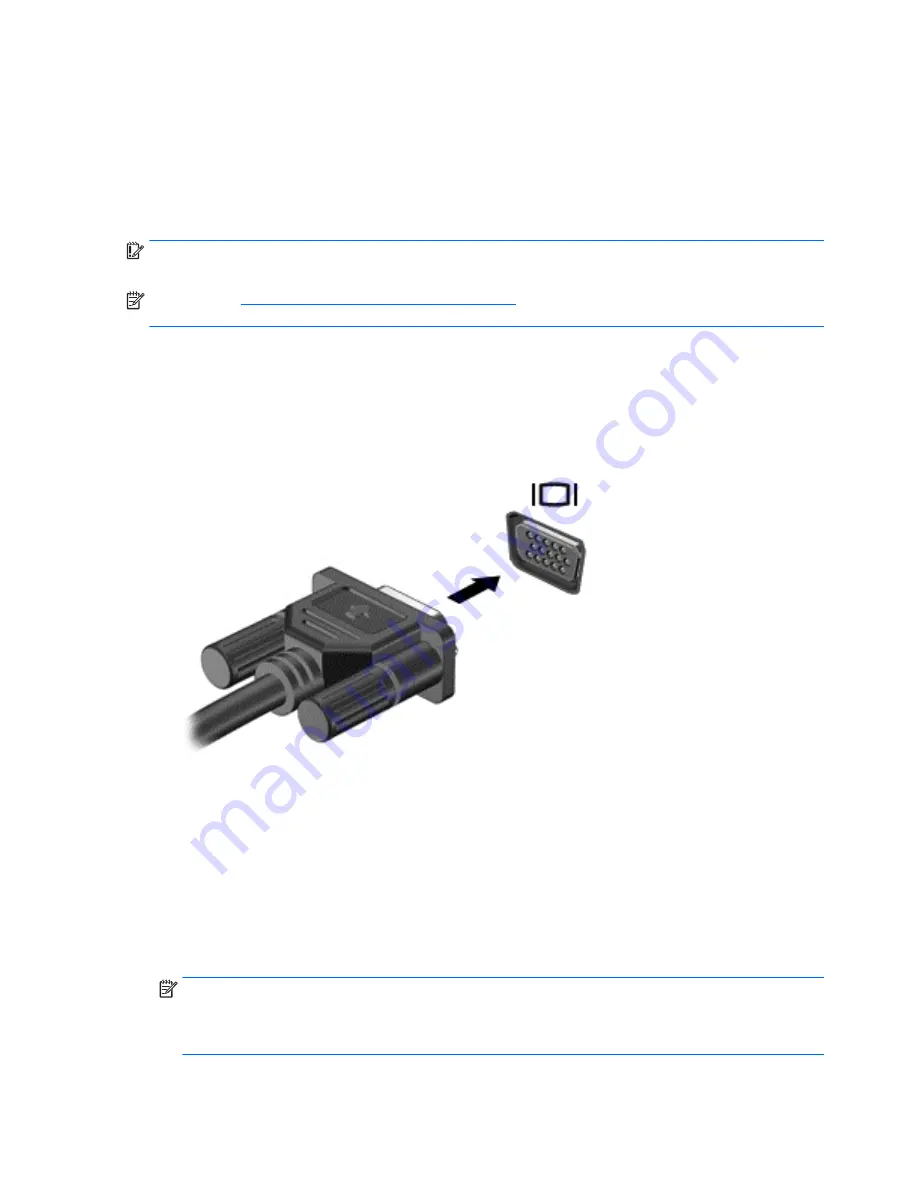
To enhance your viewing enjoyment, use one of the video ports on the computer to connect an
external monitor, projector, or TV. Your computer may have an high-definition multimedia interface
(HDMI) port, which allows you to connect a high-definition monitor or TV.
Your computer has one or more of the following external video ports:
●
VGA
●
HDMI (High Definition Multimedia Interface)
IMPORTANT:
Be sure that the external device is connected to the correct port on the computer,
using the correct cable. Check the device manufacturer's instructions if you have questions.
NOTE:
See
Getting to know your computer on page 4
for information about your computer's video
ports.
VGA
The external monitor port, or VGA port, is an analog display interface that connects an external VGA
display device such as an external VGA monitor or a VGA projector to the computer.
1.
Connect the VGA cable from the monitor or projector to the VGA port on the computer as
shown.
2.
Press
fn
+
f4
to alternate the screen image between 4 display states:
●
PC Screen only: View the screen image on the computer only.
●
Duplicate: View the screen image simultaneously on
both the computer and the external
device.
●
Extend: View the screen image extended across
both the computer and the external
device.
●
Second screen only: View the screen image on the external device only.
Each time you press
fn
+
f4
, the display state changes.
NOTE:
For best results, especially if you choose the "Extend" option, adjust the screen
resolution of the external device, as follows. From the Start screen, type
control panel
, and
then select Control Panel. Select Appearance and Personalization. Under Display, select Adjust
screen resolution.
34 Chapter 5 Multimedia
Summary of Contents for ProBook 430 G2
Page 1: ...User Guide ...
Page 4: ...iv Safety warning notice ...
















































