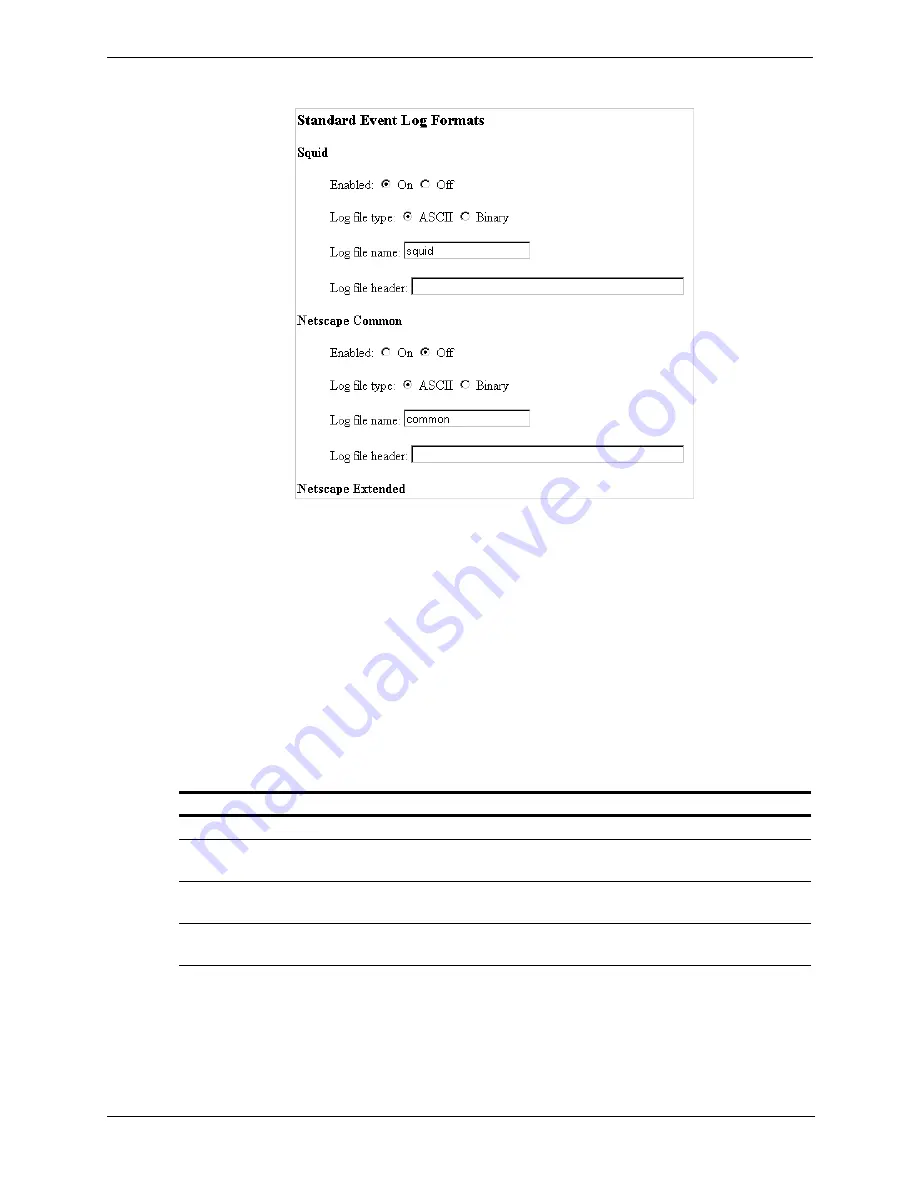
102
Chapter 12
Working with Log Files
3. Scroll to the Standard Event Log Formats section of the Logging page (shown below).
4. Click the Enabled:On button for the format you want to use.
5. Select the log file type (ASCII or binary).
6. In the Log file name field, enter the name you want to use for the event log file.
7. In the Log file header field, enter a text header that will display at the top of the event log file. Leave this
field blank if you do not want to use a text header.
8. Click the Make These Changes button.
To select a standard event log file format manually:
1. Telnet into the HP web cache appliance and select Shell Access as described in
Overview of Access
Methods‚ on page 7
.
2. Open the
records.config
file located in the Traffic Server’s
config
directory with Vi.
3. To use the Squid format, edit the following variables:
Variable
Description
proxy.config.log2.squid_log_enabled
Set this variable to 1 to enable the Squid log file format.
proxy.config.log2.squid_log_is_ascii
Set this variable to 1 to enable ASCII mode.
Set this variable to 0 to enable binary mode.
proxy.config.log2.squid_log_name
Enter the name you want to use for Squid event log files.
The default is
squid
.
proxy.config.log2.squid_log_header
Enter the header text you want to display at the top of the
Squid log files.






























