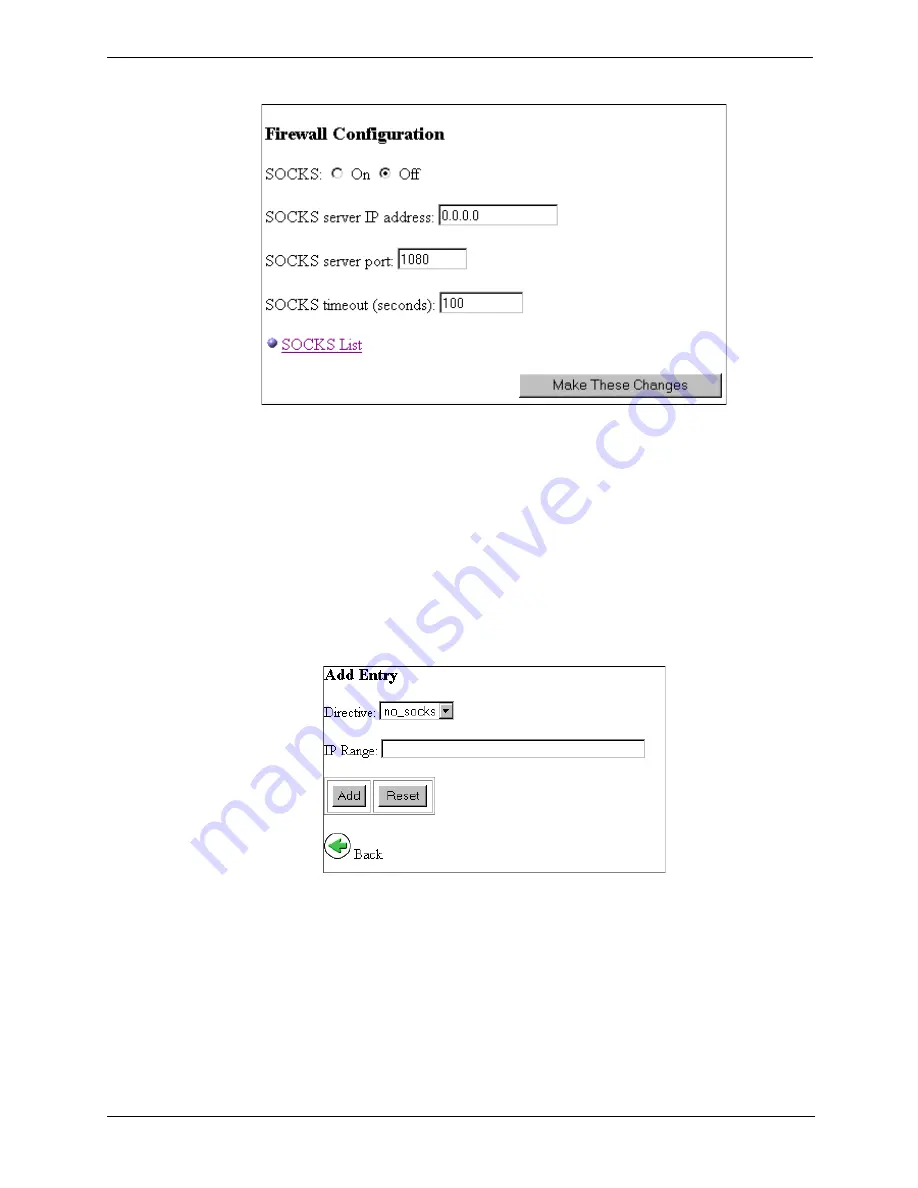
90
Chapter 11
Security Options
3. Scroll to the Firewall Configuration section (shown below).
4. Select SOCKS: On to enable the SOCKS option.
5. In the SOCKS server IP address field, enter the IP address of your SOCKS server.
6. In the SOCKS server port, enter the port through which Traffic Server communicates with the SOCKS
server.
7. In the SOCKS timeout field, enter the number of seconds the Traffic Server must wait for the SOCKS
server to respond before dropping the connection.
The default value is 100 seconds.
8. Click the SOCKS List link to specify the IP address of any origin server that you want to access directly
without going through the SOCKS server.
9. On the Socks List page, click the Add Entry button to open the Add Entry dialog box (shown below).
Currently, the only selection in the Directive drop-down list box is
no_socks
. This specifies that Traffic
Server will access the origin server or group of servers listed in the IP Range field directly. Connections
do not go through the SOCKS server.
10. In the IP Range field, specify a single IP address or range of IP addresses of the origin servers to which
you want Traffic Server to connect directly.
11. Click the Add button.
12. Click the Make These Changes button.






























